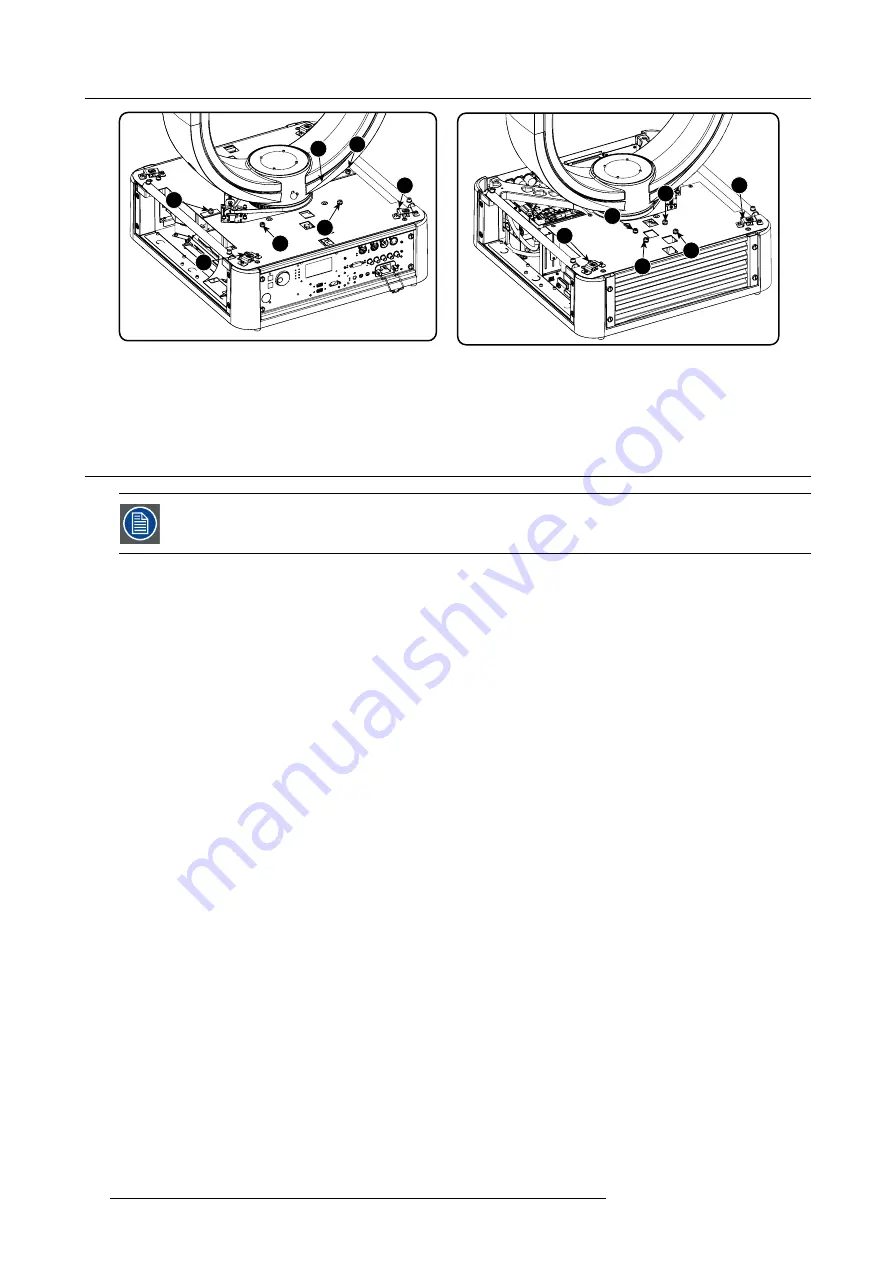
13. Servicing
1
2
3
5
4
6
7
8
9
10
11
12
13
Image 13-13
5. Take off the plate.
6. Repeat for the other part of the protection cover. Loosen the 6 captive screws (8 to 13) and take off the cover.
13.6 Replacement of the dust
fi
lters on the front side
Once the front cover is removed, no tools are necessary to replace the dust
fi
lter.
Necessary parts
New HEPA dust
fi
lter
How to replace the dust
fi
lter
1. Unplug the power cord from the device.
2. Remove the front cover, see "Removal of the front cover", page 73.
3. Remove the HEPA
fi
lter on the front side by pulling the spring clamp (A) on the upper side away from the
fi
lter and then pivot the
fi
lter a little (B) and take it out (C).
80
R59770208 DML-1200 06/11/2009
Summary of Contents for DML-1200
Page 1: ...DML 1200 User guide R9050120 R59770208 04 06 11 2009...
Page 12: ...1 Safety 8 R59770208 DML 1200 06 11 2009...
Page 30: ...4 Connections 26 R59770208 DML 1200 06 11 2009...
Page 32: ...5 Start up of the Adjustment mode 28 R59770208 DML 1200 06 11 2009...
Page 37: ...6 Input menu Image 6 18 Image 6 19 Image 6 20 R59770208 DML 1200 06 11 2009 33...
Page 38: ...6 Input menu 34 R59770208 DML 1200 06 11 2009...
Page 52: ...8 Control menu 48 R59770208 DML 1200 06 11 2009...
Page 62: ...9 Service menu 58 R59770208 DML 1200 06 11 2009...
Page 66: ...10 Moving light control via DMX 62 R59770208 DML 1200 06 11 2009...
Page 76: ...12 Maintenance 72 R59770208 DML 1200 06 11 2009...
Page 98: ...A DMX chart 94 R59770208 DML 1200 06 11 2009...
Page 104: ...C Troubleshooting 100 R59770208 DML 1200 06 11 2009...
Page 106: ...D Specifications 102 R59770208 DML 1200 06 11 2009...
Page 108: ...E Order info 104 R59770208 DML 1200 06 11 2009...
















































