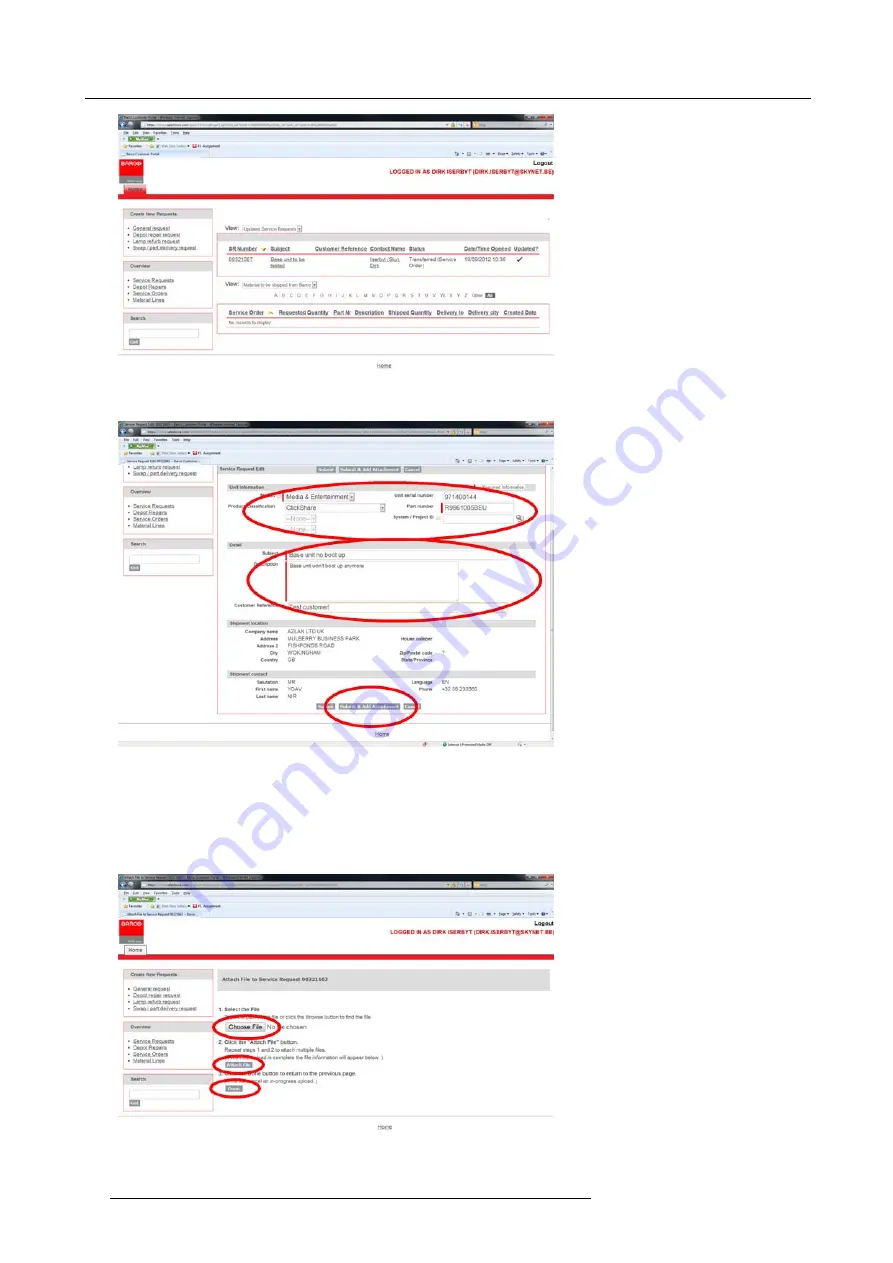
3. ClickShare Service activities
Image 3-3
4. Fill out the service request form
Image 3-4
5. Click
Subnit & Add Attachment
.
6. Click
Choose File
and browse to the
fi
le to attach.
7. Click
Attach
fi
le
.
8. To add extra
fi
les, repeat the Choose File and Attach
fi
le action.
When all
fi
les are attached click
Done
.
Image 3-5
10
R5900006 CLICKSHARE 04/12/2013
Summary of Contents for ClickShare
Page 1: ...ClickShare Service Guide R5900006 03 04 12 2013...
Page 12: ......
Page 24: ...3 ClickShare Service activities Image 3 8 12 R5900006 CLICKSHARE 04 12 2013...
Page 60: ...6 Connecting 48 R5900006 CLICKSHARE 04 12 2013...
Page 96: ...8 Web Interface 84 R5900006 CLICKSHARE 04 12 2013...
Page 106: ...9 Software updating 94 R5900006 CLICKSHARE 04 12 2013...
Page 108: ...10 Maintenance of the product 96 R5900006 CLICKSHARE 04 12 2013...
Page 118: ...12 Frequently Asked Questions 106 R5900006 CLICKSHARE 04 12 2013...
Page 120: ...13 Order info 108 R5900006 CLICKSHARE 04 12 2013...
















































