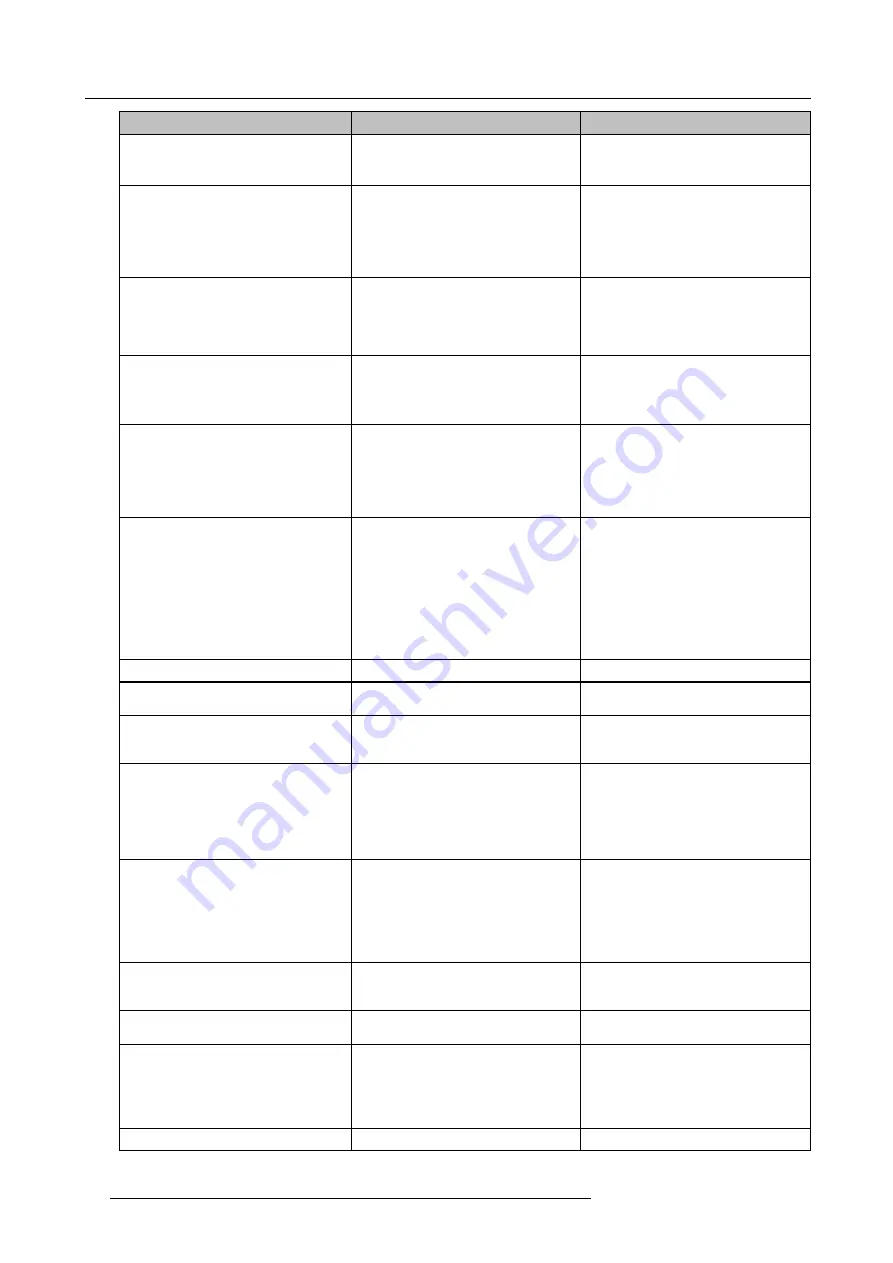
11. Troubleshooting
Problem
Cause
Solution
Web interface is not accessible
Browser
•
Use another browser (version).
•
Check the browser settings.
No connection
•
There are three methods to access
the web interface. Refer to the
corresponding chapter of the
documentation.
•
Check the proxy settings
Users do not get a ClickShare drive when
inserting the Button in their laptop.
•
No automatic refresh of drives
•
Windows tries to assign the
ClickShare drive to an already
reserved drive letter
•
Refresh your view on the laptop.
•
Use Microsoft Windows Disk
Management to assign it to a free
drive letter.
Bad connection at USB port on the laptop
•
Reconnect to the USB port.
•
Try another USB port.
•
Reboot the laptop.
•
Some types of USB devices might
be blocked as a company policy.
•
USB port settings on the laptop
might limit the usage of high power
USB devices when on battery power.
If possible, change the USB port policy
on the laptop.
Low video performance
Laptop performance
•
Lower the screen resolution of the
laptop.
•
Disable the hardware acceleration
for video.
•
Use only a part of the display to
show the video.
•
Set the capture mode to Fast (right
click ClickShare icon in system tray)
Wireless connectivity
See “Users have bad connectivity”
Video is not shown on screen
Player uses overlays
Disable the usage of overlays in the
preferences of the video player.
The content uses HDCP
ClickShare does not support showing
HDCP content (it will be displayed as
black)
Some programs of Windows are not
shown on the display
Use of overlays, 3D or hardware
acceleration in the GPU
•
Disable overlays or hardware
acceleration in the GPU.
•
Disable AeroGlass in Windows 7
•
Upgrade the Base Unit to the latest
software version.
When using Windows 7 the following
message about the Windows Aero color
scheme appears: "Windows has detected
your computer’s performance is slow.
This could be because there are not
enough resources to run the Windows
Aero color scheme. To improve...".
ClickShare uses resources from the
GPU. In combination with other programs
which do so, Windows 7 sometimes
shows this message suggesting to
disable Aero to improve the performance
of your laptop.
It is safe to ignore this message and
choose ’Keep the current color scheme’.
Your screen is not shown on the display
when pressing the Button
You are the
fi
fth person that wants to
share content. Only four screens can
appear simultaneously
Click and hold the button for 2 seconds
to use the Show me full screen function.
The ClickShare software is not running.
Go to the ClickShare drive and run the
software.
Your content is removed from the display
and the LEDs on the button are blinking
white
Connection to the Base Unit is lost.
ClickShare tries to restore the connection
automatically. If it fails, the LEDs on the
Button start blinking red.
Unplug the button from your laptop and
try a new button.
Noting is shown on the displays at all.
The displays are switched off.
Switch on the displays.
98
R5900006 CLICKSHARE 04/12/2013
Summary of Contents for ClickShare
Page 1: ...ClickShare Service Guide R5900006 03 04 12 2013...
Page 12: ......
Page 24: ...3 ClickShare Service activities Image 3 8 12 R5900006 CLICKSHARE 04 12 2013...
Page 60: ...6 Connecting 48 R5900006 CLICKSHARE 04 12 2013...
Page 96: ...8 Web Interface 84 R5900006 CLICKSHARE 04 12 2013...
Page 106: ...9 Software updating 94 R5900006 CLICKSHARE 04 12 2013...
Page 108: ...10 Maintenance of the product 96 R5900006 CLICKSHARE 04 12 2013...
Page 118: ...12 Frequently Asked Questions 106 R5900006 CLICKSHARE 04 12 2013...
Page 120: ...13 Order info 108 R5900006 CLICKSHARE 04 12 2013...















































