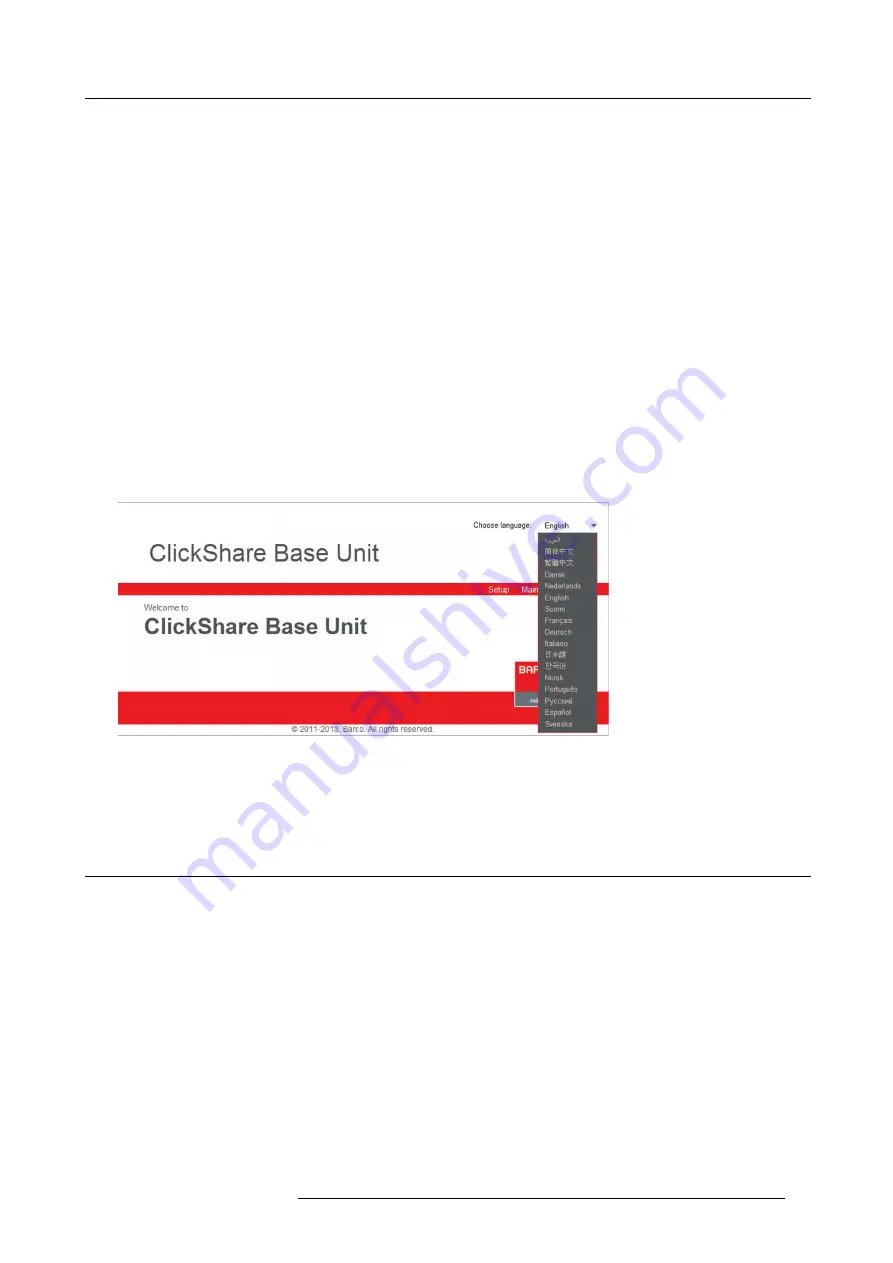
8. Web Interface
The following languages are possible:
•
Arabic
•
Simpli
fi
ed Chinese
•
Traditional Chinese
•
Danish
•
Dutch
•
English
•
Finnish
•
French
•
German
•
Italian
•
Japanese
•
Korean
•
Norwegian
•
Portuguese
•
Russian
•
Spanish
•
Swedish
How to change
1. Click on the drop down box next to
Choose language
and select the desired language.
Image 8-2
Language selection
The language of the web interface changes to the selected language.
The language of the web interface can be changed on nearly any page.
8.3
About ClickShare tabs
Overview
ClickShare has a main tab bar (red bar with white text) containing 3 tabs, Setup, Maintenance and Help. Each main tab contains sub
tabs. The sub tabs are only displayed when a main tab is selected. These sub tabs are displayed in a gray bar. The functionality of
these sub tabs is explained in the next topics.
R5900006 CLICKSHARE 04/12/2013
53
Summary of Contents for ClickShare
Page 1: ...ClickShare Service Guide R5900006 03 04 12 2013...
Page 12: ......
Page 24: ...3 ClickShare Service activities Image 3 8 12 R5900006 CLICKSHARE 04 12 2013...
Page 60: ...6 Connecting 48 R5900006 CLICKSHARE 04 12 2013...
Page 96: ...8 Web Interface 84 R5900006 CLICKSHARE 04 12 2013...
Page 106: ...9 Software updating 94 R5900006 CLICKSHARE 04 12 2013...
Page 108: ...10 Maintenance of the product 96 R5900006 CLICKSHARE 04 12 2013...
Page 118: ...12 Frequently Asked Questions 106 R5900006 CLICKSHARE 04 12 2013...
Page 120: ...13 Order info 108 R5900006 CLICKSHARE 04 12 2013...






























