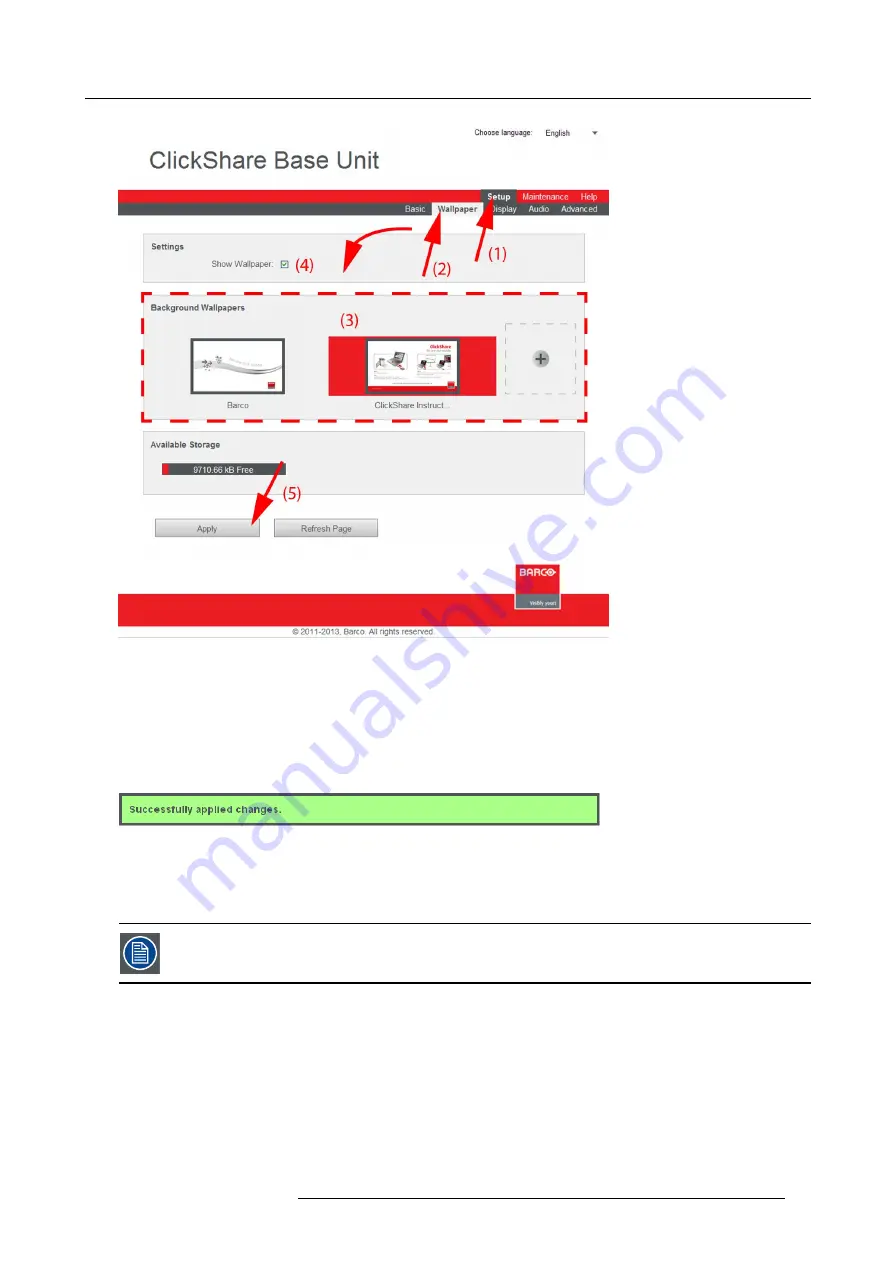
8. Web Interface
Image 8-6
Wallpaper selection
3. Select one of the available wallpapers (3) and click
Apply
(5)..
Note:
By default a general Barco ClickShare wallpaper and a ClickShare Quick Start Guide wallpapers are available.
They are automatically resized to
fi
t the aspect ratio of the screen.
The selected wallpaper is indicated with a red square around the preview. The preview pane shows the selected wallpaper before
it is applied.
The following message appears on top of the wallpaper selection window.
Image 8-7
The selected wallpaper is now in use.
4. The wallpaper can be switched on or off by checking or unchecking the check box next to
Show wallpaper
(4).
When the wallpaper is switched off, the display outputs are shut off.
You can also add a personal wallpaper, e.g. your company logo. For more information on adding a new wall-
paper to the list, see Managing background wallpapers.
R5900006 CLICKSHARE 04/12/2013
57
Summary of Contents for ClickShare
Page 1: ...ClickShare Service Guide R5900006 03 04 12 2013...
Page 12: ......
Page 24: ...3 ClickShare Service activities Image 3 8 12 R5900006 CLICKSHARE 04 12 2013...
Page 60: ...6 Connecting 48 R5900006 CLICKSHARE 04 12 2013...
Page 96: ...8 Web Interface 84 R5900006 CLICKSHARE 04 12 2013...
Page 106: ...9 Software updating 94 R5900006 CLICKSHARE 04 12 2013...
Page 108: ...10 Maintenance of the product 96 R5900006 CLICKSHARE 04 12 2013...
Page 118: ...12 Frequently Asked Questions 106 R5900006 CLICKSHARE 04 12 2013...
Page 120: ...13 Order info 108 R5900006 CLICKSHARE 04 12 2013...






























