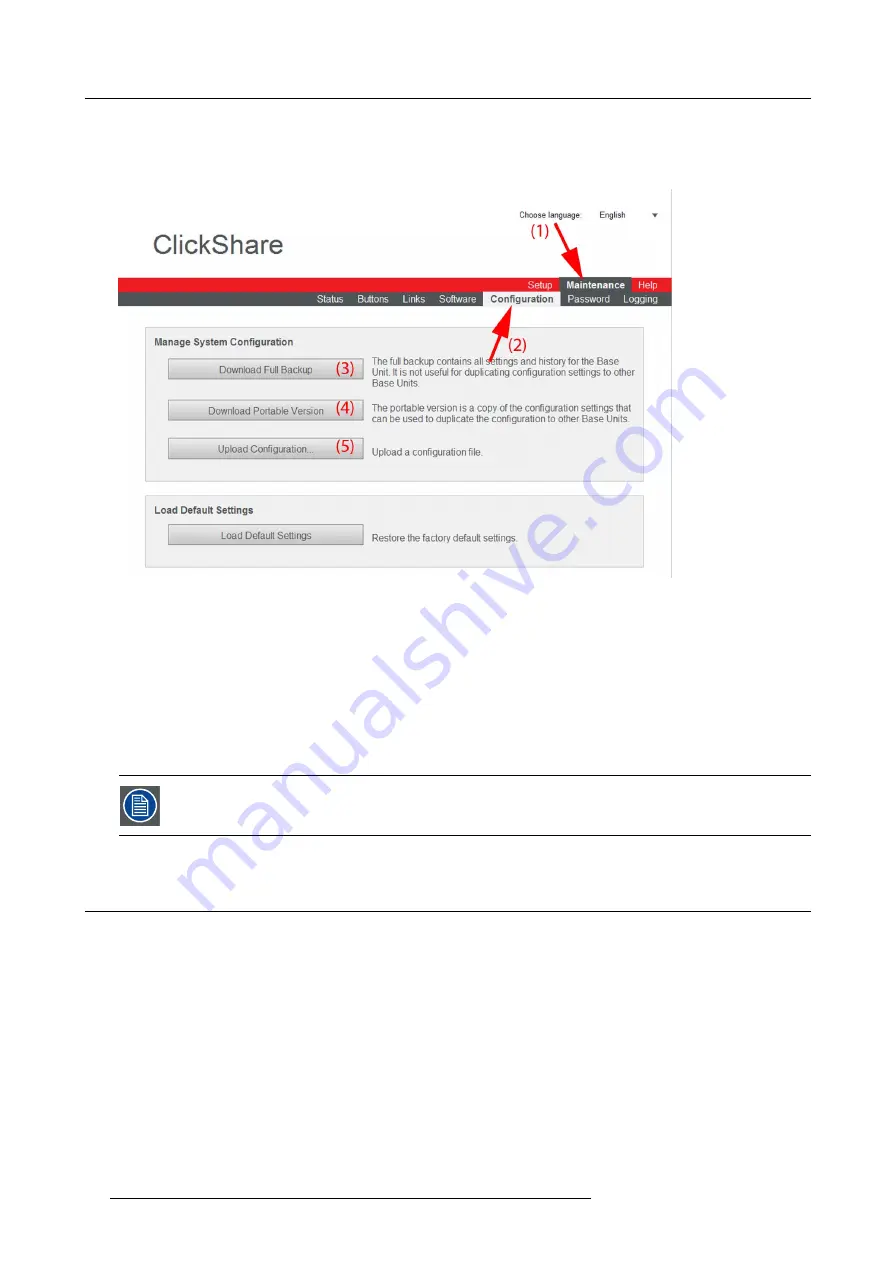
8. Web Interface
To manage the system con
fi
guration
1. Log in to the ClickShare web interface.
2. Click the
Maintenance
tab (1) and then click
Con
fi
guration
(2)..
Image 8-35
Manage system con
fi
guration
The content of the
Con
fi
guration
tab is displayed.
3. To download a full backup, click on
Download Full Backup
(3).
An xml
fi
le, containing all information and history will be downloaded. This
fi
le can be reused on the same Base Unit only.
4. To download a portable version, click on
Download Portable Version
(4).
An xml
fi
le, containing portable information to duplicate settings on another Base Unit.
5. To upload a con
fi
guration, click on
Upload Con
fi
guration
(5).
A browser window opens. Navigate to the upload
fi
le (xml
fi
le) and click
Open
to upload.
When uploading a con
fi
g
fi
le, the history of software updates and paired dongles is lost. Paired dongles will
however remain functional if the Base Unit has not changed from SSID or wireless password.
8.23 Load Default Settings
About default settings
The ClickShare Base Unit can return to the factory default settings.
78
R5900006 CLICKSHARE 04/12/2013
Summary of Contents for ClickShare
Page 1: ...ClickShare Service Guide R5900006 03 04 12 2013...
Page 12: ......
Page 24: ...3 ClickShare Service activities Image 3 8 12 R5900006 CLICKSHARE 04 12 2013...
Page 60: ...6 Connecting 48 R5900006 CLICKSHARE 04 12 2013...
Page 96: ...8 Web Interface 84 R5900006 CLICKSHARE 04 12 2013...
Page 106: ...9 Software updating 94 R5900006 CLICKSHARE 04 12 2013...
Page 108: ...10 Maintenance of the product 96 R5900006 CLICKSHARE 04 12 2013...
Page 118: ...12 Frequently Asked Questions 106 R5900006 CLICKSHARE 04 12 2013...
Page 120: ...13 Order info 108 R5900006 CLICKSHARE 04 12 2013...






























