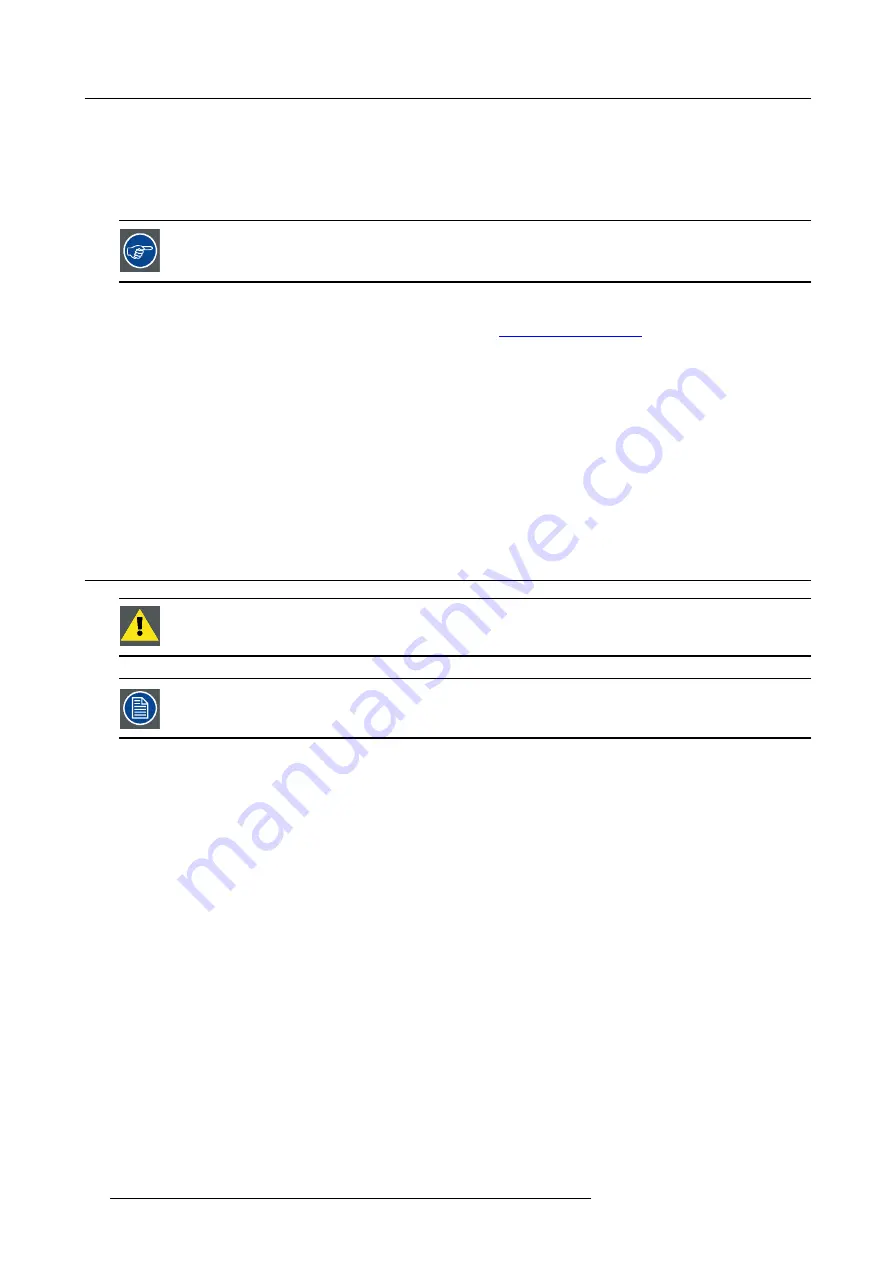
9. Software updating
5. Browse to the new software version and click
Open
to start the upload.
Note:
This should be an ipk
fi
le. You might have to unzip the
fi
le downloaded from Barco’s website.
Note:
Updating the software to the Base Unit and installing it can take several minutes. Progress can be followed on the
meeting room display.
The Base Unit software is updated.
It is advised to pair all Buttons in the meeting room to the Base Unit after a software update has been done.
For more information on pairing the Buttons, refer to "Buttons software update", page 92.
To update the Base Unit software by copying the software on a USB stick
1. Download the latest version of the software from Barco’s website, ,
www.barco.com/clickshare
. Click on
Visit the ClickShare
product page
and go to tab
Downloads
2. Unzip the
fi
le and copy the ipk
fi
le to a USB stick.
3. Rename the
fi
le to
clickshare_firmware.ipk
.
Renaming is necessary as the software will look for that speci
fi
c
fi
lename on the device.
4. Insert the USB stick into the USB port at the front of the Base Unit.
5. Follow the instructions on the meeting room screen.
6. When the on-screen message indicates that the process is
fi
nished, remove the USB stick.
The Base Unit shuts down.
9.3
Emergency recovery procedure via software recovery stick
C
AUTION
:
This procedure may only be executed by an authorized customer service center (Barco and dis-
tributor)
For this procedure, a ClickShare software recovery stick is required. You can obtain the stick via the Barco
Service kit number R768101K.
To update the Base Unit software via the software recovery stick
Follow this procedure in case the current software of the Base Unit is corrupted. The software will be fully erased and the Base Unit
will be re-installed.
1. Connect a keyboard to one of the USB ports at the back of the Base Unit.
2. Connect a monitor to one of the video outputs of the Base Unit.
3. Insert the software recovery stick in the front USB port of the Base Unit.
4. Set the rocker switch to “I”.
88
R5900006 CLICKSHARE 04/12/2013
Summary of Contents for ClickShare
Page 1: ...ClickShare Service Guide R5900006 03 04 12 2013...
Page 12: ......
Page 24: ...3 ClickShare Service activities Image 3 8 12 R5900006 CLICKSHARE 04 12 2013...
Page 60: ...6 Connecting 48 R5900006 CLICKSHARE 04 12 2013...
Page 96: ...8 Web Interface 84 R5900006 CLICKSHARE 04 12 2013...
Page 106: ...9 Software updating 94 R5900006 CLICKSHARE 04 12 2013...
Page 108: ...10 Maintenance of the product 96 R5900006 CLICKSHARE 04 12 2013...
Page 118: ...12 Frequently Asked Questions 106 R5900006 CLICKSHARE 04 12 2013...
Page 120: ...13 Order info 108 R5900006 CLICKSHARE 04 12 2013...
















































