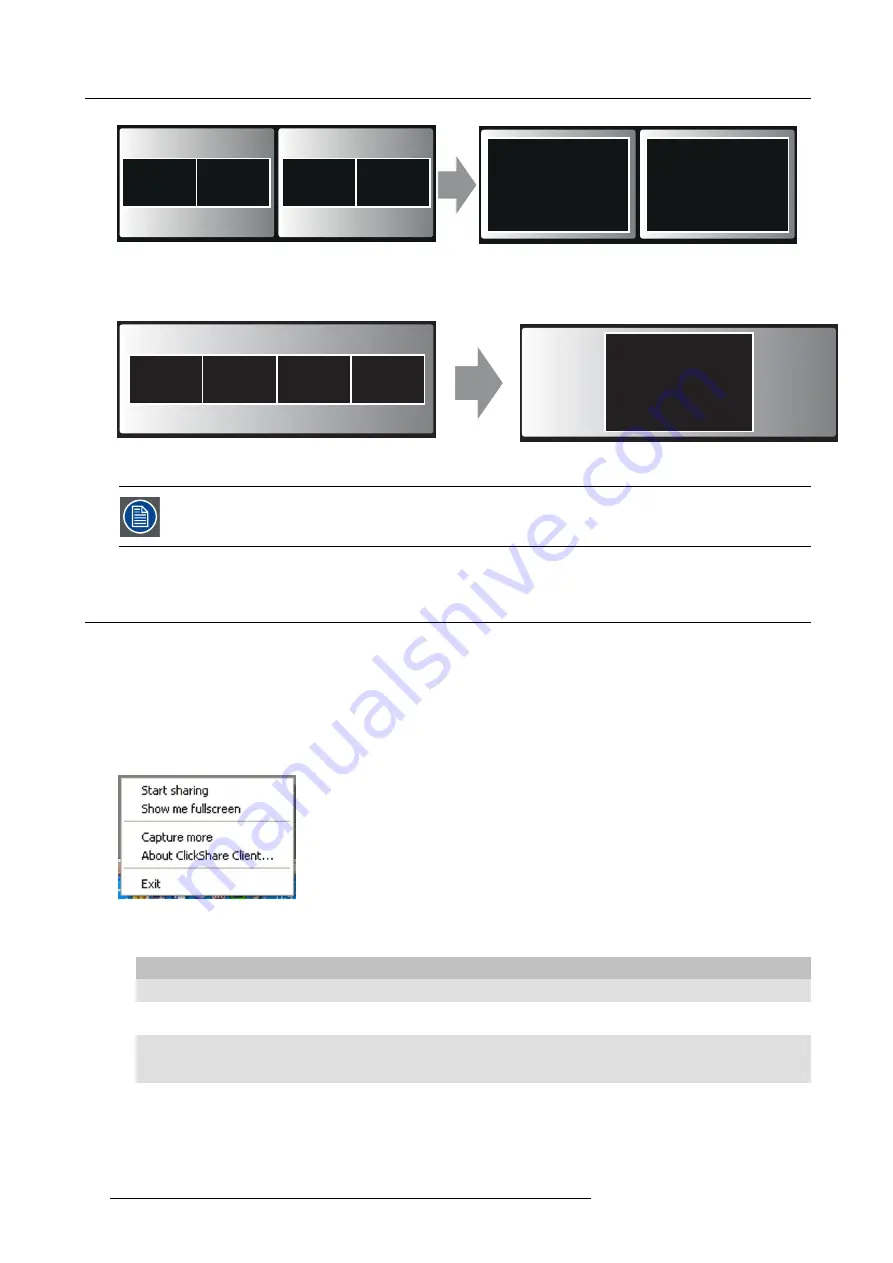
6. Connecting
user 5
5
5
4 users
1
2
3
4
Image 6-34
Dual display
2
1
3
4
5
Image 6-35
Panoramic display
When you click again, your content is removed and the Base Unit shows the welcome screen again. The
content of the previous users is not restored on the display.
6.8
User Interface
User Interface functionality
After launching the client, the ClickShare icon appears in the system tray.
ClickShare context menu
The content of the context menu is related to the operating system.
1. Right-click the ClickShare icon in the system tray.
The context menu appears.
Image 6-36
Context menu
2. From the list, click the action you want to perform.
Click
To
Result
Start sharing
to show your screen on the display.
The LEDs of your Button become red.
Show me fullscreen
to bring the content of your screen on
the display full screen.
The screens of other users that were
shown on the display disappear.
Capture mode
to choose to capture video with more
(slower performance) or less detail
(faster performance).
Tune video performance and quality
Shared desktop (only for Windows7 and
Windows8)
to select primary or extended desktop
Depending on the selection the primary
or the extended display is displayed.
42
R5900006 CLICKSHARE 04/12/2013
Summary of Contents for ClickShare
Page 1: ...ClickShare Service Guide R5900006 03 04 12 2013...
Page 12: ......
Page 24: ...3 ClickShare Service activities Image 3 8 12 R5900006 CLICKSHARE 04 12 2013...
Page 60: ...6 Connecting 48 R5900006 CLICKSHARE 04 12 2013...
Page 96: ...8 Web Interface 84 R5900006 CLICKSHARE 04 12 2013...
Page 106: ...9 Software updating 94 R5900006 CLICKSHARE 04 12 2013...
Page 108: ...10 Maintenance of the product 96 R5900006 CLICKSHARE 04 12 2013...
Page 118: ...12 Frequently Asked Questions 106 R5900006 CLICKSHARE 04 12 2013...
Page 120: ...13 Order info 108 R5900006 CLICKSHARE 04 12 2013...














































