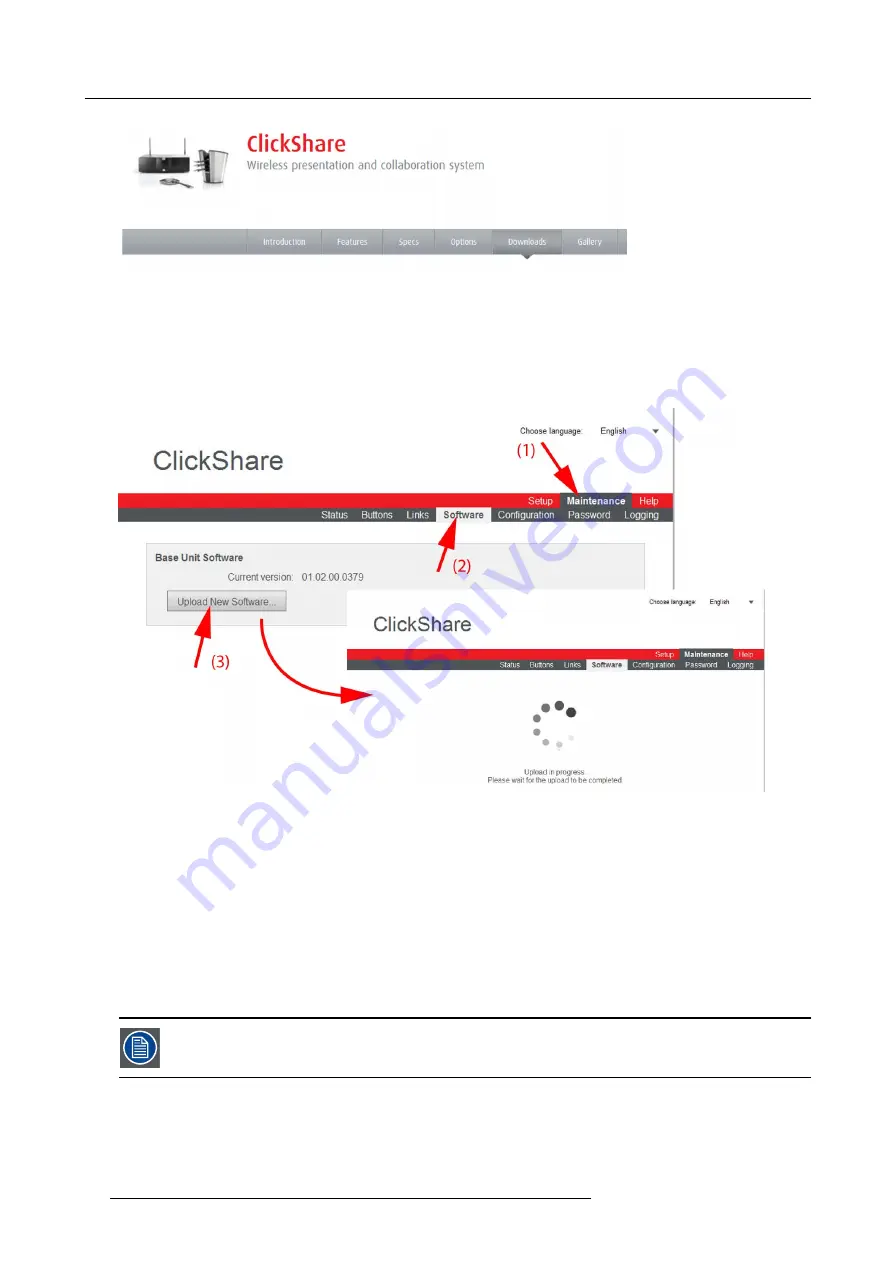
8. Web Interface
Image 8-32
Download page
How to update
1. Download the latest version of the software from Barco’s website.
2. Log in to the ClickShare web interface.
3. Click the
Maintenance
tab (1) and then click
Software
(2).
Image 8-33
Update software
The content of the
Software
tab is displayed.
The current version of the Base Unit software is shown in the Base Unit Software pane.
4. To upload a new version of the Base Unit software, click
Upload New Software... .
(3).
A browser window opens.
5. Browse to the
fi
le with the new software and click
Open
to start the upload.
Note:
This should be an ipk
fi
le. You might have to unzip the
fi
le downloaded from Barco’s website.
Note:
Updating the software to the Base Unit and installing it can take several minutes. Progress can be followed on the
meeting room display.
The Base Unit software is updated.
It is advised to pair all Buttons in the meeting room to the Base Unit after a software update has been done.
The Base Unit checks if the Button software needs to be updated and if needed, the update is executed.
76
R5900006 CLICKSHARE 04/12/2013
Summary of Contents for ClickShare
Page 1: ...ClickShare Service Guide R5900006 03 04 12 2013...
Page 12: ......
Page 24: ...3 ClickShare Service activities Image 3 8 12 R5900006 CLICKSHARE 04 12 2013...
Page 60: ...6 Connecting 48 R5900006 CLICKSHARE 04 12 2013...
Page 96: ...8 Web Interface 84 R5900006 CLICKSHARE 04 12 2013...
Page 106: ...9 Software updating 94 R5900006 CLICKSHARE 04 12 2013...
Page 108: ...10 Maintenance of the product 96 R5900006 CLICKSHARE 04 12 2013...
Page 118: ...12 Frequently Asked Questions 106 R5900006 CLICKSHARE 04 12 2013...
Page 120: ...13 Order info 108 R5900006 CLICKSHARE 04 12 2013...






























