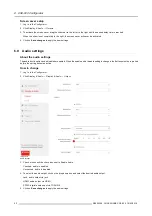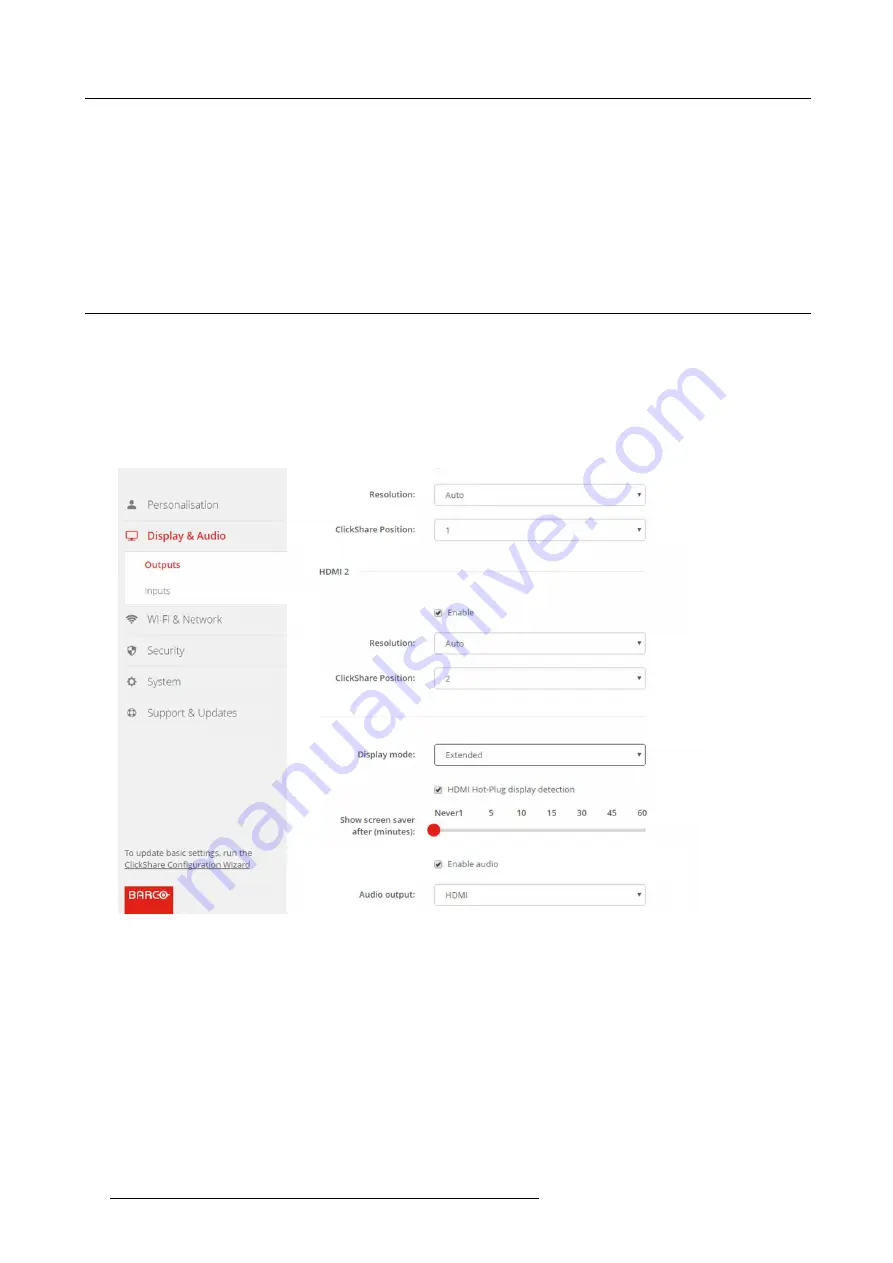
6. CSE-800 Configurator
Screen saver setup
1. Log in to the
Con
fi
gurator
.
2. Click
Display & Audio
→
Outputs
.
3. To activate the screen saver, drag the slider bar to the left or to the right until the desired delay time is reached.
When the slider is set completely to the right, the screen saver will never be activated.
4. Click on
Save changes
to apply the new settings.
6.9
Audio settings
About the audio settings
The audio functionality can be disabled or enabled. When the enable and/or disable setting is changed, the Buttons must be re-paired
before the setting becomes active.
How to change
1. Log in to the
Con
fi
gurator
.
2. Click
Display & Audio
→
Display & Audio
→
Output
.
Image 6-19
Audio settings
3. Check or uncheck the check box next to Enable Audio.
Checked: audio is enabled.
Unchecked: audio is disabled.
4. To select the audio output, click on the drop down box and select the desired audio output.
Jack: audio output via jack.
HDMI: audio output via HDMI.
SPDIF: digital audio ouput via TOSLINK
5. Click on
Save changes
to apply the new settings.
42
R5900049 CLICKSHARE CSE-800 19/03/2018
Summary of Contents for ClickShare CSE-800
Page 1: ...ClickShare CSE 800 Installation manual R5900049 05 19 03 2018...
Page 16: ......
Page 30: ...3 Getting started 14 R5900049 CLICKSHARE CSE 800 19 03 2018...
Page 42: ...5 Preparing the buttons 26 R5900049 CLICKSHARE CSE 800 19 03 2018...
Page 90: ...7 Software updates 74 R5900049 CLICKSHARE CSE 800 19 03 2018...
Page 94: ...8 Troubleshooting 78 R5900049 CLICKSHARE CSE 800 19 03 2018...
Page 98: ...9 Environmental information 82 R5900049 CLICKSHARE CSE 800 19 03 2018...