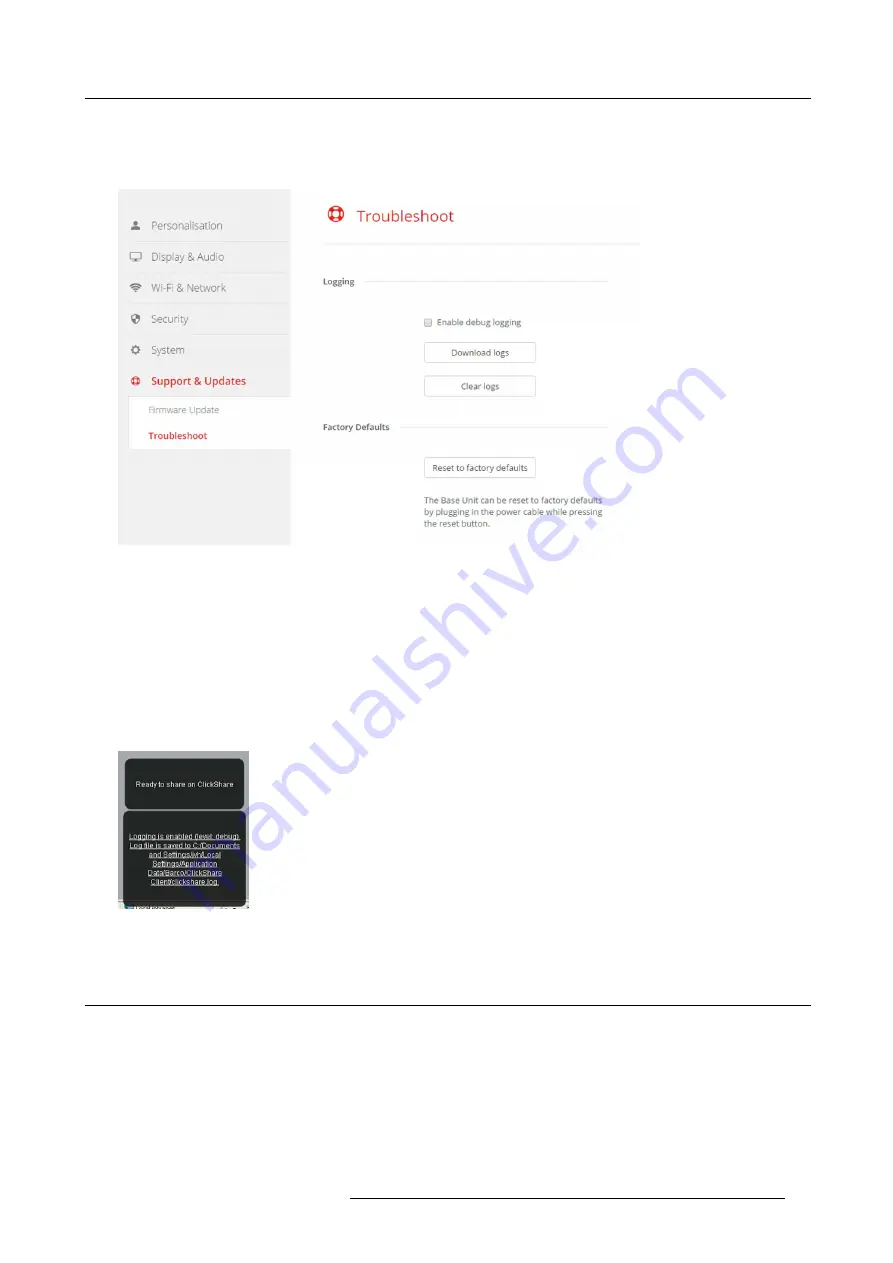
6. CSE-800 Configurator
How to use
1. Log in to the
Con
fi
gurator
.
2. Click
Support & Updates
→
Troubleshoot
.
Image 6-62
Troubleshoot, logging
3. To create a debug log, check the check box next to
Enable debug logging
.
4. Reproduce the issue you want to report.
5. To download the current log
fi
le, click on
Download logs
.
6. To clear the current log
fi
le, click
Clear logs
.
7. To enable logging by the ClickShare client (6):
-
If the launcher service is running hold down the shift key while connecting the Button to the PC, until logging is started.
-
If the launcher service is not running : hold down the shift key while double clicking the ClickShare application.
The following message appears on the sys tray:
Image 6-63
Client logging
6.32 Factory defaults
About default settings
The ClickShare Base Unit can return to the factory default settings.
R5900049 CLICKSHARE CSE-800 19/03/2018
71
Summary of Contents for ClickShare CSE-800
Page 1: ...ClickShare CSE 800 Installation manual R5900049 05 19 03 2018...
Page 16: ......
Page 30: ...3 Getting started 14 R5900049 CLICKSHARE CSE 800 19 03 2018...
Page 42: ...5 Preparing the buttons 26 R5900049 CLICKSHARE CSE 800 19 03 2018...
Page 90: ...7 Software updates 74 R5900049 CLICKSHARE CSE 800 19 03 2018...
Page 94: ...8 Troubleshooting 78 R5900049 CLICKSHARE CSE 800 19 03 2018...
Page 98: ...9 Environmental information 82 R5900049 CLICKSHARE CSE 800 19 03 2018...




























