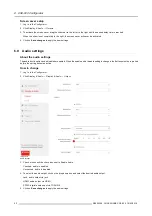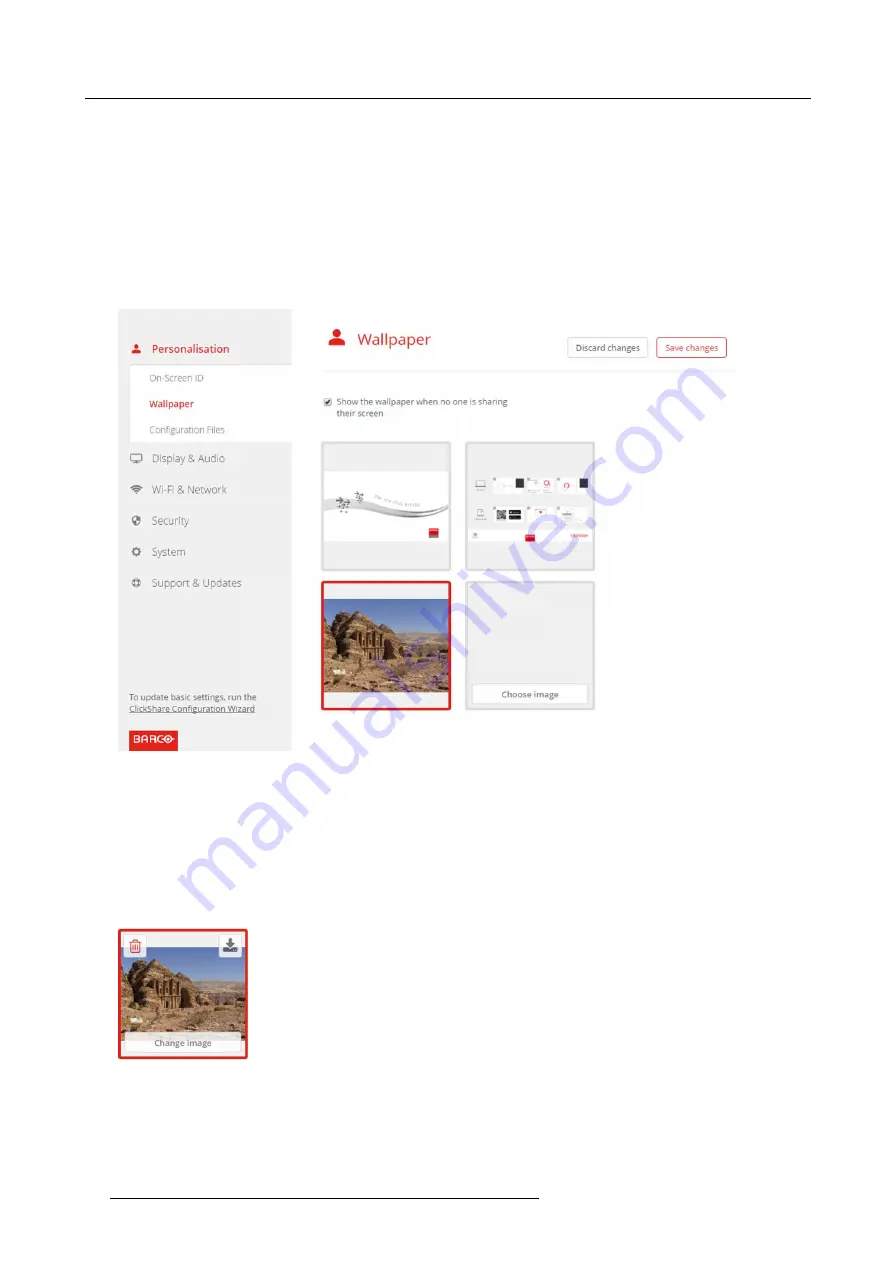
6. CSE-800 Configurator
A browser window opens.
4. Browse for the desired image, click Open to load the image.
The content of the
fi
le is checked and when valid (format and size), the
fi
le is uploaded. The new wallpaper gets a red border.
5. Click on
Save changes
to apply the personalized wallpaper
The message
Successfully applied changes
is displayed on top of the page.
Change personalized image
1. Click
Personalisation
→
Wallpaper
.
2. Hoover your mouse over the current personalized image and click
Change image
.
Image 6-12
Change image
3. Browse for the desired image, click Open to load the image.
The content of the
fi
le is checked and when valid (format and size), the
fi
le is uploaded. The new wallpaper gets a red border.
4. Click on
Save changes
to apply the personalized wallpaper and replace the previous
fi
le.
The message
Successfully applied changes
is displayed on top of the page.
Remove personalized wallpaper
1. Hoover your mouse over the current image and click on the trash bin to remove the image.
Image 6-13
Remove wallpaper
The personalized wallpaper is removed and the default wall paper is activated.
38
R5900049 CLICKSHARE CSE-800 19/03/2018
Summary of Contents for ClickShare CSE-800
Page 1: ...ClickShare CSE 800 Installation manual R5900049 05 19 03 2018...
Page 16: ......
Page 30: ...3 Getting started 14 R5900049 CLICKSHARE CSE 800 19 03 2018...
Page 42: ...5 Preparing the buttons 26 R5900049 CLICKSHARE CSE 800 19 03 2018...
Page 90: ...7 Software updates 74 R5900049 CLICKSHARE CSE 800 19 03 2018...
Page 94: ...8 Troubleshooting 78 R5900049 CLICKSHARE CSE 800 19 03 2018...
Page 98: ...9 Environmental information 82 R5900049 CLICKSHARE CSE 800 19 03 2018...