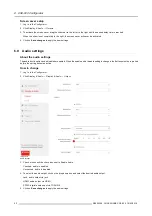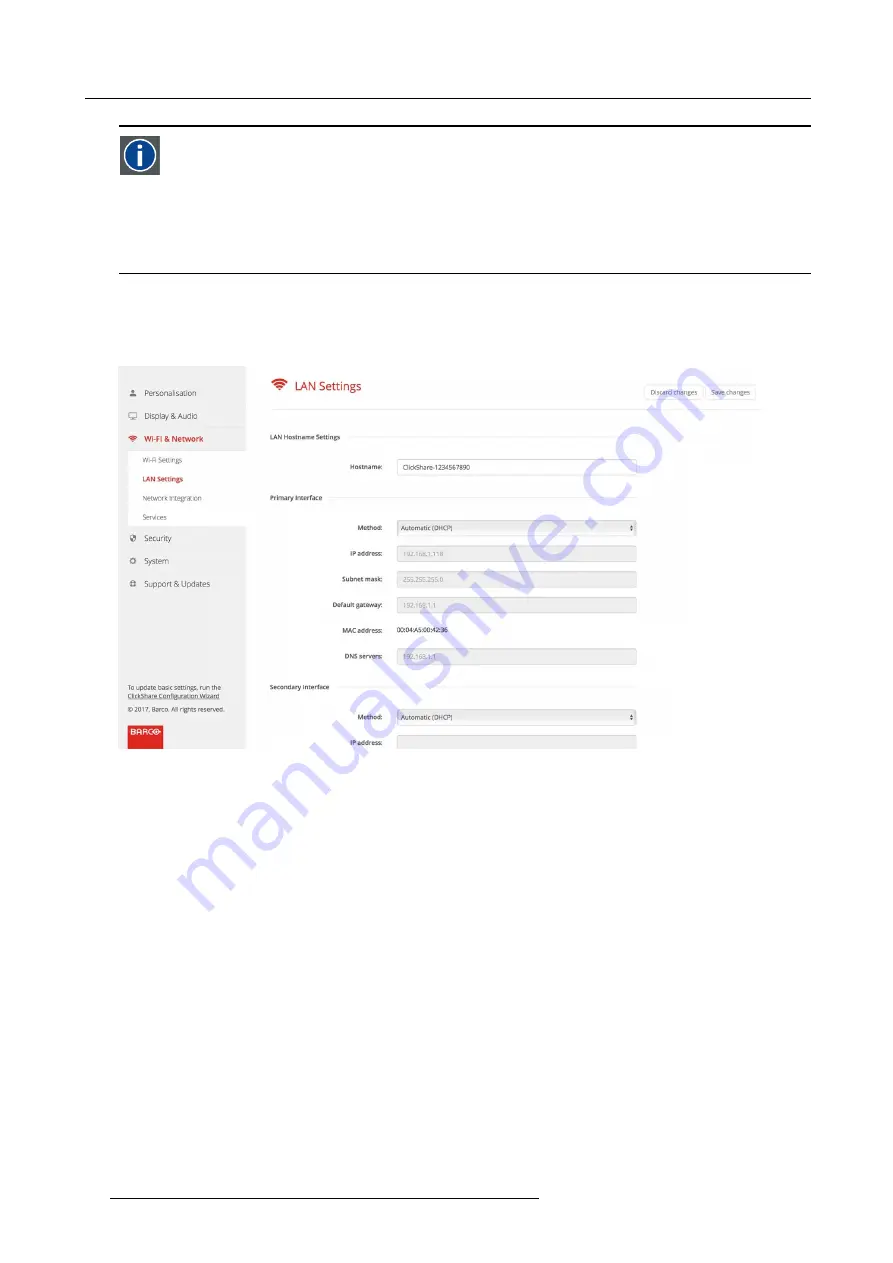
6. CSE-800 Configurator
DHCP
Dynamic host con
fi
guration protocol. DHCP is a communications protocol that lets network administrators manage
centrally and automate the assignment of IP addresses in an organization’s network. Using the Internet Protocol, each
machine that can connect to the Internet needs a unique IP address. When an organization sets up its computer users
with a connection to the Internet, an IP address must be assigned to each machine. Without DHCP, the IP address
must be entered manually at each computer and, if computers move to another location in another part of the network,
a new IP address must be entered. DHCP lets a network administrator supervise and distribute IP addresses from
a central point and automatically sends a new IP address when a computer is plugged into a different place in the
network.
Hostname
1. Log in to the
Con
fi
gurator
.
2. Click
Wi-Fi & Network
→
LAN Settings
.
Image 6-23
LAN settings
3. Click in the input
fi
eld next to
Hostname
and enter a host name for the Base Unit.
The default host name is
ClickShare-<serial number Base Unit>
.
4. Click
Save changes
to apply the settings.
Setup the primary and secondary interface
1. To select the method, click on the drop down box next to Method and select the
Automatic (DHCP)
or
Manual
.
When Automatic (DHCP) is selected, the IP address, subnet mask and default gateway
fi
elds are grayed out but the currently
used settings are
fi
lled out.
For manual setup, see “Manual (
fi
xed) IP address”.
Manual (
fi
xed) IP address
1. Click on the drop down box next to
Method
and select
Manual
.
The IP address, subnet and gateway input
fi
elds are activated.
The default IP addresses are
fi
lled out.
For the primary interface: “192.168.0.23” . For the secondary interface: “192.168.1.23”. Both with subnet mask “255.255.255.0”.
2. Click in the input
fi
eld of the
IP address
and
fi
ll out the 4 octets.
Note:
An address contains 4 octets with a maximum value of 255.
This must NOT be 0.0.0.0 for static IP-Address assignment
3. Click in the
Subnet mask
input
fi
elds and
fi
ll out the 4 octets as appropriate for the local subnet.
46
R5900049 CLICKSHARE CSE-800 19/03/2018
Summary of Contents for ClickShare CSE-800
Page 1: ...ClickShare CSE 800 Installation manual R5900049 05 19 03 2018...
Page 16: ......
Page 30: ...3 Getting started 14 R5900049 CLICKSHARE CSE 800 19 03 2018...
Page 42: ...5 Preparing the buttons 26 R5900049 CLICKSHARE CSE 800 19 03 2018...
Page 90: ...7 Software updates 74 R5900049 CLICKSHARE CSE 800 19 03 2018...
Page 94: ...8 Troubleshooting 78 R5900049 CLICKSHARE CSE 800 19 03 2018...
Page 98: ...9 Environmental information 82 R5900049 CLICKSHARE CSE 800 19 03 2018...