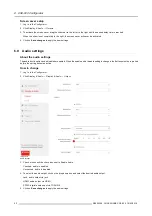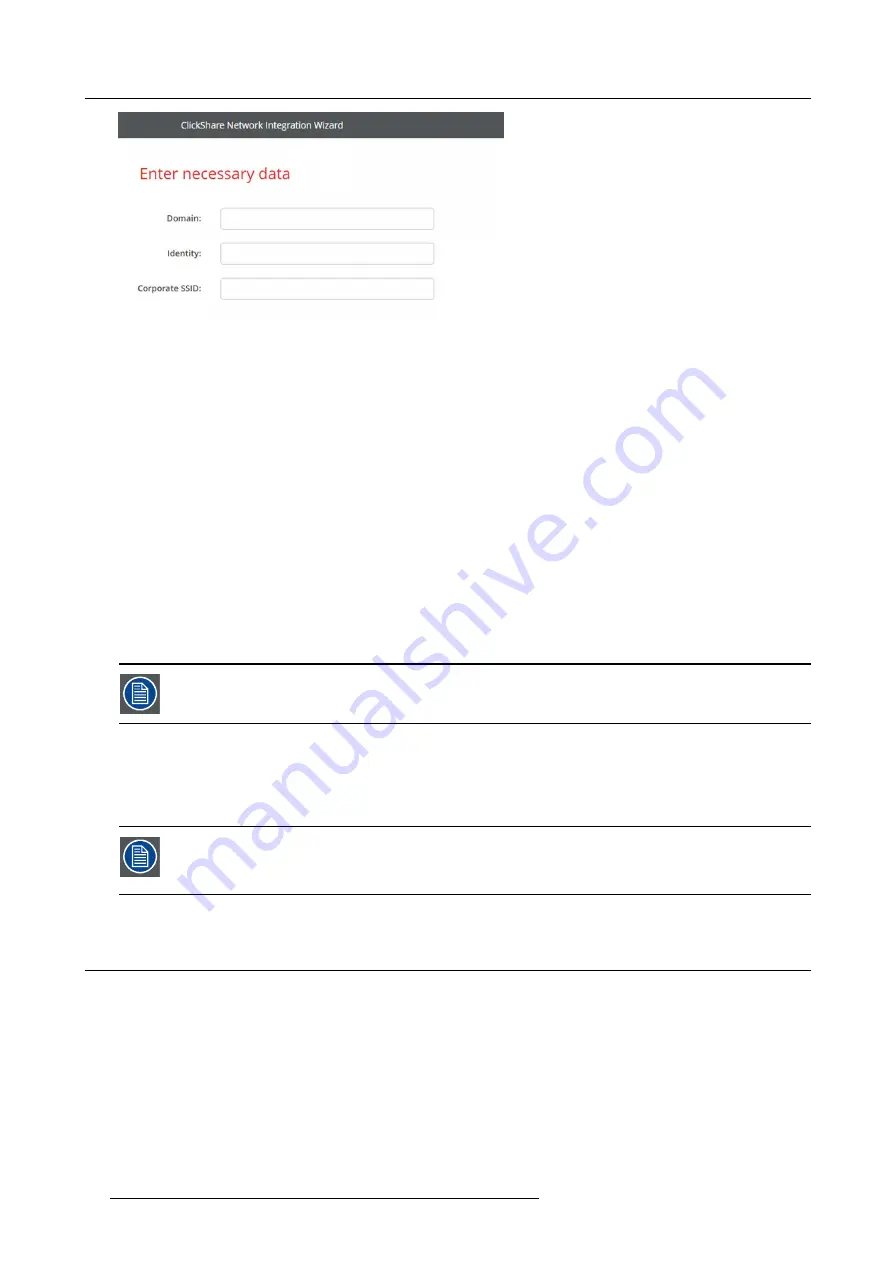
6. CSE-800 Configurator
Image 6-30
Necessary Data to continue:
Domain
The company domain for which you are enrolling, should match with the one de
fi
ned in your Active
Directory.
Identity
Identity of the user account in the Active Directory which will be used by the ClickShare Buttons to
connect to the corporate network. When using EAP-TLS make sure that the necessary mapping
exists between the Client Certi
fi
cate issued by your CA and this user account.
Corporate SSID
The SSID of your corporate wireless infrastructure to which the ClickShare Buttons will connect.
Click
Next
to continue with the upload of the client certi
fi
cate.
Click
Upload Client Certi
fi
cate
.
The client certi
fi
cate you provide should be signed by the authoritative root CA in your domain and should be linked to the user you
specify in the Identity
fi
eld. Also, make sure that the client certi
fi
cate you provide contains the private key – this is necessary to set
up the TLS connection successfully.
ClickShare supports 2 formats for uploading a client certi
fi
cate:
•
PKCS#12 (.pfx)
- An archive
fi
le format for storing multiple cryptography objects.
•
Privacy Enhanced Mail (.pem)
– A Base64 encoded DER certi
fi
cate stored between 2 tags:
"-----BEGIN CERTIFICATE-----"
and
"-----END CERTIFICATE-----"
.
When the provided PKCS#12
fi
le also contains the necessary CA certi
fi
cate the Base Unit will extract it and
verify the chain of trust to avoid that you have to separately provide the CA certi
fi
cate.
CA certi
fi
cate
The CA certi
fi
cate is the certi
fi
cate of the authoritative root CA in your domain and will be used in setting up the EAP-TLS connection.
During the wizard the Base Unit will ensure that it can validate the chain of trust between the Client and CA certi
fi
cates you provide.
ClickShare supports the common .crt
fi
le extension which can contain a Base64 encoded DER certi
fi
cate.
When having problems connecting the Button to your corporate network, to get feedback from the Button
please have a look at the ClickShare Client log. This log can be pressing the holding Shift key when starting
the Client executable. Look for the lines
“EDSUSBDongleConnection::mpParseDongleMessages”
. An error
code and a short summary of the issue should be logged.
6.15 Network integration, EAP-TTLS security mode
About EAP-TTLS
EAP-TTLS (Tunneled Transport Layer Security) is an EAP implementation by Juniper networks. It is designed to provide authen-
tication that is as strong as EAP-TLS, but it does not require each user to be issued a certi
fi
cate. Instead, only the authentication
servers are issued certi
fi
cates. User authentication is performed by password, but the password credentials are transported in a
securely encrypted tunnel established based upon the server certi
fi
cates.
User authentication is performed against the same security database that is already in use on the corporate LAN: for example, SQL
or LDAP databases, or token systems. Since EAP-TTLS is usually implemented in corporate environments without a client certi
fi
cate
we have not included support for this. If you prefer using client certi
fi
cates per user we suggest using EAP-TLS.
How to start up for EAP-TTLS
1. Log in to the
Con
fi
gurator
.
52
R5900049 CLICKSHARE CSE-800 19/03/2018
Summary of Contents for ClickShare CSE-800
Page 1: ...ClickShare CSE 800 Installation manual R5900049 05 19 03 2018...
Page 16: ......
Page 30: ...3 Getting started 14 R5900049 CLICKSHARE CSE 800 19 03 2018...
Page 42: ...5 Preparing the buttons 26 R5900049 CLICKSHARE CSE 800 19 03 2018...
Page 90: ...7 Software updates 74 R5900049 CLICKSHARE CSE 800 19 03 2018...
Page 94: ...8 Troubleshooting 78 R5900049 CLICKSHARE CSE 800 19 03 2018...
Page 98: ...9 Environmental information 82 R5900049 CLICKSHARE CSE 800 19 03 2018...