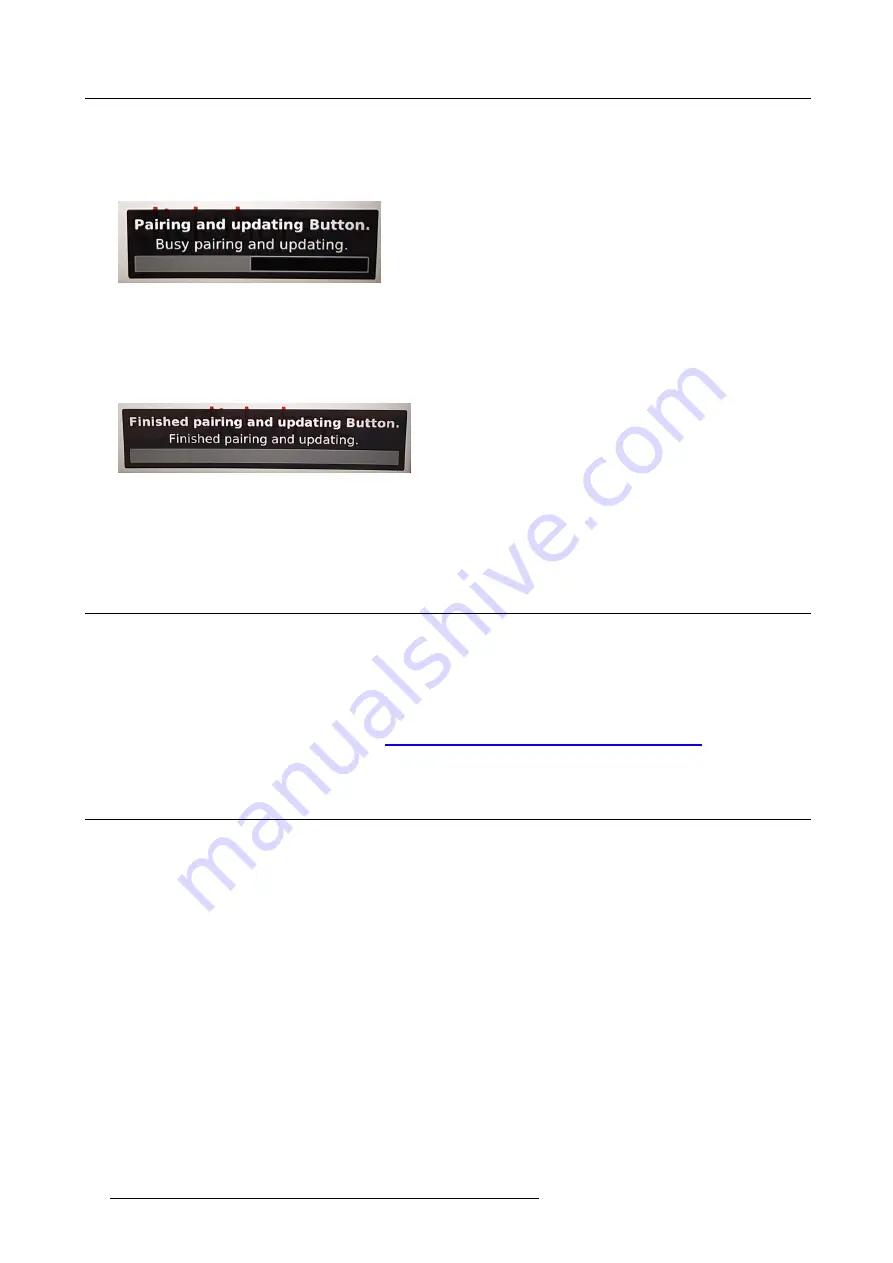
5. Preparing the buttons
Both the LEDs of the Button and the LEDs of the Base Unit are blinking white. This means pairing is in progress.
The Base Unit automatically checks whether the software of the Button is up to date. If not, the Base Unit updates the Button
software. This may take more time.
During the pairing and update process, a small status bar is display.
Image 5-2
Pairing message
The result of the pairing process can be as follows:
-
When the LEDs become static white, the Button is paired to the Base Unit, but no software update was needed. You can
unplug the Button from the Base Unit.
-
When the LEDs become static red, the Button is paired to the Base Unit and the software update has
fi
nished. You can unplug
the Button from the Base Unit.
Image 5-3
Pairing
fi
nished
2. Unplug the Button from the Base Unit.
The Button is now ready for use.
5.2
ClickShare Extension Pack
About
The ClickShare Extension Pack is a collection of tools to upgrade your ClickShare user experience. This Extension Pack contains
the ClickShare Launcher service and a driver to enable the Extended Desktop functionality. Both tools will be installed by default.
To change the default behavior of the installer, the installer will need to be executed with command line parameters.
The ClickShare Extension Pack can be installed by the end user manually, pre-installed on your company’s laptop image or deployed
company-wide with SCCM or other tools.
The latest extension pack can be downloaded via
http://www.barco.com/en/product/clickshare-extension-pack
5.3
ClickShare Extension Pack installer
Interactive setup
In this setup, the user runs the installer which will install the ClickShare Extension Pack on his computer after the user accepts the
EULA.
After the setup
fi
nished, the ClickShare launcher will be started automatically. The Extended desktop driver can only be used after
the user reboots his computer.
Starting the setup
1. Download the ClickShare Extension Pack using the link indicated in "ClickShare Extension Pack", page 24.
2. Unzip the downloaded
fi
le.
3. Click
ClickShare-Extension-Pack-01.00.01.0003.msi
to start the installation.
24
R5900049 CLICKSHARE CSE-800 19/03/2018
Summary of Contents for ClickShare CSE-800
Page 1: ...ClickShare CSE 800 Installation manual R5900049 05 19 03 2018...
Page 16: ......
Page 30: ...3 Getting started 14 R5900049 CLICKSHARE CSE 800 19 03 2018...
Page 42: ...5 Preparing the buttons 26 R5900049 CLICKSHARE CSE 800 19 03 2018...
Page 90: ...7 Software updates 74 R5900049 CLICKSHARE CSE 800 19 03 2018...
Page 94: ...8 Troubleshooting 78 R5900049 CLICKSHARE CSE 800 19 03 2018...
Page 98: ...9 Environmental information 82 R5900049 CLICKSHARE CSE 800 19 03 2018...






























