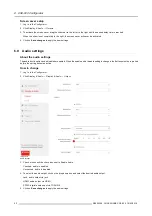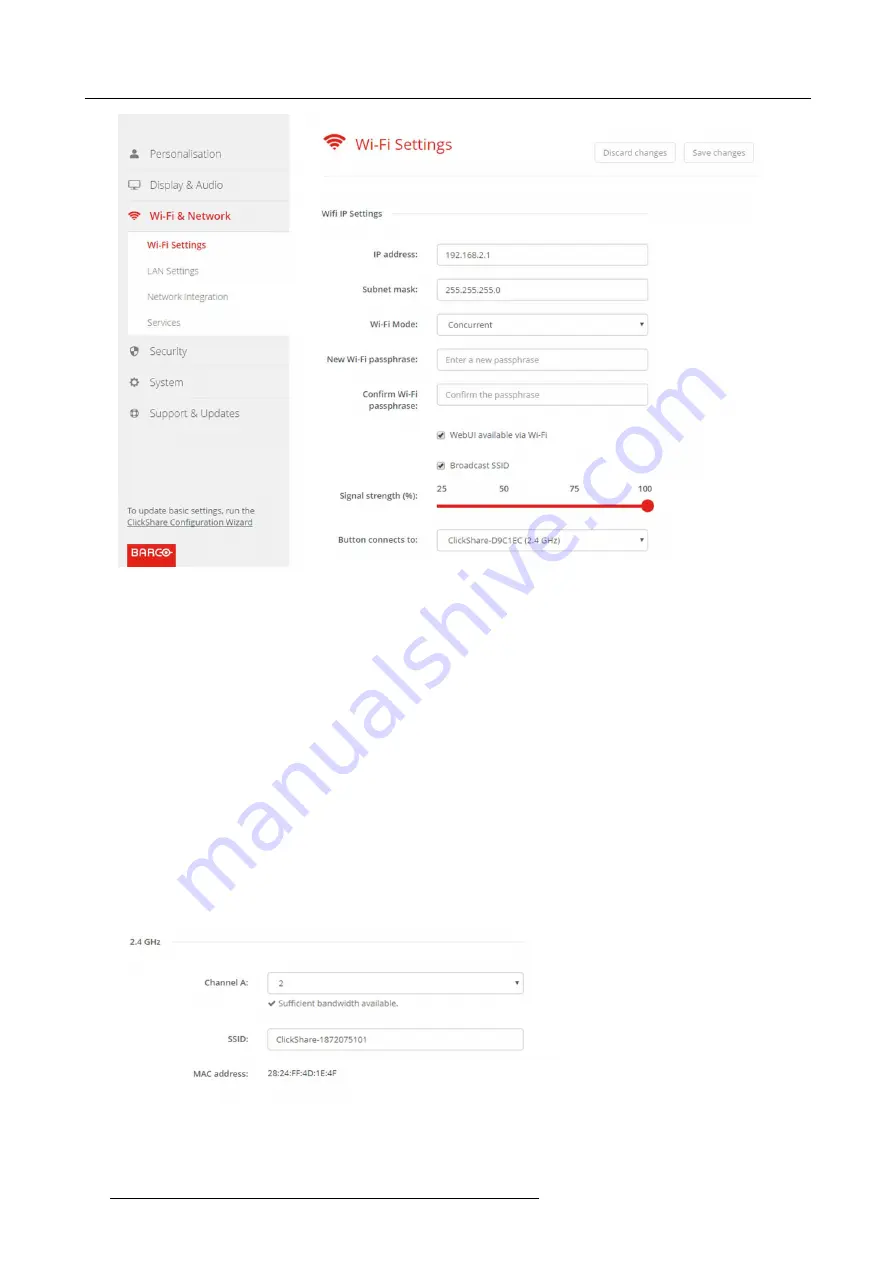
6. CSE-800 Configurator
Image 6-21
WiFi settings
IP address & subnet mask
1. Log in to the
Con
fi
gurator
.
2. Click
Wi-Fi & Network
→
WiFi Settings
.
3. To change the IP address or subnet mask, click in the input
fi
eld and enter the 4 octets of the new IP address or subnet mask.
Note:
This must NOT be 0.0.0.0 for static IP-Address assignment.
WiFi Mode and channel selection
1. Select the wireless connection mode by clicking on the drop down box and selecting the desired mode.
The following modes are possible:
-
Concurrent
-
2.4 GHz only
-
5 GHz only
Depending on the selection the bottom pane will change. When Concurrent is selected, the panes for 2.4 GHz and 5 GHz are
available each with the SSID and the MAC address. When typical frequency is selected, only that pane will be available, the
other one is blanked out.
2. Select the channel for the selected frequency. Click on the drop down box and selecting the correct band. If Concurrent is
selected you have to select the channel for each frequency.
Image 6-22
44
R5900049 CLICKSHARE CSE-800 19/03/2018
Summary of Contents for ClickShare CSE-800
Page 1: ...ClickShare CSE 800 Installation manual R5900049 05 19 03 2018...
Page 16: ......
Page 30: ...3 Getting started 14 R5900049 CLICKSHARE CSE 800 19 03 2018...
Page 42: ...5 Preparing the buttons 26 R5900049 CLICKSHARE CSE 800 19 03 2018...
Page 90: ...7 Software updates 74 R5900049 CLICKSHARE CSE 800 19 03 2018...
Page 94: ...8 Troubleshooting 78 R5900049 CLICKSHARE CSE 800 19 03 2018...
Page 98: ...9 Environmental information 82 R5900049 CLICKSHARE CSE 800 19 03 2018...