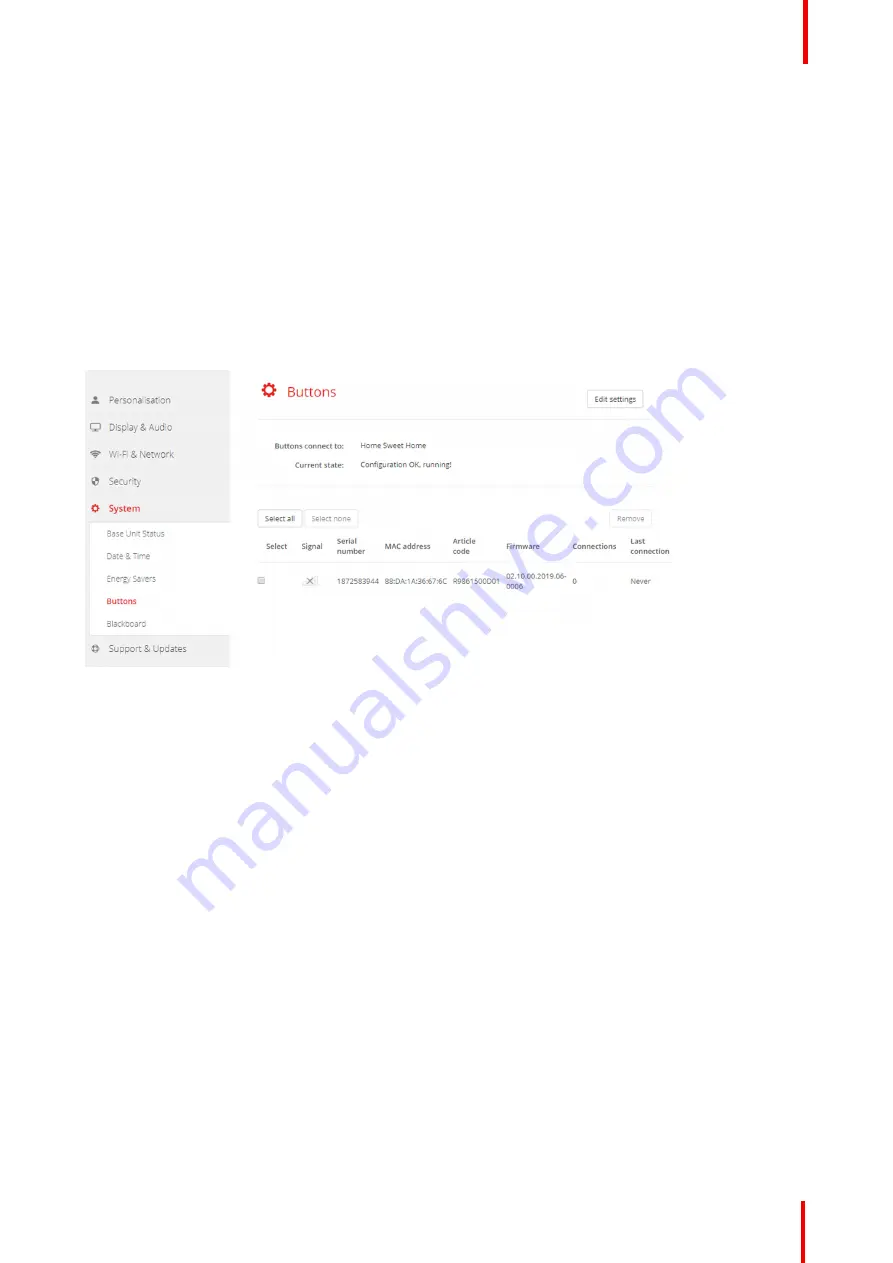
R5900087 /04
ClickShare CSE-200+
91
6.33 Buttons
About Buttons
The Button page indicates to which Base Unit the Buttons are connected. It indicates also the current state.
All Buttons used with the Base Unit are indicated in the Buttons List. The list contains the state, the signal
strength, the serial number, the firmware version, the number of connections and last connection.
It is possible to update the software of the Buttons over Wi-Fi.
To edit the settings
1.
Log in to the
Configurator
.
2.
Click
System
→
Buttons
.
Image 6-50
The current state is indicated and the list of Buttons is given.
3.
Click
Edit settings
.
4.
Select to which access point the Buttons are connected. Click on the drop down list next to
Buttons connect to
and select the desired point.
Depending on the selection, internal access point or external access point, settings should be filed out.
For an internal access point, no settings are needed.
6.34 Buttons, External access point
Overview
The selection of a security mode for the connection between the Buttons and the corporate access points can
be done in the ClickShare Configurator. When configuring the buttons to connect to an
‘
External Access Point
’
, the authentication mode can be selected:
•
Security mode EAP-TLS, see
Buttons, External access point, mode EAP-TLS
”
, page 92.
•
Security mode EAP-TTLS,
“
Buttons, External access point, mode EAP-TTLS
, page 93.
•
Security mode PEAP,
Buttons, External access point, mode PEAP
, page 94.
•
Security mode WPA2-PSK,
Buttons, External access point, mode WPA2-PSK
”
, page 95.
Summary of Contents for ClickShare CSE-200+
Page 1: ...ENABLING BRIGHT OUTCOMES Installation manual ClickShare CSE 200...
Page 101: ...101 R5900087 04 ClickShare CSE 200 Firmware updates 7...
Page 103: ...103 R5900087 04 ClickShare CSE 200 Troubleshooting 8...
Page 107: ...107 R5900087 04 ClickShare CSE 200 Environmental information 9...
Page 111: ...R5900087 04 ClickShare CSE 200 111 Environmental information...
















































