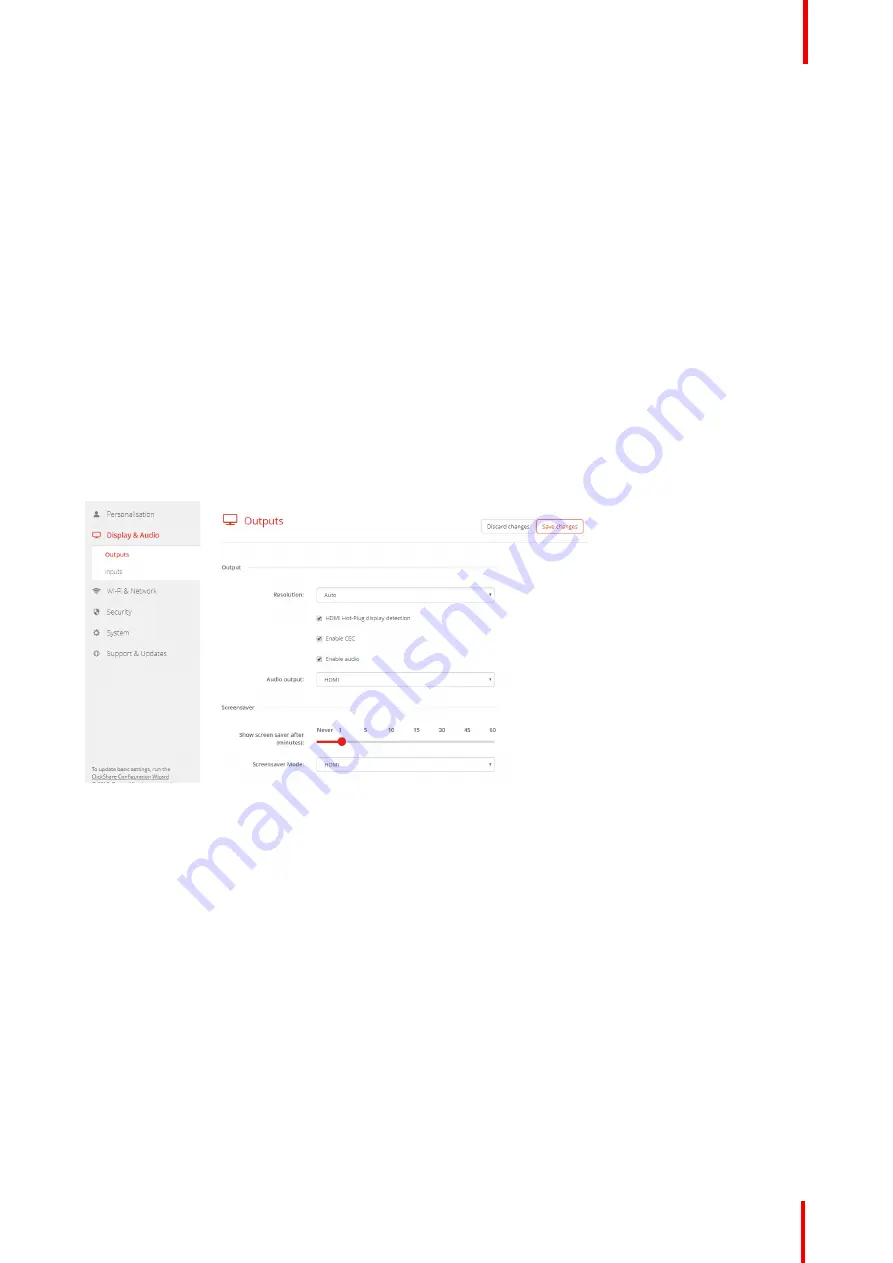
R5900087 /04
ClickShare CSE-200+
61
6.8 Display setup, Outputs
Resolution
The output resolution to the display is set on Auto. That means that the CSE-200 + output resolution is
automatically adapted to the resolution of the display. For HDMI displays, a hot plug detection is available.
HDMI hot plug display detection
The HDMI hot plug display detection can be enabled by checking the check box before
HDMI Hot-Plug display
detection
.
CEC
Consumer Electronics Control (CEC) is a feature of HDMI designed to allow users to command and control
devices connected through HDMI by using only one remote control.
To enable CEC, check the check box before
Enable CEC
.
Screen saver setup
1.
Log in to the
Configurator
.
2.
Click
Display & Audio
→
Outputs
.
Image 6-15: Display settings
3.
To activate the screen saver, drag the slider bar to the left or to the right until the desired delay time is reached.
When the slider is set completely to the left, the screen saver will never be activated.
Screensaver mode
The screensaver mode can be set to an external source. The HDMI input can be configured to be used as
screensaver. E.g. a room PC connected to the unit to display signage content when the Base Unit is not being
used for content sharing.
Click on the drop down box next to screensaver mode and make your selection between
default
and
HDMI
.
6.9 Display setup, Inputs
About the input
When a input source is connected to the HDMI input, the Signal led lits up. The name of the source is
displayed next to Source Name but can be changed. This source name is displayed on the screen.
Summary of Contents for ClickShare CSE-200+
Page 1: ...ENABLING BRIGHT OUTCOMES Installation manual ClickShare CSE 200...
Page 101: ...101 R5900087 04 ClickShare CSE 200 Firmware updates 7...
Page 103: ...103 R5900087 04 ClickShare CSE 200 Troubleshooting 8...
Page 107: ...107 R5900087 04 ClickShare CSE 200 Environmental information 9...
Page 111: ...R5900087 04 ClickShare CSE 200 111 Environmental information...






























