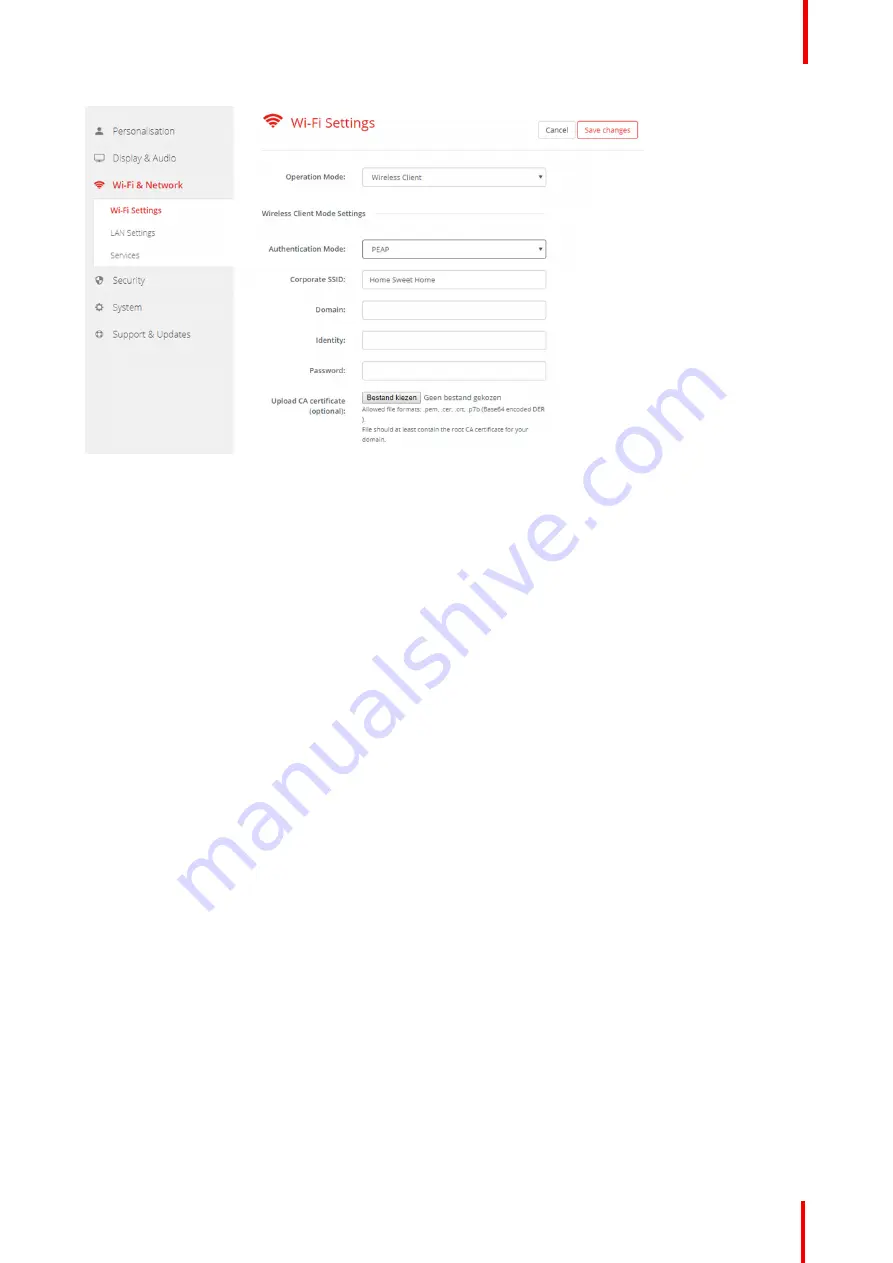
R5900087 /04
ClickShare CSE-200+
71
Image 6-25: WiFi Settings, Wireless Client, PEAP
4.
Fill out a
Corporate SSID
.
The SSID of your corporate wireless infrastructure to which the ClickShare Buttons will connect.
5.
Fill out the
Domain
and
Identity
.
6.
Enter a
Password
.
7.
Upload CA certificate. Click on Choose file and browse to the desired file.
The following formats are allowed:
•
.pem
•
.cer
•
.crt
•
.pb7 (Base64 encoded DER)
File should at least contain the root CA certificate for your domain.
8.
Click
Save Changes
to save the settings.
6.16 WiFi settings, Wireless Client, WPA2-PSK
About WPA2-PSK
WPA2-PSK does not distinguish between individual users, there is 1 password (PSK
–
Pre-Shared Key) for all
clients connecting to the wireless infrastructure. This makes setup very straightforward. Once connected, all
data transmitted between client and AP (access point) is encrypted using a 256 bit key.
How to start up for WPA2-PSK
1.
Log in to the
Configurator
.
2.
Click
Wi-Fi & Network
→
WiFi Settings
.
3.
When the Operational Mode is
Wireless Client
, select
Authentication Mode
. Click on the drop down list and
select
WPA2-PSK
.
Summary of Contents for ClickShare CSE-200+
Page 1: ...ENABLING BRIGHT OUTCOMES Installation manual ClickShare CSE 200...
Page 101: ...101 R5900087 04 ClickShare CSE 200 Firmware updates 7...
Page 103: ...103 R5900087 04 ClickShare CSE 200 Troubleshooting 8...
Page 107: ...107 R5900087 04 ClickShare CSE 200 Environmental information 9...
Page 111: ...R5900087 04 ClickShare CSE 200 111 Environmental information...















































