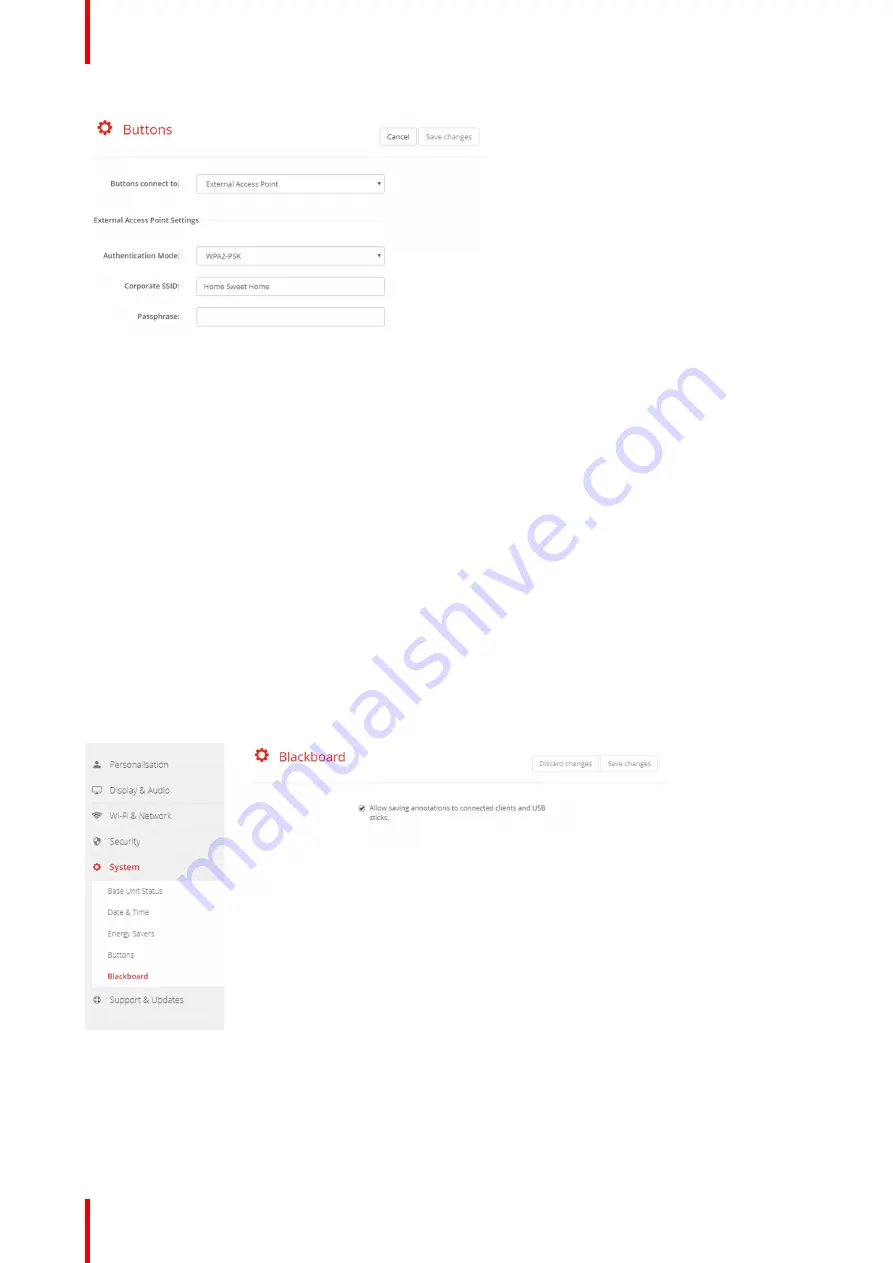
R5900087 /04
ClickShare CSE-200+
96
Image 6-55: Buttons, External access point, mode WPA2-PSK
The SSID of your corporate wireless infrastructure to which the ClickShare Buttons will connect.
2.
Fill out Passphrase.
The key used in WPA2-PSK to authenticate onto the wireless infrastructure. This can be a string of 64
hexadecimal digits or a passphrase of 8 to 63 printable ASCII characters.
3.
Click
Save changes
to save the settings.
6.39 Blackboard
About Blackboard
Saving information from a blackboard can be enabled or disabled. When enabled, the information is saved on
hard disk of all connected Buttons, connected ClickShare apps and on the USB sticks connected with the
Base Unit.
How to change the blackboard setting
1.
Log in to the
Configurator
.
2.
Click
System
→
Blackboard
.
Image 6-56: Save annotations
3.
Check or uncheck the check box in front of
Allow saving annotations to connected clients and USB sticks
.
Checked: annotations on the blackboard can be saved.
Unchecked: no annotations on the blackboard can be saved.
Summary of Contents for ClickShare CSE-200+
Page 1: ...ENABLING BRIGHT OUTCOMES Installation manual ClickShare CSE 200...
Page 101: ...101 R5900087 04 ClickShare CSE 200 Firmware updates 7...
Page 103: ...103 R5900087 04 ClickShare CSE 200 Troubleshooting 8...
Page 107: ...107 R5900087 04 ClickShare CSE 200 Environmental information 9...
Page 111: ...R5900087 04 ClickShare CSE 200 111 Environmental information...






























