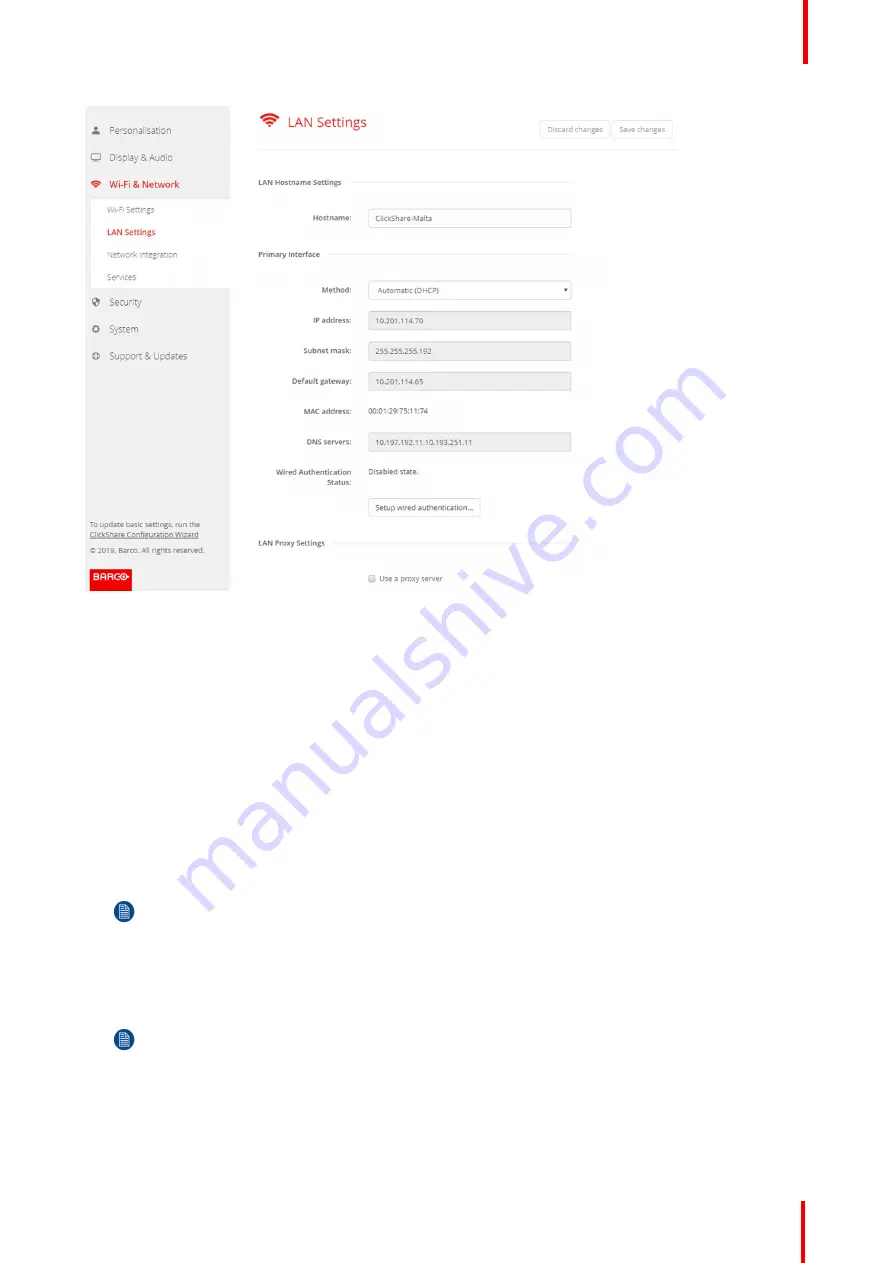
R5900087 /04
ClickShare CSE-200+
73
Image 6-27: LAN settings
3.
Click in the input field next to
Hostname
and enter a host name for the Base Unit.
The default host name is
ClickShare-<serial number Base Unit>
.
4.
To select the method, click on the drop down box next to Method and select the
Automatic (DHCP)
or
Manual
.
When Automatic (DHCP) is selected, the IP address, subnet mask and default gateway fields are grayed out
but the currently used settings are filled out.
5.
Click
Save changes
to apply the settings.
Manual (fixed) IP address
1.
Click on the drop down box next to
Method
and select
Manual
.
The IP address, subnet and gateway input fields are activated.
2.
Click in the input field of the
IP address
and fill out the 4 octets.
Note:
An address contains 4 octets with a maximum value of 255.
This must NOT be 0.0.0.0 for static IP-Address assignment
3.
Click in the
Subnet mask
input fields and fill out the 4 octets as appropriate for the local subnet.
4.
Click in the
Default Gateway
input fields and fill out the 4 octets. Set the Default-Gateway to the IP-Address of
the router (MUST be on the local subnet!).
Note:
This must NOT be 0.0.0.0.
If there is no router on the local subnet then just set this field to any IP-Address on the subnet.
5.
Click in the DNS Servers input field and fill out the preferred DNS servers (maximum 5) in a comma separated
list.
6.
Click
Save changes
to apply the settings.
Summary of Contents for ClickShare CSE-200+
Page 1: ...ENABLING BRIGHT OUTCOMES Installation manual ClickShare CSE 200...
Page 101: ...101 R5900087 04 ClickShare CSE 200 Firmware updates 7...
Page 103: ...103 R5900087 04 ClickShare CSE 200 Troubleshooting 8...
Page 107: ...107 R5900087 04 ClickShare CSE 200 Environmental information 9...
Page 111: ...R5900087 04 ClickShare CSE 200 111 Environmental information...






























