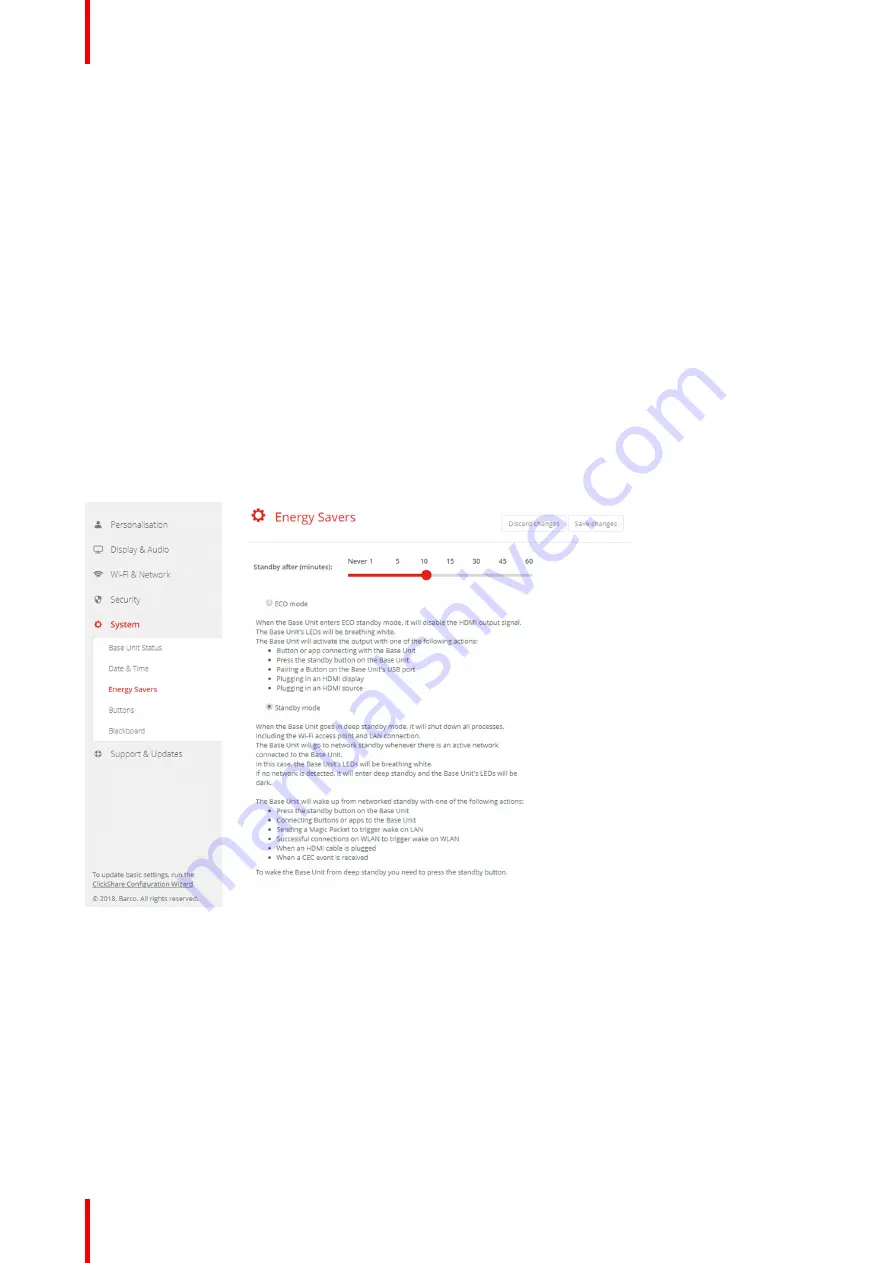
R5900087 /04
ClickShare CSE-200+
90
•
Pairing a Button on the Base Unit's USB port
•
Plugging in an HDMI display
•
Plugging in an HDMI source
Standby mode
When the Base Unit goes in deep standby mode, it will shut down all processes, including the Wi-Fi access
point and the secondary LAN connection.
The Base Unit will go to network standby whenever there is an active network connected to the Base Unit.
In this case, the Base Unit's LEDs will be breathing white.
If no network is detected, it will enter deep standby and the Base Unit's LEDs will be dark.
Power consumption in Deep standby: 0.4W
The Base Unit will wake up from networked standby with one of the following actions:
•
Press the standby button on the Base Unit
•
Connecting Buttons or apps to the Base Unit
•
Sending a Magic Packet to trigger wake on LAN
•
Successful connections on WLAN to trigger wake on WLAN
•
When an HDMI cable is plugged
•
When a CEC event is received
To wake the Base Unit from deep standby you need to press the standby button.
Image 6-49: Energy savers
How to change the display timeout
1.
Log in to the
Configurator
.
2.
Click
System
→
Energy Savers
.
3.
To set a display time out, move the slider to the left or to the right until the desired standby timeout is reached.
Summary of Contents for ClickShare CSE-200+
Page 1: ...ENABLING BRIGHT OUTCOMES Installation manual ClickShare CSE 200...
Page 101: ...101 R5900087 04 ClickShare CSE 200 Firmware updates 7...
Page 103: ...103 R5900087 04 ClickShare CSE 200 Troubleshooting 8...
Page 107: ...107 R5900087 04 ClickShare CSE 200 Environmental information 9...
Page 111: ...R5900087 04 ClickShare CSE 200 111 Environmental information...






























