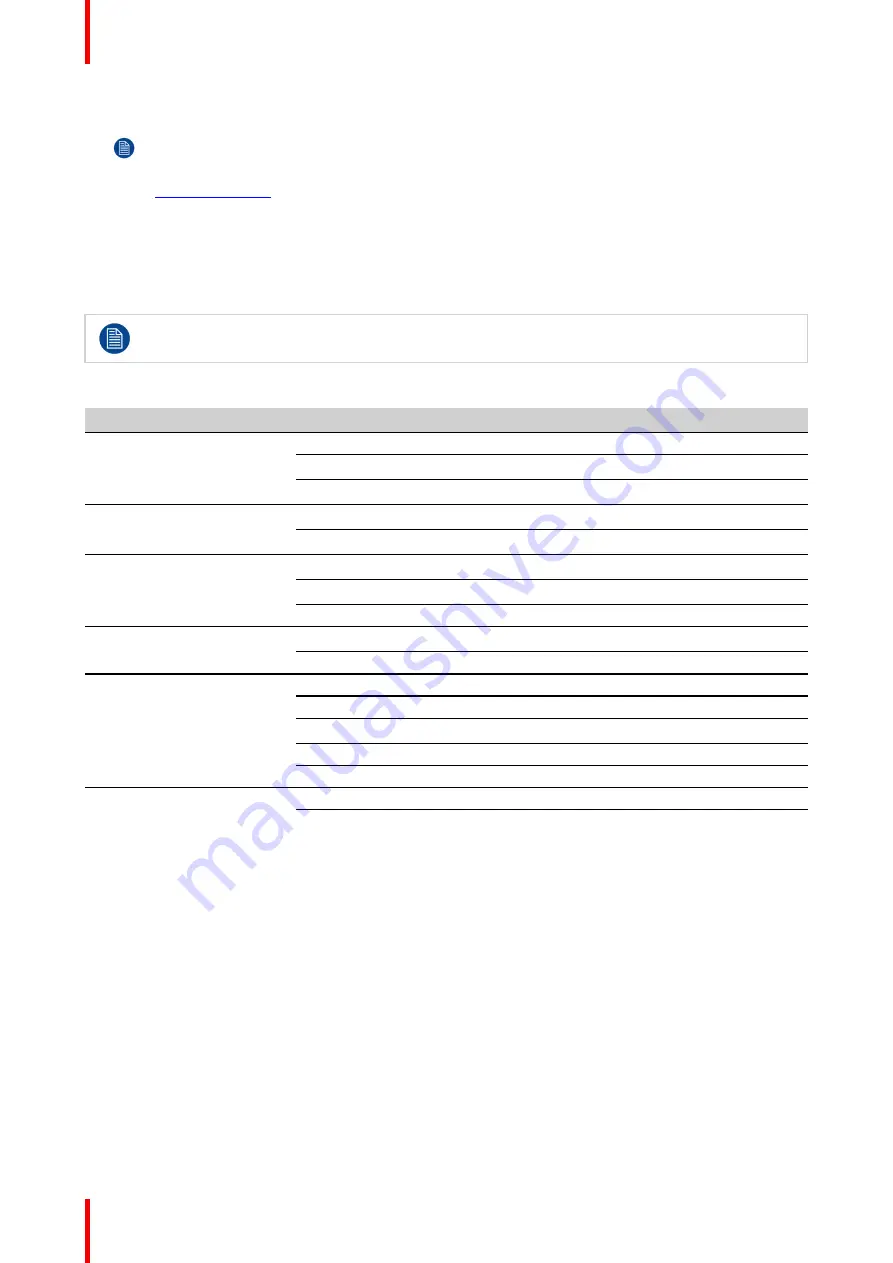
R5900087 /04
ClickShare CSE-200+
50
2.
On your laptop, open a browser.
Note:
Supported browsers are Internet Explorer, Firefox and Safari.
3.
Browse to
http://192.168.2.1
.
A login screen appears.
4.
Enter the user name 'admin' and the password, read and accept the EULA and click
OK
.
By default the password is set to 'admin'.
The web interface opens.
Older laptops might not support the 5 GHz Frequency Band. If your Base Unit is set to that
frequency range, those devices will not be able to connect to the Base Unit via the wireless network.
Overview of functions
Group
Function
Personalization
On-Screen ID
Wallpaper
Configuration Files
Display & Audio
Outputs
Inputs
Wi-Fi & Network
Wi-Fi Settings
LAN Settings
Services
Security
Security levels
Passwords
System
Base Unit Status
Date & Time
Energy Savers
Buttons
Blackboard
Support & Updates
Firmware
Troubleshoot
When a setting is changed, always click
Save changes
to store the changes.
6.2 ClickShare Configuration Wizard
About the configuration wizard
During the first start up of the Base Unit, the configuration wizard starts up automatically.
All basic settings necessary to configure the Base Unit are covered by the configuration wizard. Once the
configuration wizard is finished, the Base Unit is ready to be used.
Summary of Contents for ClickShare CSE-200+
Page 1: ...ENABLING BRIGHT OUTCOMES Installation manual ClickShare CSE 200...
Page 101: ...101 R5900087 04 ClickShare CSE 200 Firmware updates 7...
Page 103: ...103 R5900087 04 ClickShare CSE 200 Troubleshooting 8...
Page 107: ...107 R5900087 04 ClickShare CSE 200 Environmental information 9...
Page 111: ...R5900087 04 ClickShare CSE 200 111 Environmental information...
















































