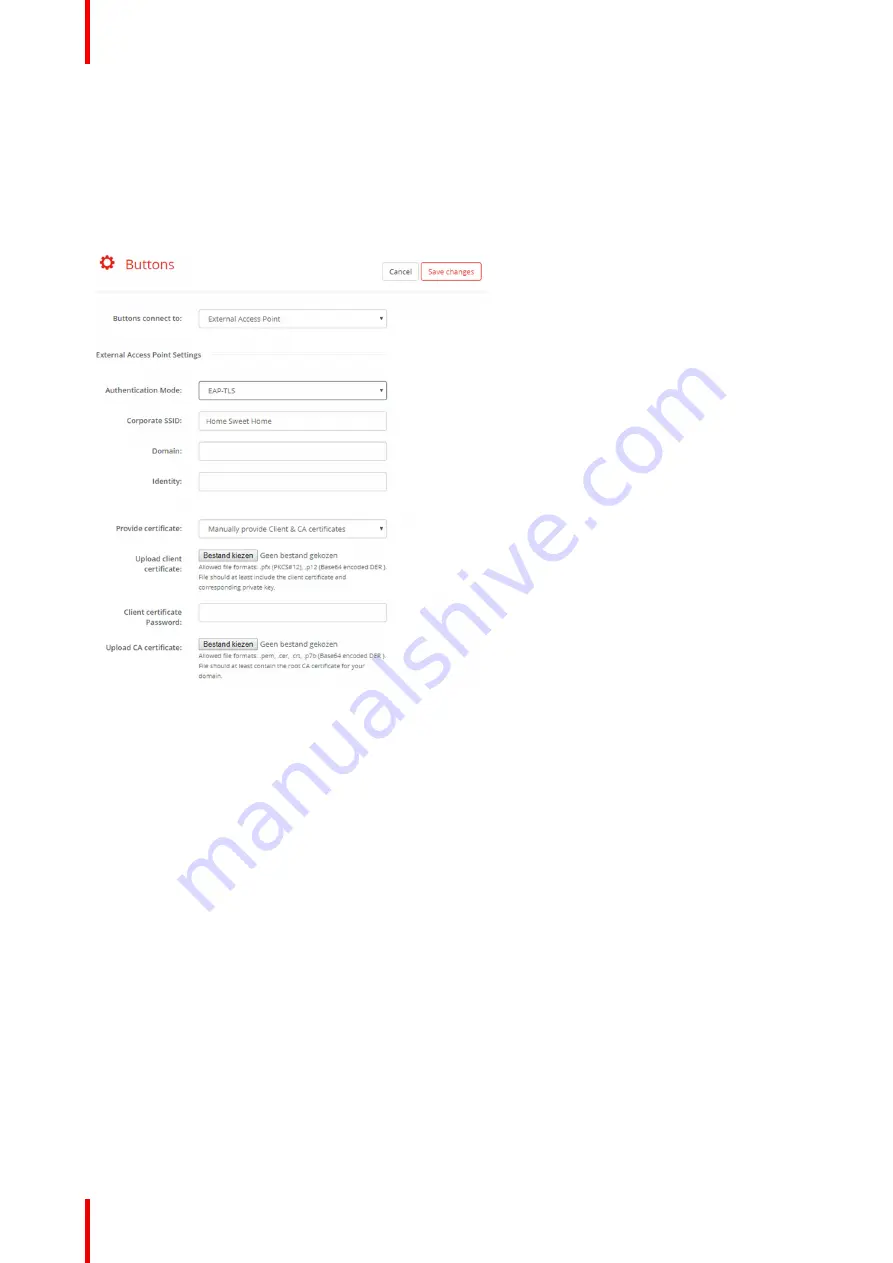
R5900087 /04
ClickShare CSE-200+
92
6.35 Buttons, External access point, mode EAP-
TLS
How to fill out
1.
Fill out a
Corporate SSID
.
Image 6-51: Buttons, External access point, mode EAP-TLS
The SSID of your corporate wireless infrastructure to which the ClickShare Buttons will connect.
2.
Fill out the
Domain
and
Identity
.
3.
Select the certification method. Click on the drop down box and select the desired method.
•
Manually provide Client & CA certificates
•
Auto enrollment via SCEP
Manually providing certificates
1.
Upload client certificate. Click on Choose file and browse to the desired file.
Allowed file formats:
•
.pfx (PKCS#12)
•
.p12 (Base64 encoded DER)
The should at least include the client certificate and corresponding private key.
2.
Enter the Client certificate Password.
3.
Upload CA certificate. Click on Choose file and browse to the desired file.
The following formats are allowed:
•
.pem
•
.cer
•
.crt
•
.pb7 (Base64 encoded DER)
Summary of Contents for ClickShare CSE-200+
Page 1: ...ENABLING BRIGHT OUTCOMES Installation manual ClickShare CSE 200...
Page 101: ...101 R5900087 04 ClickShare CSE 200 Firmware updates 7...
Page 103: ...103 R5900087 04 ClickShare CSE 200 Troubleshooting 8...
Page 107: ...107 R5900087 04 ClickShare CSE 200 Environmental information 9...
Page 111: ...R5900087 04 ClickShare CSE 200 111 Environmental information...






























