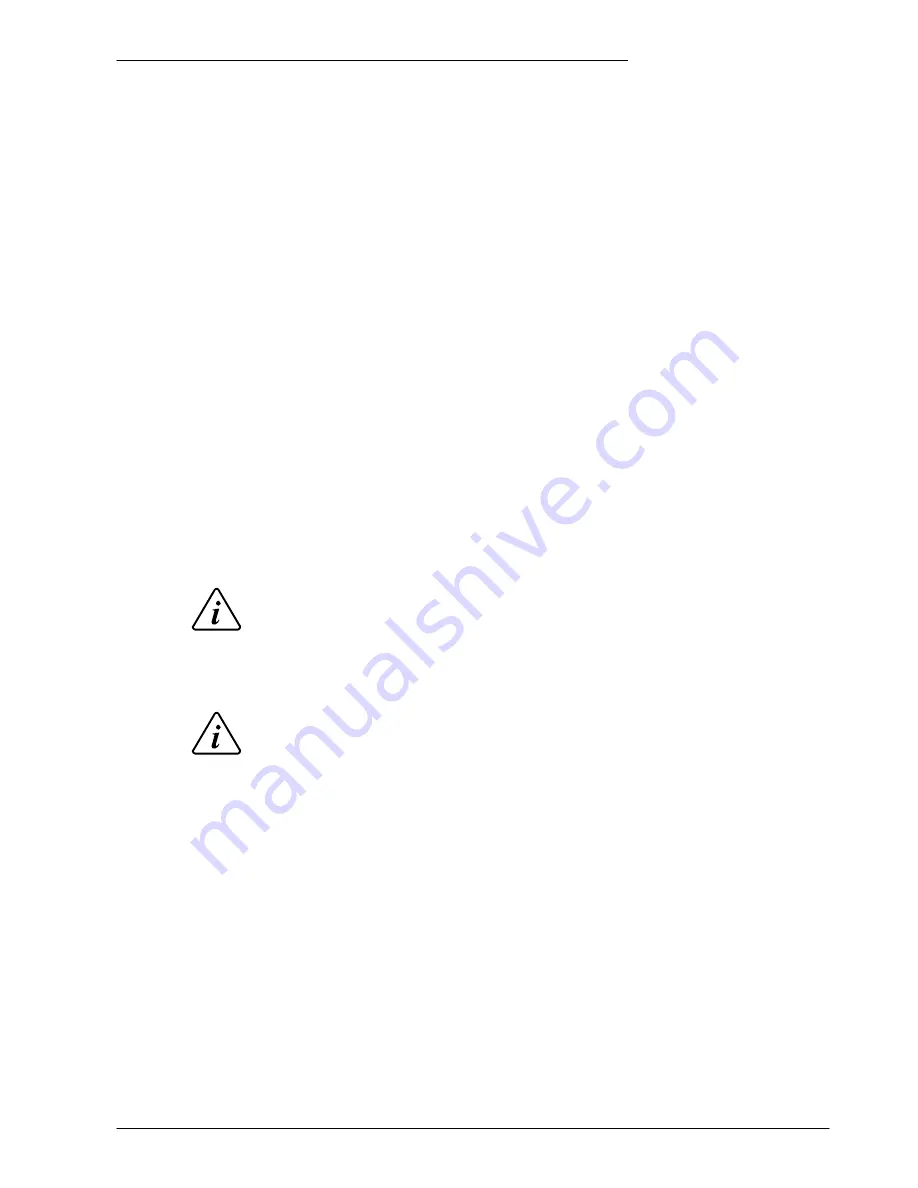
www.baldormotion.com
Operation 5-1
MN1941
5.1 Introduction
Before powering the NextMove
e
100 you will need to connect it to the PC using a USB or
Ethernet cable and install the supplied
Mint Machine Center
software. This software includes a
number of applications and utilities to allow you to configure and program the NextMove
e
100. If
you do not have experience of software installation or Windows applications you may need
further assistance for this stage of the installation. The Baldor Motion Toolkit CD containing the
software can be found separately within the packaging.
5.1.1 Connecting the NextMove
e
100 to the PC
The NextMove
e
100 can be connected to the PC using either USB, TCP/IP, RS232, or
RS485/422.
To use USB, connect a USB cable between a PC USB port and the NextMove
e
100 USB port.
Your PC must be using Windows 2000, Windows XP or Windows Vista.
To use TCP/IP, connect a CAT5e Ethernet cable between the PC and one of the NextMove
e
100
Ethernet ports.
You cannot connect an ordinary office PC to the NextMove
e
100 without first altering
the PC’s Ethernet adapter configuration. However, if you have installed a second
Ethernet adapter dedicated for use with the NextMove
e
100, then this adapter’s
configuration can be altered without affecting the PC’s office Ethernet connection. If
you are unsure about making changes to your PC’s Ethernet adapter configuration,
or are prevented by user permission levels, ask your I.T. administrator to assist you.
If there is a EPL manager node (node ID 240) on the Ethernet network, then the
network will be operating in EPL mode. This means any TCP/IP connection from the
PC must pass through an EPL compatible router.
To use RS232 or RS485/422, connect an appropriate serial cable between the PC and the
NextMove
e
100 serial port. If you are using an intermediate RS485 to RS232 converter, connect
this as specified by the manufacturer. Mint WorkBench can scan all the PC’s COM ports, so you
can use any port.
5
Operation
5
NOTICE
NOTICE
Summary of Contents for NXE100-1608Dx
Page 1: ......
Page 2: ......
Page 16: ...www baldormotion com 3 4 Basic Installation MN1941 ...
Page 50: ...www baldormotion com 4 34 Input Output MN1941 ...
Page 77: ...www baldormotion com Operation 5 27 MN1941 Figure 37 The NextMove e100 servo loop ...
Page 98: ...www baldormotion com 6 8 Troubleshooting MN1941 ...
Page 110: ...Index MN1941 ...
Page 112: ...Comments MN1941 Thank you for taking the time to help us ...
Page 113: ......
Page 114: ......















































