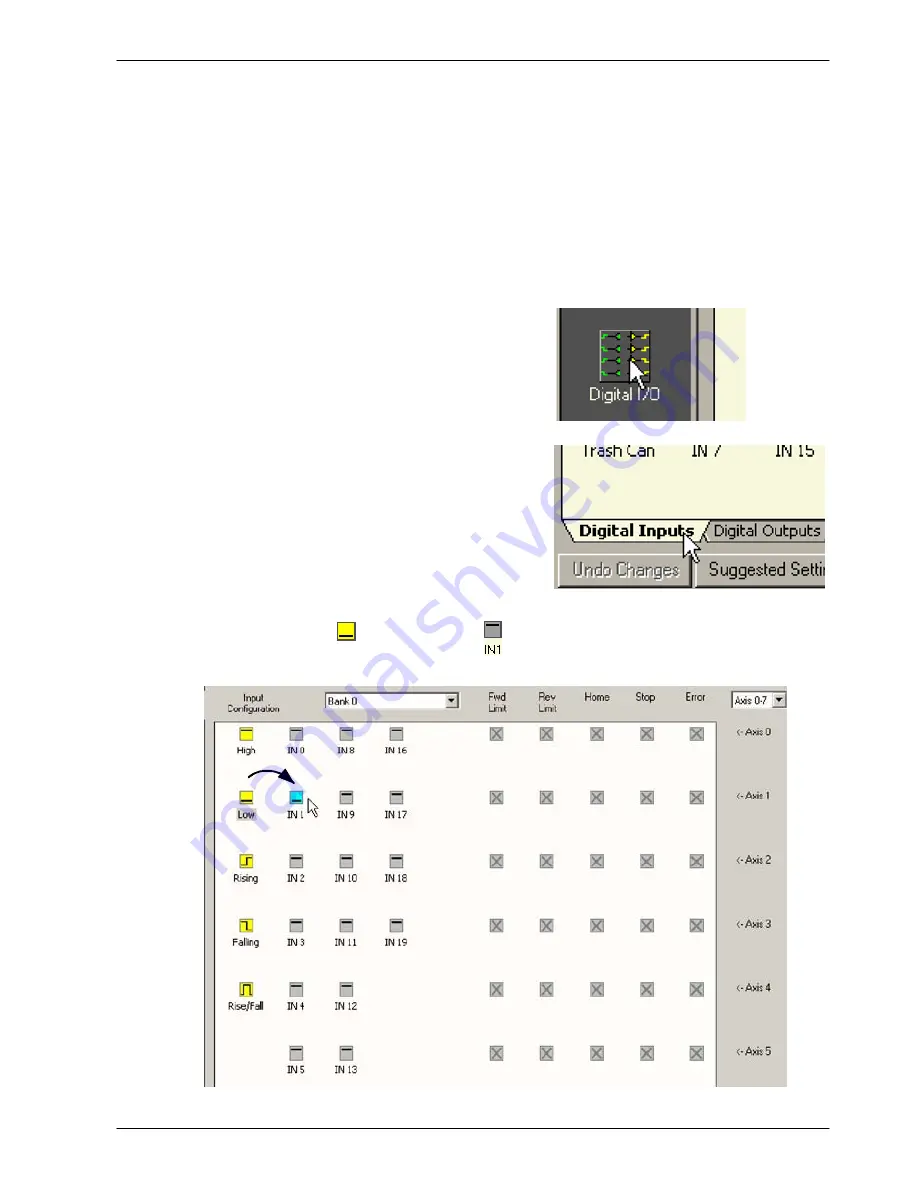
www.baldormotion.com
Operation 5-39
MN1941
5.11 Local digital input/output configuration
The Digital I/O window can be used to setup other digital I/O on the NextMove
e
100.
5.11.1 Digital input configuration
The Digital Inputs tab allows you to define how each digital input will be triggered, and if it should
be assigned to a special purpose function such as a Home or Limit input. There is one
<- Axis x
row for each local axis configured in section 5.5.3. In the following example, digital input 1 will be
set to trigger on an active low input, and allocated to the forward limit input of axis 0:
1. In the Toolbox, click the Digital I/O icon.
2. At the bottom of the Digital I/O screen, click
the
Digital Inputs
tab.
The left of the screen shows a column of
yellow icons - High, Low, Rising, Falling and
Rise/Fall. These describe how the input will
be triggered.
3. Drag the
Low
icon
onto the
IN1
icon
. This will setup IN1 to respond to a low input.
Summary of Contents for NXE100-1608Dx
Page 1: ......
Page 2: ......
Page 16: ...www baldormotion com 3 4 Basic Installation MN1941 ...
Page 50: ...www baldormotion com 4 34 Input Output MN1941 ...
Page 77: ...www baldormotion com Operation 5 27 MN1941 Figure 37 The NextMove e100 servo loop ...
Page 98: ...www baldormotion com 6 8 Troubleshooting MN1941 ...
Page 110: ...Index MN1941 ...
Page 112: ...Comments MN1941 Thank you for taking the time to help us ...
Page 113: ......
Page 114: ......






























