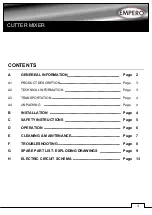vi
I-E96-192-5A
No.
Title
Page
List of Figures
®
1-1.
IIOIC421 Tabletop Model ....................................................................................... 1-2
1-2.
IIOIC4221 Console Model ...................................................................................... 1-2
1-3.
IIOIC423 Environmental Model.............................................................................. 1-3
1-4.
IIOIC424 Panel Mounted Model ............................................................................. 1-3
2-1.
OIC Communication Levels.................................................................................... 2-1
2-2.
IIOIC42 Block Diagram .......................................................................................... 2-2
3-1.
IIOIC421 Tabletop (19-inch) Dimensions................................................................ 3-7
3-2.
IIOIC421 Tabletop Connections (Keyboard Interface Assembly) .............................. 3-7
3-3.
IIOIC421 Tabletop Cable Connections .................................................................... 3-8
3-4.
IIOIC422 Console Dimensions ............................................................................. 3-10
3-5.
IIOIC422 Console Keyboard Table ........................................................................ 3-11
3-6.
IIOIC422 Console 15 Degree Wedge Dimensions .................................................. 3-11
3-7.
IIOIC422 Console 45 Degree Wedge Dimensions .................................................. 3-12
3-8.
IIOIC422 Console Power Entry Panel Connections ............................................... 3-13
3-9.
IIOIC422 Console Cable Connections ................................................................... 3-14
3-10.
IIOIC423 Environmental Cabinet Dimensions ...................................................... 3-16
3-11.
IIOIC423 Environmental Cabinet Anchoring Dimensions ..................................... 3-17
3-12.
IIOIC423 Environmental Cabinet Power Entry Panel Connections ........................ 3-18
3-13.
IIOIC423 Environmental Cabinet Cable Connections ........................................... 3-19
3-14.
IIOIC424 Panel Mount Dimensions ...................................................................... 3-20
3-15.
IIOIC424 Panel Mount Power Entry Panel Connections ........................................ 3-21
3-16.
IIOIC424 Panel Mount Connections ..................................................................... 3-22
3-17.
Operator Keyboard .............................................................................................. 3-23
3-18.
Engineering Keyboard.......................................................................................... 3-24
3-19.
IIADP01 Annunciator Display Panel SW1 Settings ............................................... 3-25
3-20.
IIADP02 Annunciator Display Panel ..................................................................... 3-26
3-21.
NADS03 Annunciator Display Panel SW1 Settings ............................................... 3-27
3-22.
Touch Screen Controller Card Connections.......................................................... 3-29
3-23.
Touch Screen Switch and Jumper Settings .......................................................... 3-30
6-1.
IIMKM02A Multibus Keyboard Module ................................................................... 6-2
6-2.
IIOIC422 Multibus Card Cage (Front View) ............................................................ 6-4
6-3.
IIOIC422 Multibus Card Cage (Rear View) .............................................................. 6-5
6-4.
Connections to DC Distribution Board ................................................................... 6-6
6-5.
Power Supply Removal for IIOIC421 Tabletop Console ........................................... 6-7
6-6.
Power Supply Removal for IIOIC422 Consoles ........................................................ 6-8
6-7.
Power Supply Removal for IIOIC423 Environmental Console .................................. 6-9
6-8.
Power Supply Removal for IIOIC424 Panel Mount Console ................................... 6-10
6-9.
Power Entry Panel (PEP) Removal for IIOIC422 Consoles ...................................... 6-12
6-10.
Power Entry Panel (PEP) Removal for IIOIC423 Environmental Cabinet ................ 6-13
6-11.
Power Entry Panel Removal for IIOIC424 Panel Mount ......................................... 6-14
6-12.
ADP02 Removal from IIOIC422 Console ............................................................... 6-15
6-13.
NADS03 Removal from IIOIC423 Environmental Cabinet ..................................... 6-17
6-14.
Keyboard Interface Assembly (IIOIC422 Model) .................................................... 6-18
6-15.
Keyboard Interface Assembly Removal for IIOIC422 Consoles .............................. 6-20
6-16.
Color Monitor Connections .................................................................................. 6-22
6-17.
CPU Removal for IIOIC421 Tabletop Console ....................................................... 6-26
6-18.
CPU Removal for IIOIC422 Consoles .................................................................... 6-27
6-19.
CPU Removal for IIOIC423 Environmental Console .............................................. 6-28
6-20.
CPU Removal for IIOIC424 Panel Mount Console ................................................. 6-29
6-21.
CPU Connector Identification............................................................................... 6-30
A-1.
IIMKM02A Multibus Keyboard Module ................................................................... A-1
A-2.
Keyboard Interface Connector Board...................................................................... A-2