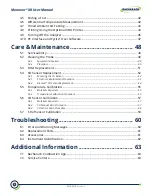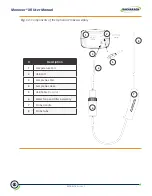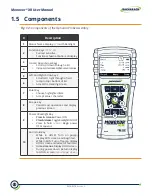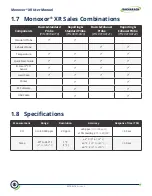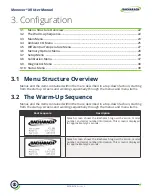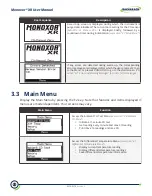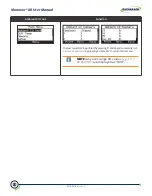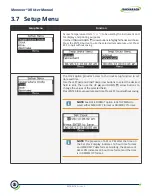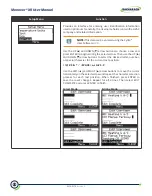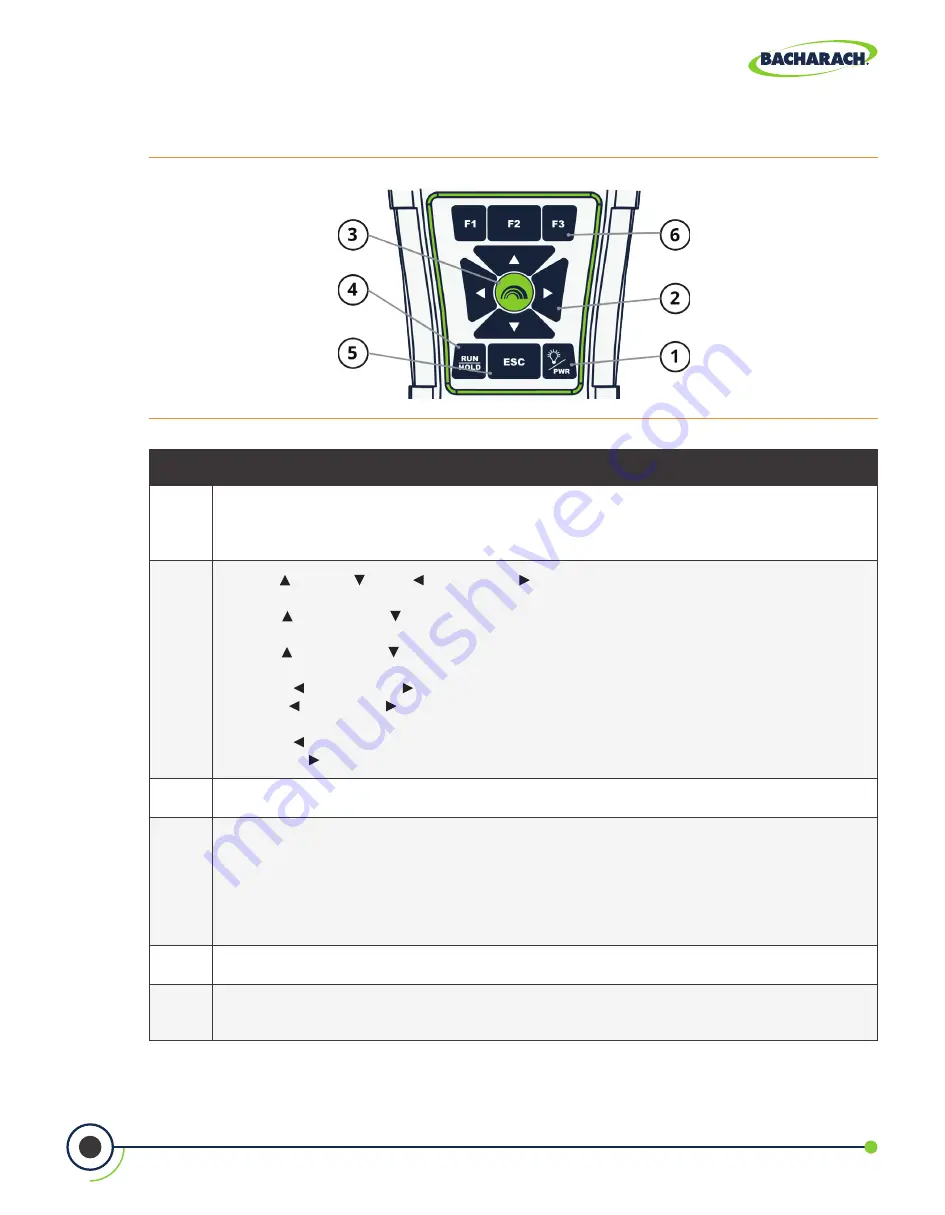
0019-9376
Revision 0
16
Monoxor
®
XR User Manual
2.2 Front Panel Buttons
Fig. 2-2:
Front Panel Buttons
#
Description
1
• Powers the analyzer ON and OFF. Hold this button down for at least 2 seconds to turn the
power OFF.
• Toggles the backlight ON and OFF while the analyzer is turned ON.
2
• UP ( ), DOWN ( ), LEFT ( ), and RIGHT (
) arrows are context-specific navigation buttons for
the menus.
• UP ( ) and DOWN ( ) arrow buttons scroll to menu options that are hidden from view
(when a side scroll bar is displayed indicating additional information).
• UP ( ) and DOWN ( ) arrow buttons cause the displayed value to increase or decrease
accordingly.
• LEFT ( ) and RIGHT ( ) arrow buttons jump to the top and bottom of lists, respectively.
• LEFT ( ) and RIGHT (
) arrow buttons position the active cursor on specific elements of a value to
be changed.
• LEFT ( ) arrow button displays the CO Trending screen from the Run/Hold screen.
• RIGHT ( ) arrow button displays the QR code screen from the hold screen.
3
• The ENTER button. Performs the action selected.
4
• While in the HOLD screen, turns the sample pump on, displays the RUN screen, and
begins a test.
•
While in the RUN screen, turns the sample pump off, displays the HOLD screen and the
last set of data.
• Displays the HOLD screen while pressing it from most menus.
• Returns the display to the HOLD screen while pressing it during the shutdown sequence.
5
• The ESC button cancels most operations and displays the previous screen.
6
•
Pressing function keys accepts the corresponding function defined above that key at the
bottom of the display
(for example, PRINT, SAVE, MENU, etc.)
.