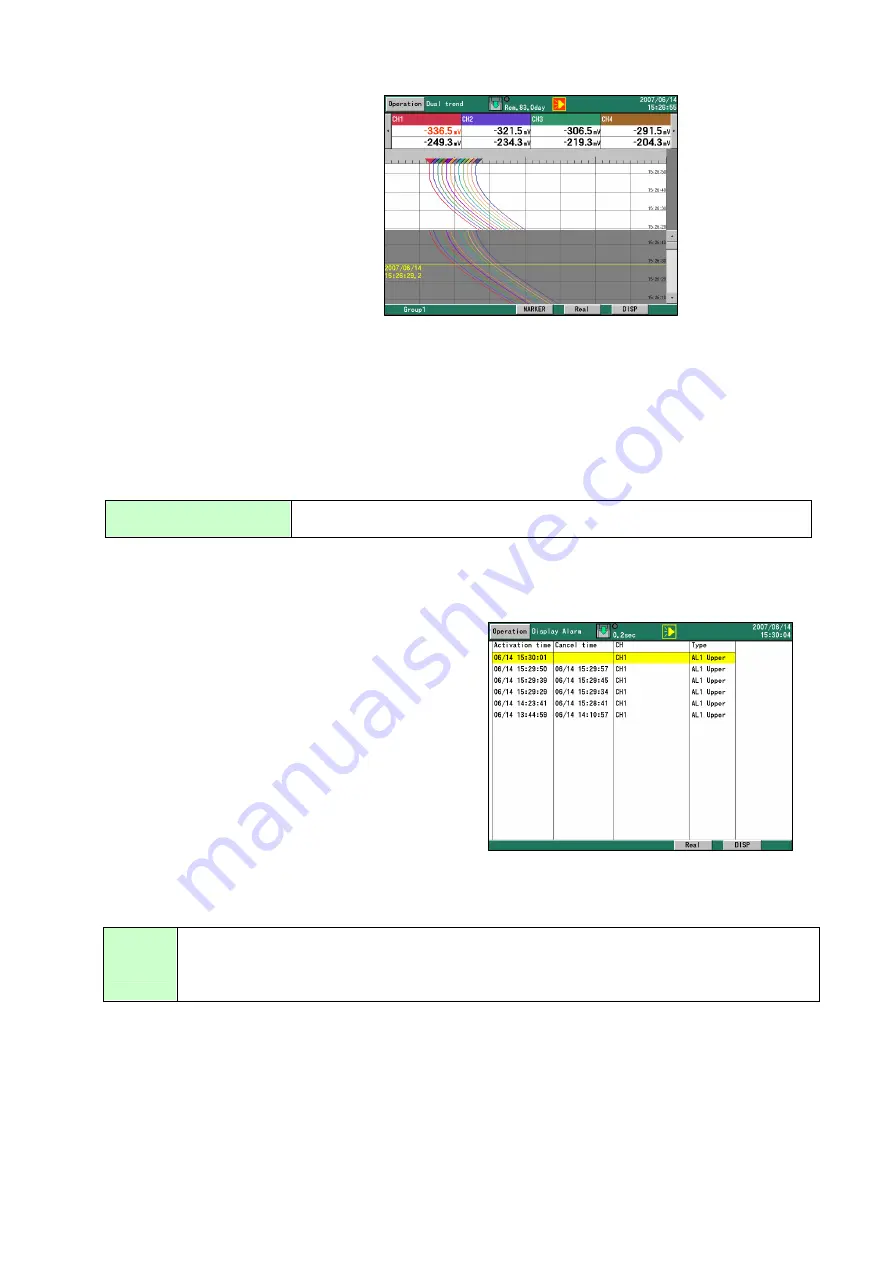
41
7.7. Dual Trend Screen
The screen is split into upper and lower
parts to display both real-time trends
and historical trends, allowing them to
be easily compared. The numerical data
section is also split, and shows both
current readings and the readings for
the cursor position in the historical
trends. The trend format, pen positions,
etc. are the same as on the real-time
trend screen.
However, if the recorder is set to display multiple scales, only 1 scale is displayed, and no
numeric values are displayed on the scale. Otherwise the operation of this screen is the same as
for the historical trend screen.
The ENTER menu
With touch operation, the same items as in the DISP menu are available.
Expansion/compression
Trends can be displayed with compression of the time axis. (Same
magnification to 1/60)
Special functions of keys (see 7.1 above for other functions)
Same as for historical trends (see 7.6).
7.8. Alarm Display Screen
Alarms that have occurred are listed. Activation
(alarm occurrence) date and time, cancellation
date and time (when applicable), channel number
or tag, and alarm types are displayed in reverse
chronological order (latest on top). All alarms that
have occurred are displayed, without regard to
groups. The maximum number of alarms in the
list is 1000. When the number of alarms exceeds
1000, the oldest alarm information is overwritten.
The ENTER menu
Trend
display
The trend display for the selected row at the date and time of the alarm will appear. If
recording was not in progress when the alarm occurred or if the file cannot be found, the
trend will not be shown. The internal memory is searched for the file first, and then the CF
card is searched.
The selected row is highlighted in yellow.
Upper row:
current data
readings
Lower row: data
for the cursor
position in the
historical trends
}
















































