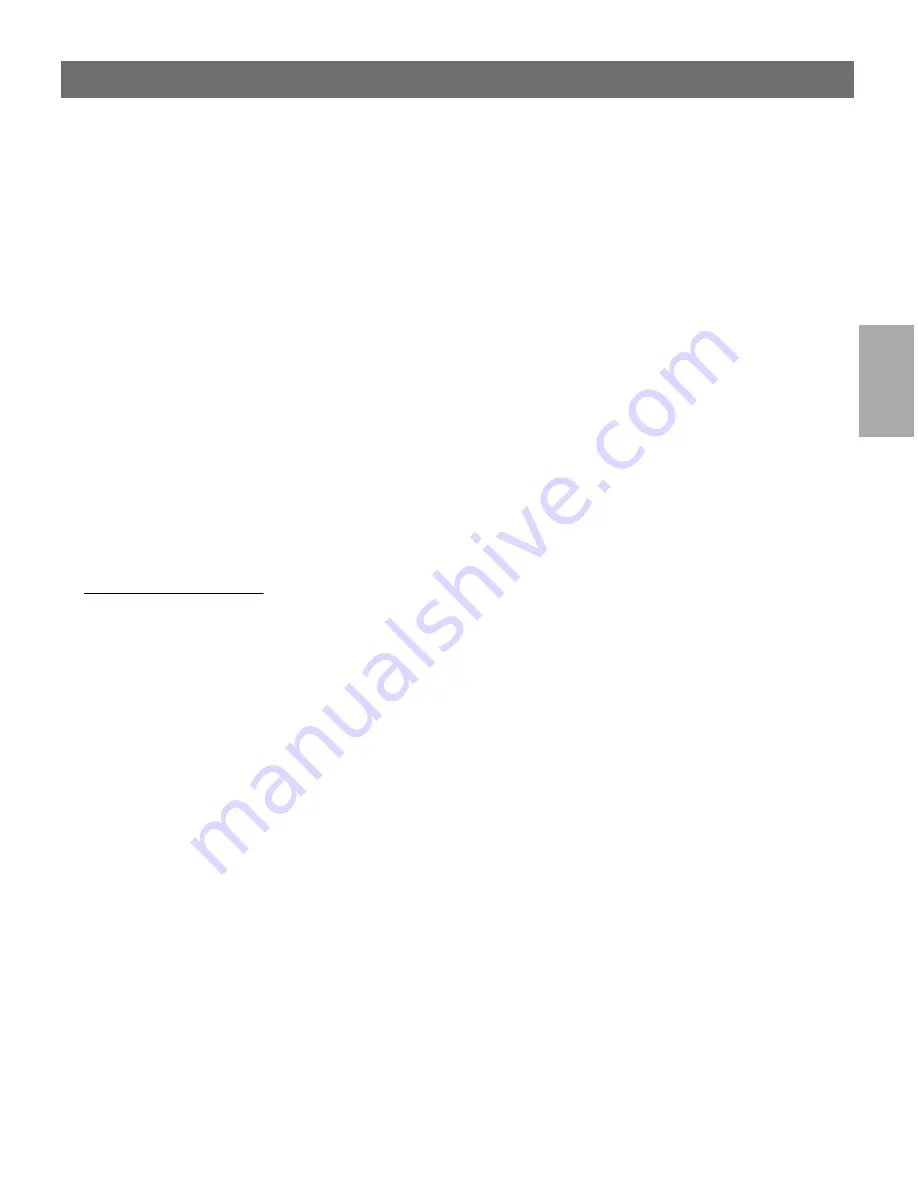
Wi
n
d
ow
s
AXIS 5600+
User’s Manual
Section 4: Setting Up - Windows
47
5. Select the printer driver you want to install.
6. Select
Other...
in the “Print to” list box.
7. Select
Axis Port
from the list of available Print Monitors and click
OK
.
8. Select the AXIS Port you wish to add and then click
OK
. The
ports appear as <name>.LP1, <name>.LP2, and <name>.CM1,
where <name> is AX followed by the last six digits of the AXIS
5600+ serial number, e.g. AX100086 (default serial no.).
9. Click on
Settings
. Choose whether error condition pop-up
messages are to be displayed by checking the box in the Configure
Axis Ports dialog. Click
OK
.
Using the Microsoft
LPD monitor with
Window NT 3.5x
This section describes how to set up a Windows NT Server
v3.5 and v3.51 for LPD printing over the TCP/IP protocol, using the
built-in Microsoft LPD monitor.
Basic Setup
If you have not already done so, you should perform the TCP/IP basic
setup procedures prior to installing a printer for LPD printing. These
procedures are defined in
Assigning an IP address
, on page 23 and
onwards.
Install the TCP/IP
Protocol Stack
In the Control Panel, click the Network icon. If the TCP/IP Printing
entry appears, then TCP/IP is already installed. Close the Network
folder and continue with
Installing a printer
on the next page.
Follow these steps to install the TCP/IP protocol stack:
1. In the
Control Panel
, select
Network
.
2. Click
Add Software...
3. Select
“TCP/IP Protocol and related components”
and then
click
Continue
.
4. Check
“TCP/IP Network Printing Support”
and then click
Continue
.
5. Select path and then click
Continue
.






























