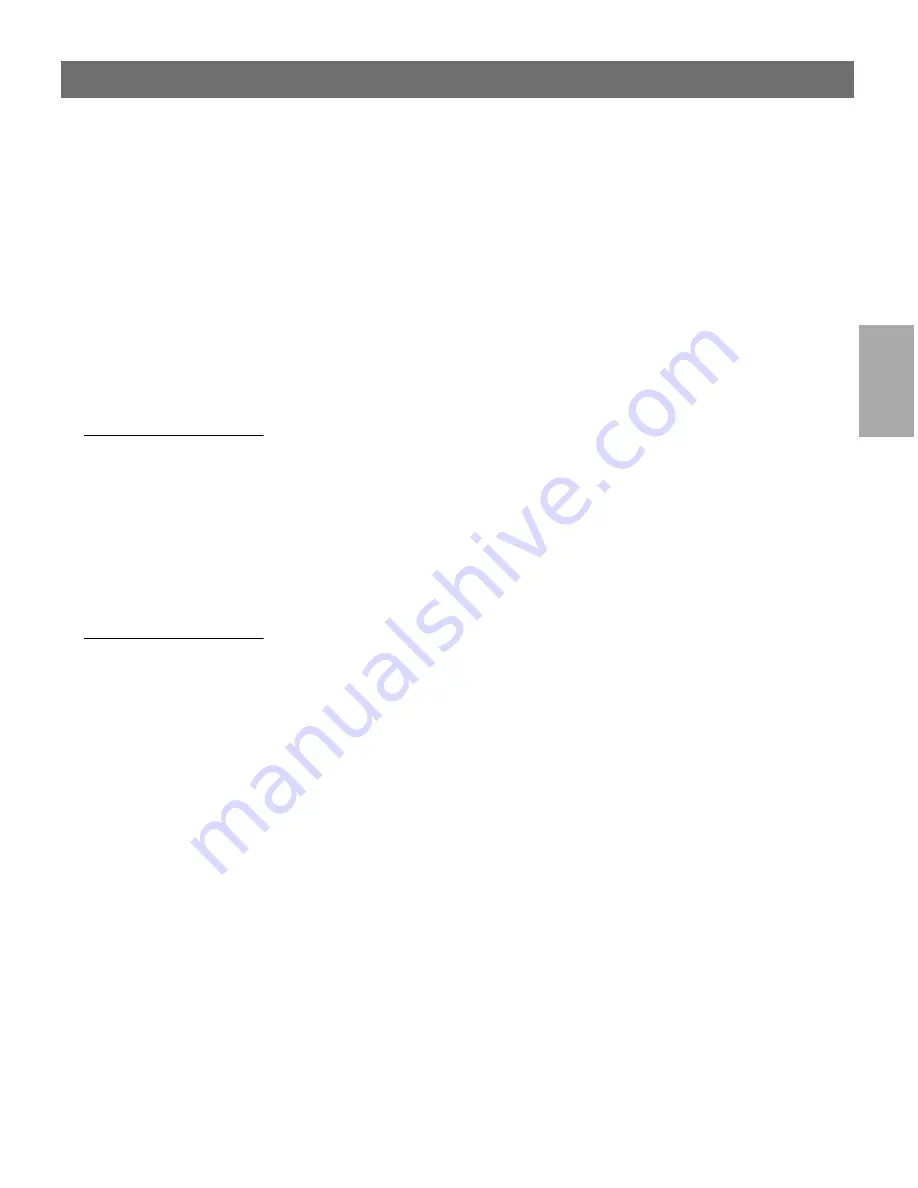
Wi
n
d
ow
s
AXIS 5600+
User’s Manual
Section 4: Setting Up - Windows
37
3. When you are finished the printer will be installed on your
computer. You can see the printer in the
My Printers
window of
AXIS Print System as well as in the
Printers
folder of the
Windows operating system.
Select
Add (Custom) to My Printers
in Step 2 if you want to share the
printer with other users (only for Windows NT and Windows 2000)
or change any of the pre-defined settings prior to installation.
Changing print server
settings
If you want to change the default name or the password of the AXIS
5600+, click
Printer | Web Configuration
from the AXIS Print
System interface. This will launch a web browser, displaying the
internal web pages of your Axis print server. From the
user
-mode,
click the
Configuration Wizard
for assistance. Refer to
Using a Web
browser
, on page 93 for detailed information.
Search for Print
Servers on Your
Network
If you wish to use an Axis print server/network printer that does not
appear in your
Available Printers/Print Servers
view, proceed with the
following steps:
1. Choose
Printer | Add Undetected Printer
. A wizard will open.
2. Enter the IP address and TCP port number of the print server and
click
Next
.
3. Next, the wizard will suggest a suitable driver for the network
printer you wish to install. Follow the instruction on the screen to
finish the configuration. The network printer will show up in the
My Printers
view when the configuration is complete.
Print servers that contain old firmware (pre-6.00), will NOT show up
in the
Available Printers/Print Servers
view. The best way to solve
this is simply to upgrade the print server with firmware 6.00 or higher,
which can be obtained (free of charge) from the Axis Communications
web: http://www.axis.com






























