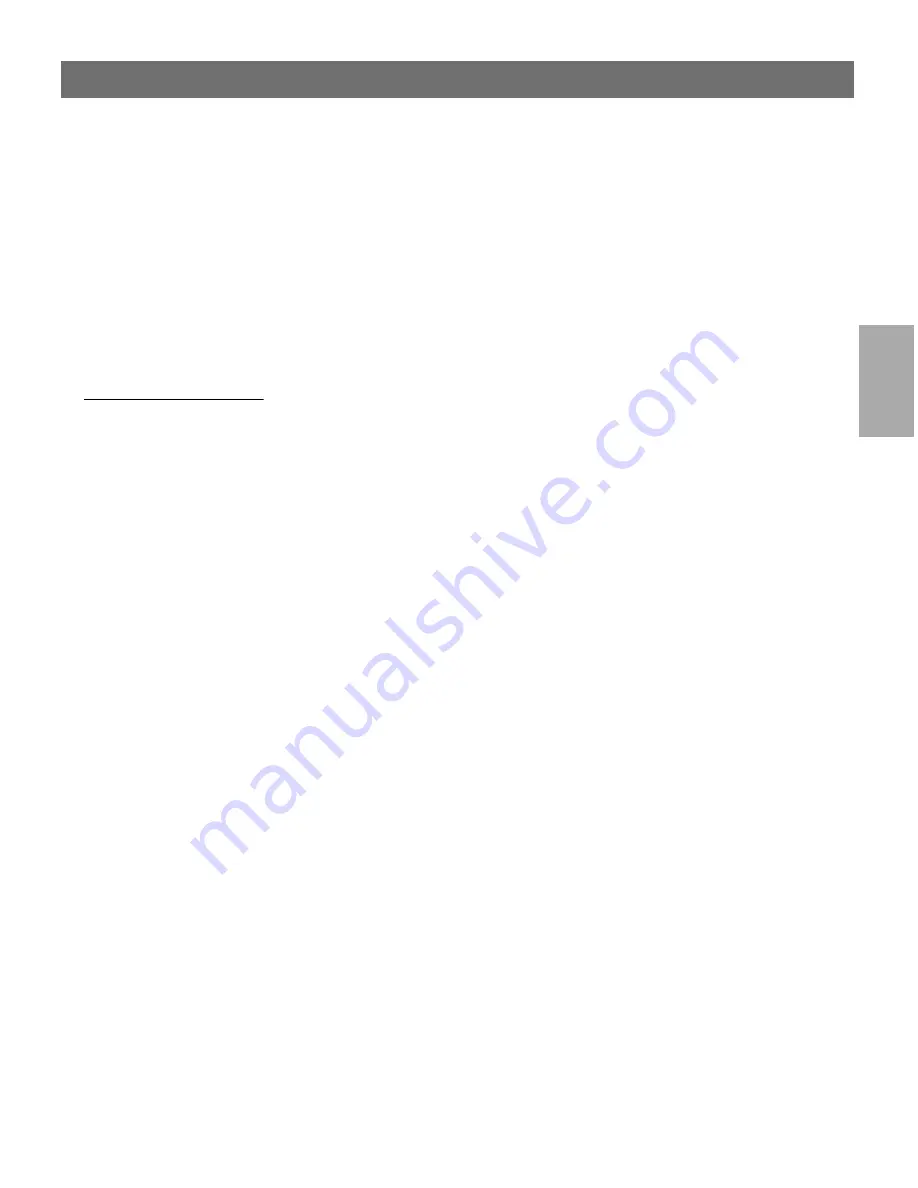
Wi
n
d
ow
s
AXIS 5600+
User’s Manual
Section 4: Setting Up - Windows
39
Note:
❏
To monitor which network printers are shared on your network,
choose
Settings | Customize View |
from the
Available
Printers/Print Servers
view and add
Share Name
to the
Columns
Shown
list. A ’Share Name’ column will then appear in the
My
Printers
view, displaying shared network printers.
Installing Shared
Printers on your
Windows 95/98 client
Follow the instructions below to install shared printers on your
Windows 95/98 client:
1. Start the Add Printer Wizard by selecting
Settings - Printers
from
the
Start
menu and double-click the
Add Printer
icon.
2. Click
Next>
in the first dialog.
3. Select
Network Print Server
and click
Next>
.
4. Enter the path for the network printer or browse the network to
find and select it.
5. Choose the appropriate printer driver for your printer. If the
desired printer driver appears in the displayed
Manufacturers and
Printer Models
lists, highlight your selection, click
Next>
and
proceed directly to step 8. It is only necessary to perform steps 6-
7 if your printer does not appear in the model list.
Note:
❏
Even if the desired printer is available in the
Manufacturers and
Printer Models list
, you are advised to use the printer driver
provided with the printer. This assures you of the latest driver
software.
6. Click the
Have Disk...
button. Insert the printer driver
diskette/CD that was provided with your printer, select the
appropriate diskette/CD drive and click
OK
.
7. Select the printer driver you want to install and click
Next>
.
8. Enter an appropriate name for your printer and click
Next>
.
Choose whether you wish to produce a test page and click
Finish
.






























