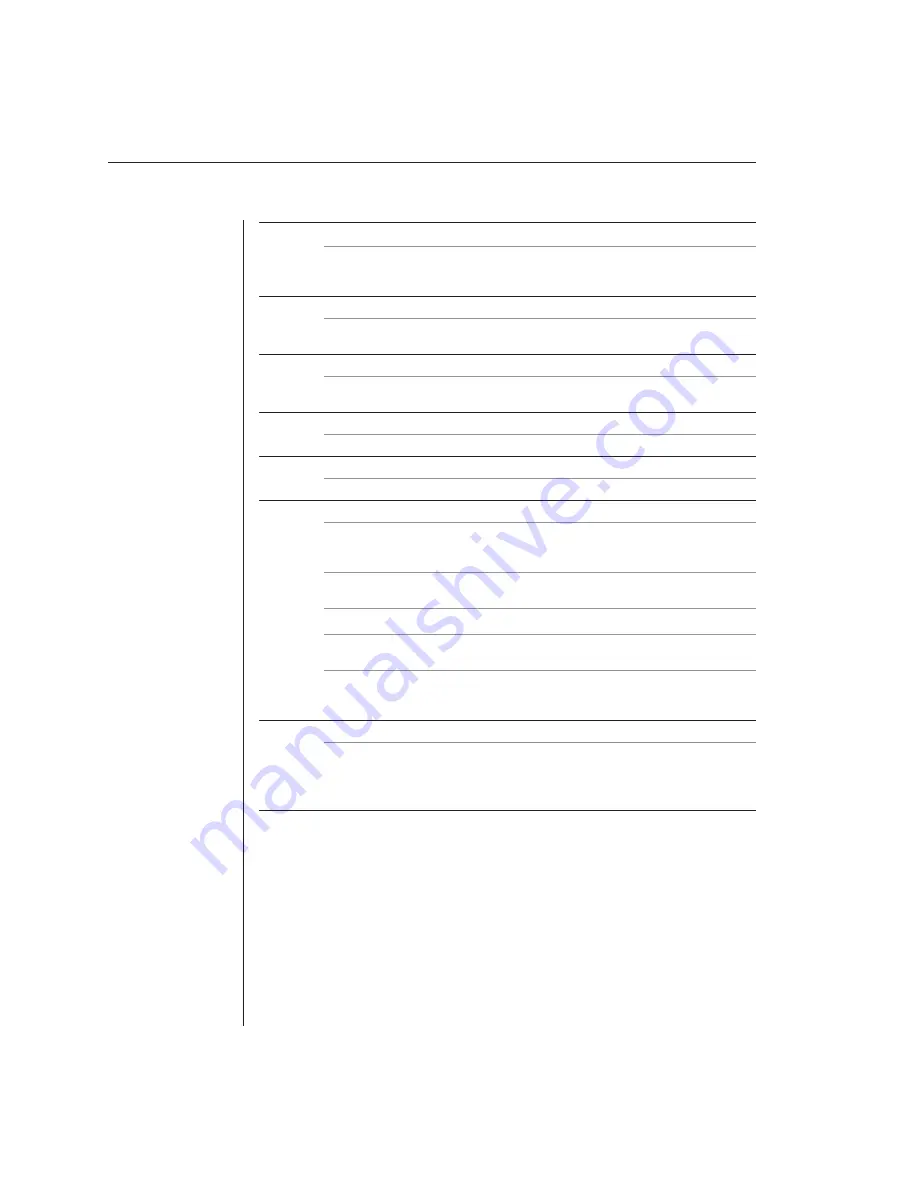
50
AutoView 200/400 Installer/User Guide
No keyboard, video or mouse on expansion unit; base unit is functioning properly
Verify that the cable connecting the two units together is correctly connected on
both ends. (For additional information, see the
Installation
chapter.) If the
problem persists, contact Avocent Technical Support.
OSD menu does not pop-up
Verify that you are pressing the
Control
key twice within one second. If the
problem persists, contact Avocent Technical Support.
Unable to change channels using the OSD
Verify that the channel is powered. Check the address confi gured in OSD. If the
computer is powered and the address is correct, call Avocent Technical Support.
Administrator password is forgotten
Call Avocent Technical Support.
User password is forgotten
Contact your system administrator.
General keyboard/video problems
If the building has 3-phase AC power, ensure that the computer, the AutoView
and the monitor are on the same phase. Best results are obtained when they are
on the same circuit.
Use only Avocent-supplied cable. Avocent warranties do not apply to damage
resulting from user-supplied cable.
Do not use a 2-wire extension cord in any Avocent product confi guration.
Test the AC outlets at the computer, AutoView and monitor for proper polarity
and grounding.
Use only with grounded outlets at the computer, AutoView and monitor. When
using a backup power supply (UPS), power the computer, AutoView and the
monitor off the supply.
Poor video quality at extended access user
Verify that the length of the CAT 5 cable between the AutoView and receiver is
500 ft or less. Make sure the video connectors at both ends are fi rmly seated.
Make sure that the CAT 5 connectors are properly inserted. Make sure that the
modular plugs on the CAT 5 cable were properly crimped onto the cable.
Summary of Contents for AutoView 200
Page 1: ...AutoView 200 400 Installer User Guide...
Page 6: ......
Page 7: ...Contents 1 Product Overview Features and Benefits 3 Compatibility 6 Safety Precautions 6...
Page 8: ......
Page 14: ......
Page 24: ...18 AutoView 200 400 Installer User Guide...
Page 26: ......
Page 42: ...36 AutoView 200 400 Installer User Guide...
Page 44: ......
Page 48: ...42 AutoView 200 400 Installer User Guide...
Page 50: ......
Page 57: ...Appendices 51...



















