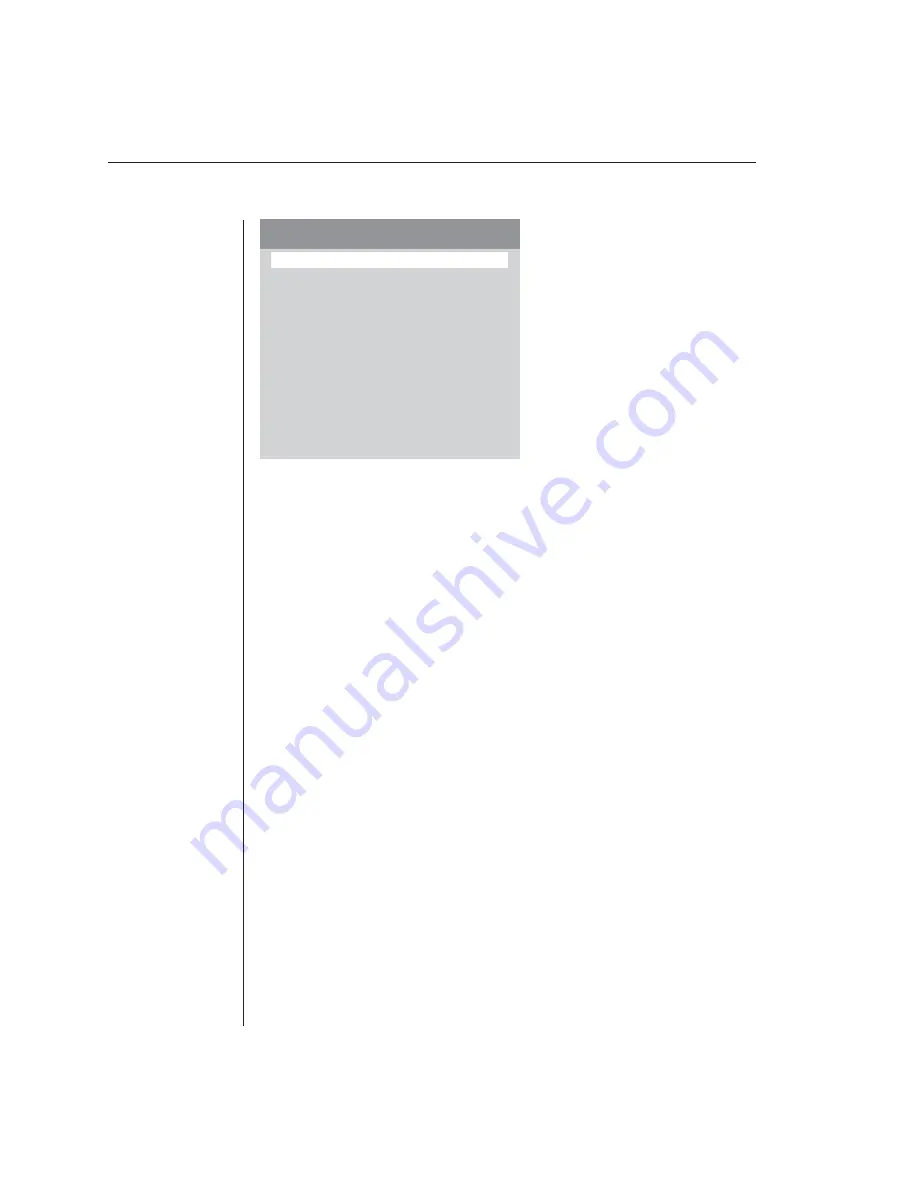
26
AutoView 200/400 Installer/User Guide
Figure 3.5: Edit Channel Menu
4.
Type the new channel name, address, ID and scan dwell times.
5.
Highlight
ID Setup
and press
Enter
. Use the
Arrow
keys to position the ID
window where you would like it to appear when this channel is selected. Press
Enter
. For more information, see
Confi guring the ID window
in this chapter.
6. Highlight
Save Changes
and press
Enter
.
To delete an existing channel:
1.
Highlight the channel you wish to delete in the Administrator Channel List.
2.
Press the
Control
key twice. The Administrator Commands menu appears.
-or-
Press the
Delete
key. (If you press
Delete
, skip to step 4.)
3. Highlight
Delete Channel.
4. Type
Y
or
N
at the prompt to confi rm the deletion and press
Enter
.
Configuring the ID window
The ID window appears when you change channels and displays the name of
the selected channel. This window can be individually configured for each
channel in your system. The characteristics of the ID window can be changed
from the Edit Channel menu. This option is only available if you are operating
in non-secure mode or if you are the system administrator.
To change the size, color and position of the ID window:
1.
Highlight the channel you wish to change in the Administrator Channel List.
2. Press
the
Control
key twice.
-or-
Press
F3
. (If you press
F3
, skip to step 4.)
Scan Dwell Time
5
Avocent Control Panel
Edit Channel
Name
Marketing
Address
C
ID Dwell Time
5
ID Setup
Save Changes
ENTER = next
ESC = exit
Summary of Contents for AutoView 200
Page 1: ...AutoView 200 400 Installer User Guide...
Page 6: ......
Page 7: ...Contents 1 Product Overview Features and Benefits 3 Compatibility 6 Safety Precautions 6...
Page 8: ......
Page 14: ......
Page 24: ...18 AutoView 200 400 Installer User Guide...
Page 26: ......
Page 42: ...36 AutoView 200 400 Installer User Guide...
Page 44: ......
Page 48: ...42 AutoView 200 400 Installer User Guide...
Page 50: ......
Page 57: ...Appendices 51...






























