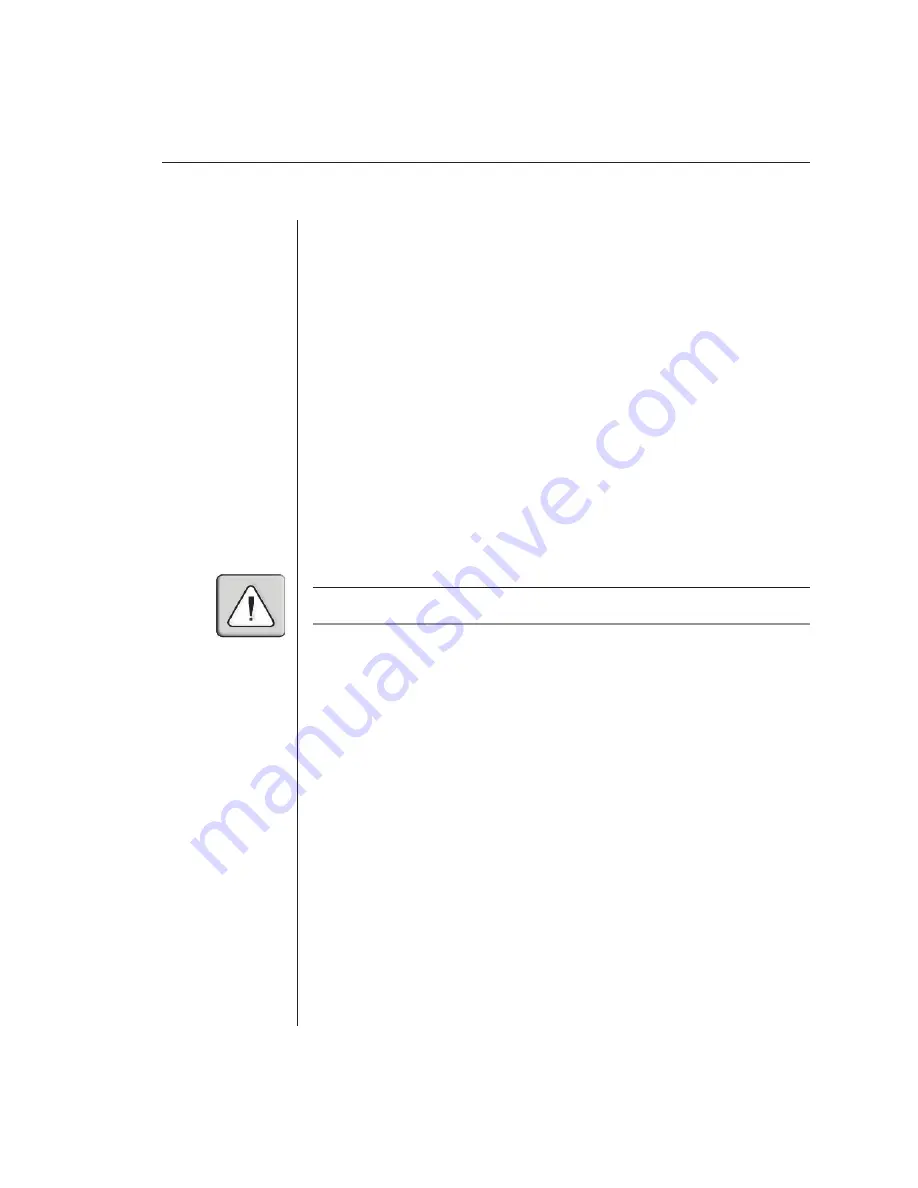
Chapter 3: Basic Operations
29
To access the Administrator Functions menu:
1. Press the
Control
key twice to access the Administrator Channel List.
2. Press
Control
twice more to access the Administrator Commands menu.
3. Highlight
Administrator Functions
and press
Enter
. The Administrator
Functions menu appears.
To create the administrator account:
1. Press the
Control
key twice to access the Administrator Channel List.
2. Press
Control
twice more to access the Administrator Commands menu.
3. Select
Administrator Functions - Setup Administrator.
The Administrator
Setup menu appears.
4.
Type your password and press
Enter
. (The password is not case sensitive.)
5.
Re-enter the password for confi rmation.
6. Enter the number of minutes you wish to pass without keyboard/mouse activity
before the administrator is automatically logged out of the system. Typing a
Ø
keeps the administrator logged on continuously;
60
is the maximum setting.
CAUTION:
Security is enabled once the password has been created. Store a copy of your
password in a safe place.
You should now see the option F10 - Logout at the bottom of the Administrator
Channel List and a lock symbol to the right of the menu headings.
To set up additional users:
1. Press the
Control
key twice to access the Administrator Channel List.
2. Press
Control
twice more to access the Administrator Commands menu.
3. Select
Administrator Functions - Setup User 1
.
4. Highlight
Name
and type the name for this user.
5. Highlight
Password
and type the password, then confi rm it for this user.
(Passwords are not case sensitive.)
6. Highlight
Logout Time
. Type a value in minutes for this user’s logout time.
A value of
Ø
keeps the user logged on continuously;
60
is the maximum
setting. The default is set for 5 minutes.
7.
Highlight
Access Setup
. You will see a listing of all attached servers in the
channel list. For each server, choose a level of access for this user by selecting
one of the function keys listed on the screen:
F5
for no access,
F6
for video
only or
F7
for video and keyboard/mouse capability. The default is full access.
All changes go into effect immediately. Press
Enter
when you are fi nished.
Summary of Contents for AutoView 200
Page 1: ...AutoView 200 400 Installer User Guide...
Page 6: ......
Page 7: ...Contents 1 Product Overview Features and Benefits 3 Compatibility 6 Safety Precautions 6...
Page 8: ......
Page 14: ......
Page 24: ...18 AutoView 200 400 Installer User Guide...
Page 26: ......
Page 42: ...36 AutoView 200 400 Installer User Guide...
Page 44: ......
Page 48: ...42 AutoView 200 400 Installer User Guide...
Page 50: ......
Page 57: ...Appendices 51...






























