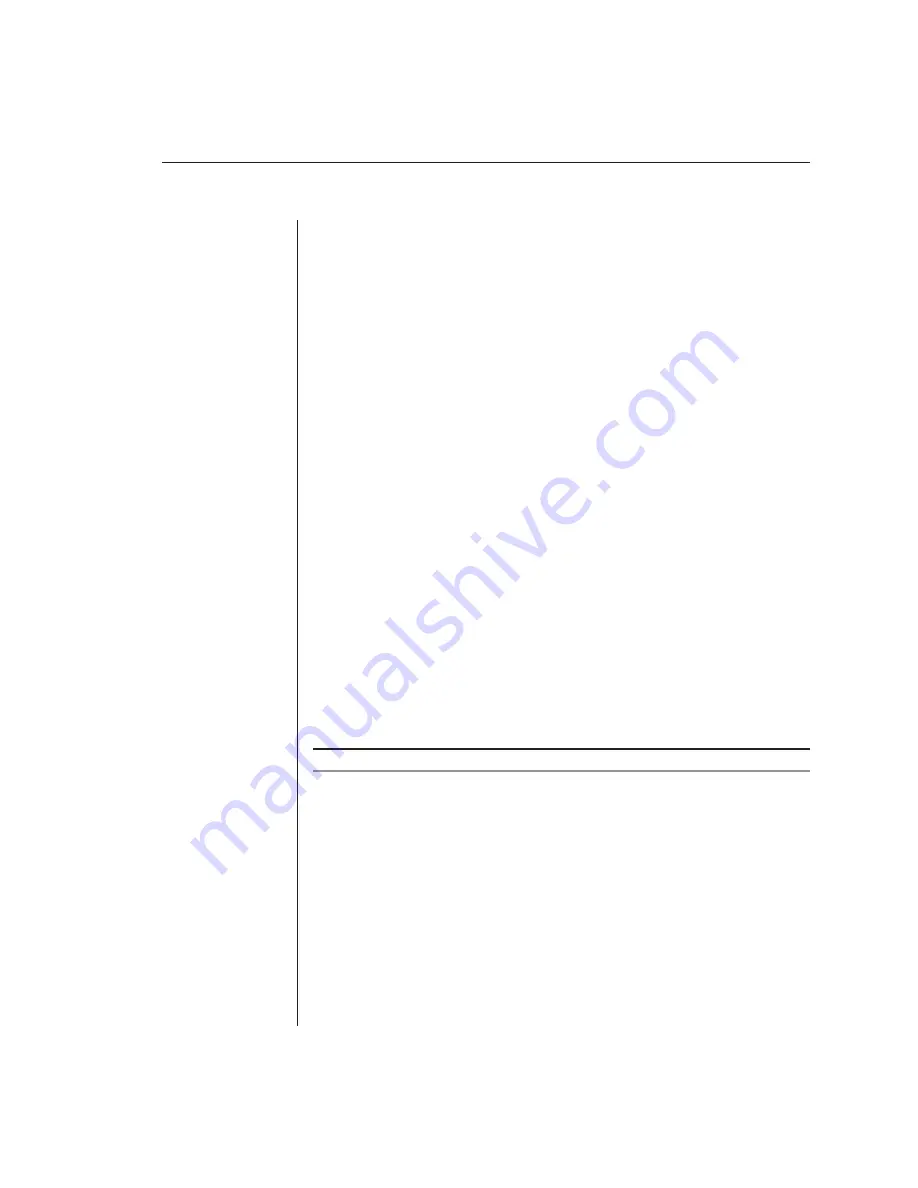
Appendices
45
Appendices
Appendix A: FLASH Upgrades
To ensure optimum operation, always use the latest firmware version
available for your AutoView system.
To upgrade your AutoView fi rmware:
1.
Download the latest FLASH fi rmware revision from the Avocent web site.
2.
Connect a serial cable from the serial port of your computer to your setup
port on the back of your AutoView.
3.
You will need some form of terminal software on your attached computer
so that it can communicate with the AutoView. There are several that are
commercially available. Select one that you are comfortable with and be
sure that it can communicate at 38,400 baud.
4. Confi gure your terminal program to the following settings:
38,400 Baud
8 Bits
No Parity
1 Stop Bit
No Flow Control
5.
Activate the Administrator Channel List on your AutoView by pressing the
Control
key twice. Press
Control
twice more to activate the Administrator
Commands menu, then highlight
Administrator Functions.
6. Use
the
Down Arrow
key to highlight FLASH Upgrade, then press
Enter
.
7.
You will be prompted to indicate whether you wish to continue. Type
Yes
.
Once you have done this, the AutoView will go into a standby mode and
wait for data from the computer.
NOTE:
The keyboard, video and mouse are disabled during the FLASH upgrade.
8.
Now send the FLASH fi le from your terminal program. To do this, you
will need to use the transfer function of your communications software.
Send the FLASH fi le using the XMODEM protocol. The transfer should be
completed within four minutes.
9.
The AutoView will automatically check the upgrade and make sure that
it is valid. If the AutoView detects an error it will abort the upgrade and
prompt you to re-transfer the fi le. Otherwise, it will return the message
Flash Upgrade Successful.
Summary of Contents for AutoView 200
Page 1: ...AutoView 200 400 Installer User Guide...
Page 6: ......
Page 7: ...Contents 1 Product Overview Features and Benefits 3 Compatibility 6 Safety Precautions 6...
Page 8: ......
Page 14: ......
Page 24: ...18 AutoView 200 400 Installer User Guide...
Page 26: ......
Page 42: ...36 AutoView 200 400 Installer User Guide...
Page 44: ......
Page 48: ...42 AutoView 200 400 Installer User Guide...
Page 50: ......
Page 57: ...Appendices 51...
























