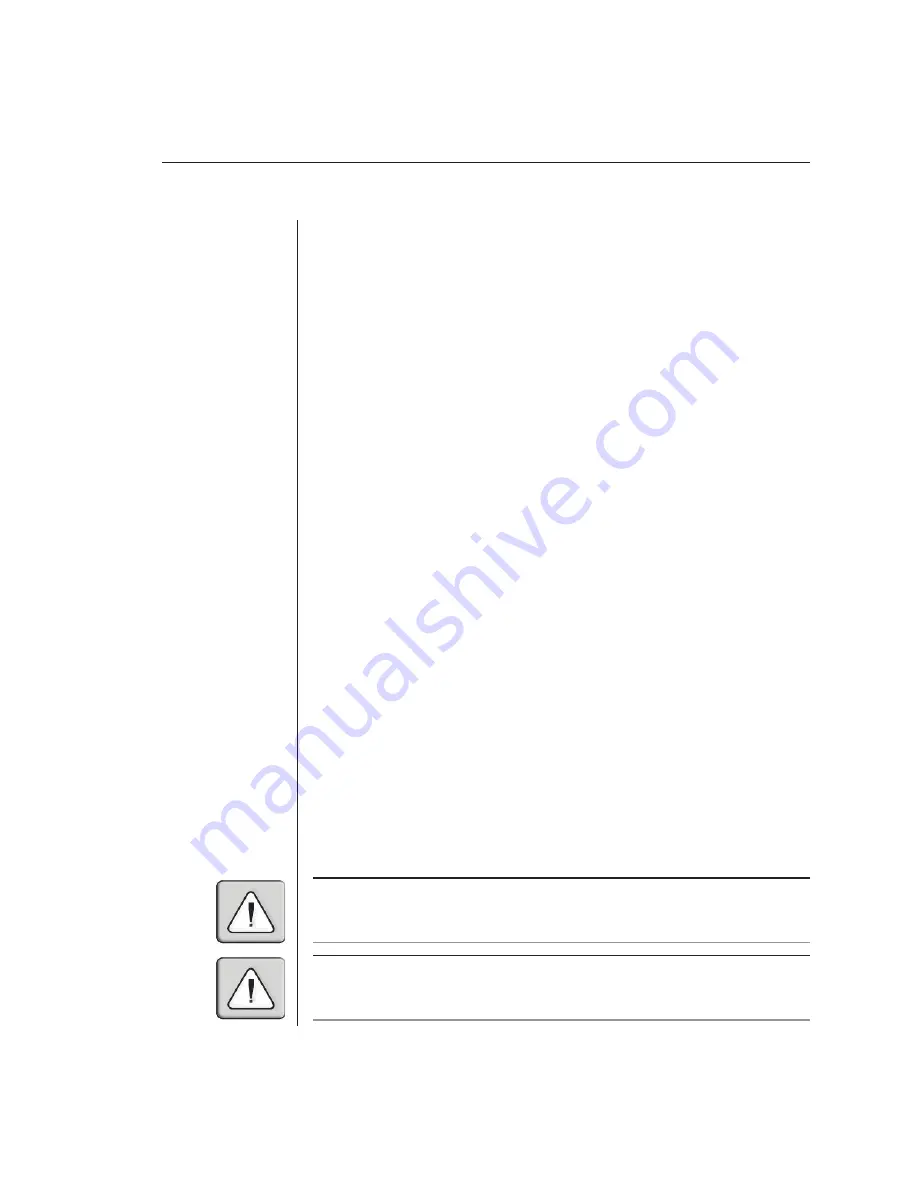
Chapter 2: Installation
9
Chapter 2: Installation
Getting Started
Before installing your AutoView system, refer to the lists below to ensure that
you have all the items that shipped with the AutoView as well as all other
items necessary for proper installation.
Supplied with the AutoView
Your AutoView switch package contains the following items:
• AutoView
unit
•
Local country power cord
•
AutoView 200/400 Installer/User Guide
•
AutoView 200 or 400 Quick Installation Guide
• Download
Instructions
Optional items
•
Rack Mounting Kit (RMK-34)
•
Serial cable, DB9 female
•
PS/2 (CIFCA), USB (CUSB) or Sun (CVSN or CWSN) cables
•
LongView KVM Extender (AVRU)
•
CAT 5 cable for LongView (C5T or P5T)
•
Sun monitor to VGA adaptor (VAD-13)
(AutoView 400 only)
•
Sun adaptor kit for LongView (VAK-1)
(AutoView 400 only)
Rack Mounting your AutoView Unit
You can either place your AutoView appliance on your desktop or rack mount
your unit into an EIA standard rack.
Obtain a Rack Mounting Bracket Kit (1U) from Avocent to rack mount your
AutoView. Before installing the switch
and other components in the rack,
stabilize the rack in a permanent
location. Start rack mounting your
equipment at the bottom of the
rack, then work to the top.
CAUTION: Rack Loading -
Overloading or uneven loading of
racks may result in shelf or rack
failure, causing damage to equipment
and possible personal injury. Stabilize
racks in a
permanent location before
loading begins. Mount components
beginning at the bottom of the
rack, then work to the top. Do not
exceed your rack load rating.
CAUTION: Power Considerations -
Connect only to the power source
specifi ed on the unit.
When multiple
electrical components are installed in
a rack, assure the total component
power
ratings do not exceed circuit
capabilities. Overloaded power
sources and extension cords
present
fi re and shock hazards.
Summary of Contents for AutoView 200
Page 1: ...AutoView 200 400 Installer User Guide...
Page 6: ......
Page 7: ...Contents 1 Product Overview Features and Benefits 3 Compatibility 6 Safety Precautions 6...
Page 8: ......
Page 14: ......
Page 24: ...18 AutoView 200 400 Installer User Guide...
Page 26: ......
Page 42: ...36 AutoView 200 400 Installer User Guide...
Page 44: ......
Page 48: ...42 AutoView 200 400 Installer User Guide...
Page 50: ......
Page 57: ...Appendices 51...






























