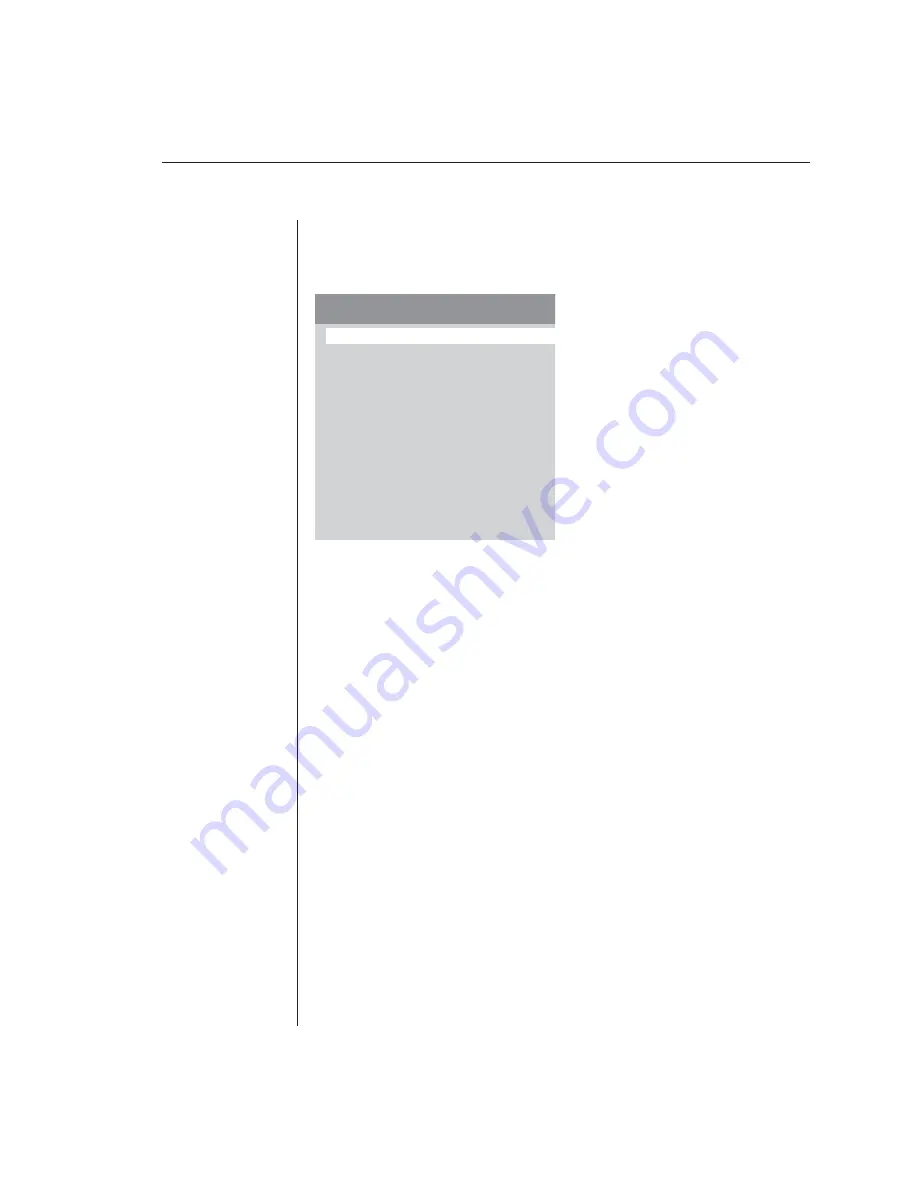
Chapter 3: Basic Operations
25
2. Press
the
keyboard
Control
key twice within one second again. The
Administrator Commands menu appears.
3. Highlight
Add Channel
and press
Enter
. The Add Channel menu appears.
Figure 3.4: Add Channel Menu
4.
Type in a new channel name, up to 14 characters long, and press
Enter
.
5.
Type in the address for the computer you are naming and press
Enter
. The
address cannot be longer than two characters.
6.
Type the dwell time for the ID window and press
Enter
.
7. Type the dwell time for scanning and press
Enter
.
8.
Highlight
ID Setup
and press
Enter
. Use the
Arrow
keys to position the ID
window where you would like it to appear when this channel is selected. Press
Enter
. For more information, see
Confi guring the ID window
in this chapter.
9. Highlight
Save Changes
and press
Enter
.
-or-
Press
Escape
to exit the window without saving changes.
To edit an existing channel:
1.
Highlight the channel you wish to change in the Administrator Channel List.
2. Press
the
Control
key twice to access the Commands menu.
-or-
Press the
F2
key once. (If you press
F2
, skip to step 4.)
3. Highlight
Edit Channel
and press
Enter
. The Edit Channel menu appears.
Scan Dwell Time
5
Avocent Control Panel
Add Channel
Name
Marketing
Address
C
ID Dwell Time
5
ID Setup
Save Changes
ENTER = next
ESC = exit
Summary of Contents for AutoView 200
Page 1: ...AutoView 200 400 Installer User Guide...
Page 6: ......
Page 7: ...Contents 1 Product Overview Features and Benefits 3 Compatibility 6 Safety Precautions 6...
Page 8: ......
Page 14: ......
Page 24: ...18 AutoView 200 400 Installer User Guide...
Page 26: ......
Page 42: ...36 AutoView 200 400 Installer User Guide...
Page 44: ......
Page 48: ...42 AutoView 200 400 Installer User Guide...
Page 50: ......
Page 57: ...Appendices 51...






























