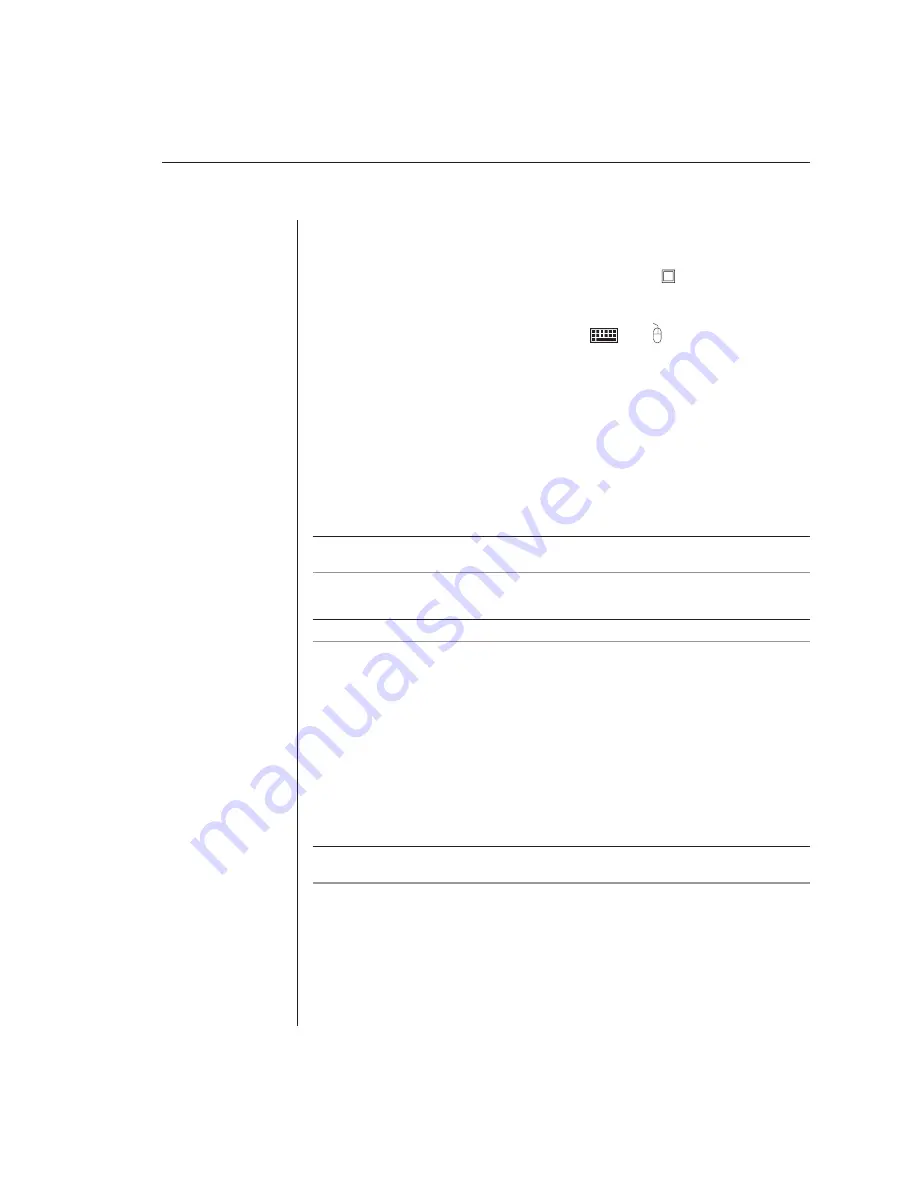
Chapter 2: Installation
13
To install an AutoView 200/400 switch:
1.
Power down all computers that will be part of your AutoView system.
2.
Plug your VGA monitor cable into the port labeled
on the back of your
AutoView. For Sun support, plug your Sun connector into the port labeled
SUN and for PS/2 peripherals, plug your PS/2 keyboard cable and your
PS/2 mouse cable into the ports labeled
and respectively.
3.
Connect the user station mouse, video and keyboard cables to the
appropriate connectors on the rear of the switch.
4.
Locate the input cable appropriate to the computer you are connecting.
Plug this cable into any lettered port on the rear of the AutoView. The other
end of the input cable will have multiple connectors depending on type.
Plug these connectors into the matching ports on your computer.
5.
Repeat step 4 for all remaining servers to be connected to the switch unit.
6.
Connect the power cord to the switch unit.
NOTE:
A PS/2 keyboard will not function if a Sun keyboard is attached. However, you may use
a PS/2 mouse with a Sun keyboard on the AutoView 400 appliance.
To connect an extended access PS/2 user station:
NOTE:
This requires a LongView receiver available from Avocent.
1.
Plug a standard CAT 5 cable (up to 500 feet) into the RJ-45 modular jack on
the rear of the AutoView. Avocent C5T or P5T cable is strongly recommended
to achieve best performance and maximum distance. If you use a different
CAT 5 cable, ensure it is terminated to the EIA (TIA) 568 B standard.
2.
Route the CAT 5 cable to the location where you intend to place the
secondary monitor, keyboard and mouse.
3.
Place the LongView receiver near the monitor and connect your monitor,
keyboard and mouse to the connectors on the rear of the receiver. Make sure
you connect your monitor’s power supply to appropriate electrical outlets.
NOTE:
The serial connector on the rear of the receiver is not used in any AutoView
confi guration. Do not connect anything to this connector.
4.
Connect the CAT 5 cable to the modular jack on the rear of the receiver.
5.
Connect the circular power plug from the wall mount power supply to the
power port on the LongView receiver. Then plug the power supply into a
convenient electrical outlet. Verify that the receiver’s power LED is now lit.
Summary of Contents for AutoView 200
Page 1: ...AutoView 200 400 Installer User Guide...
Page 6: ......
Page 7: ...Contents 1 Product Overview Features and Benefits 3 Compatibility 6 Safety Precautions 6...
Page 8: ......
Page 14: ......
Page 24: ...18 AutoView 200 400 Installer User Guide...
Page 26: ......
Page 42: ...36 AutoView 200 400 Installer User Guide...
Page 44: ......
Page 48: ...42 AutoView 200 400 Installer User Guide...
Page 50: ......
Page 57: ...Appendices 51...






























