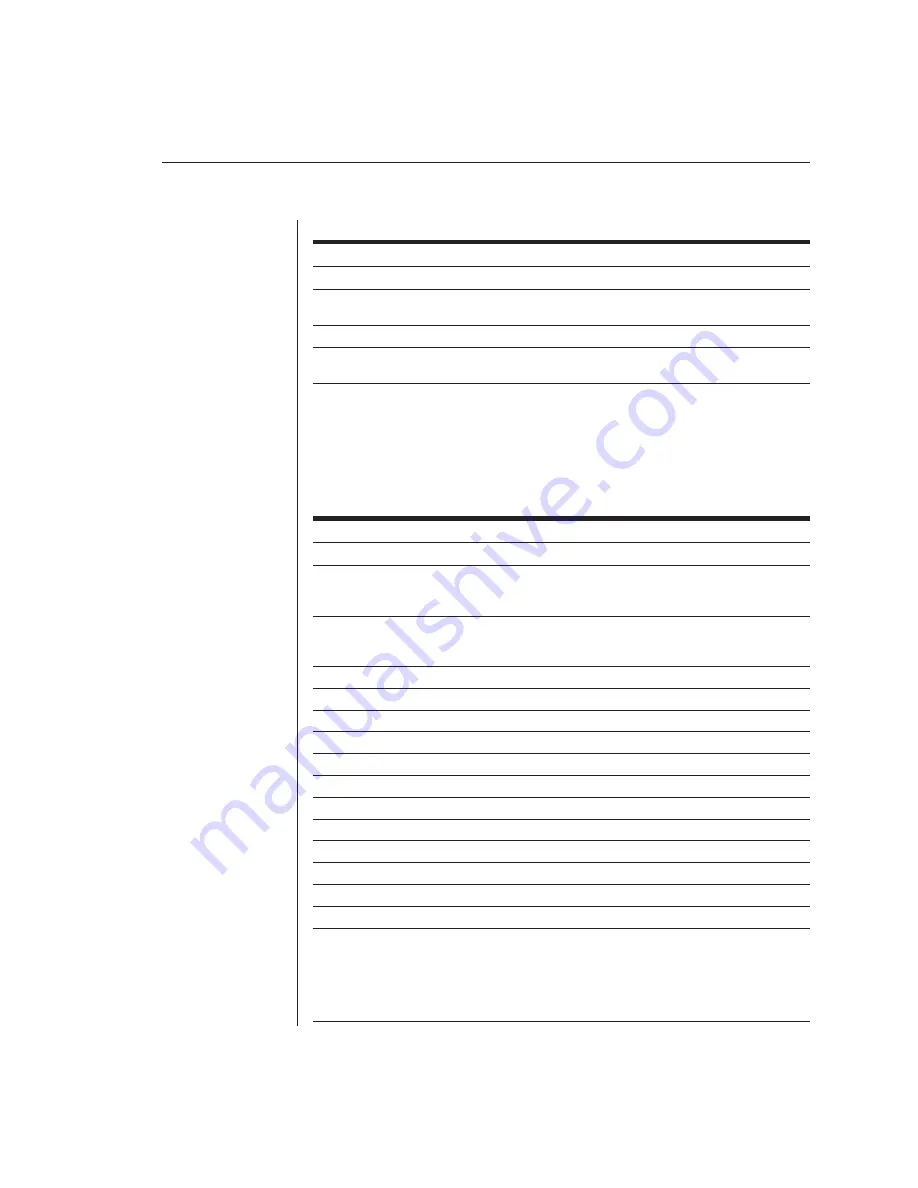
Chapter 3: Basic Operations
35
Example Keyboard Switching Sequence
Key Sequence
Action
1.
<CM>E<Enter>
Selects channel E on the base unit as the active channel.
2.
<CM>CF<Enter>
Selects the AutoView attached to channel C on the base unit, then
selects channel F on the cascaded unit.
3.
<CM>G<Enter>
Selects channel G on the base unit as the active channel.
4.
<CM>BA<Escape>
Exit Command Mode. The instruction is not executed. Channel G
is still the active channel.
Additional Command Mode hotkey sequences
In addition to switching channels, you can also use the Command Mode to
control a variety of other features on your AutoView system. The following
table describes these hotkey sequences.
Keyboard Hotkey Sequences
This Key Sequence Does This
<CM>Kn<Enter>
Sets the keyboard scan set where
n
is a scan set number 1-3.
<CM>MR<Enter>
If you hot-plug your mouse cable, you may experience a loss of
mouse signal. Use this command to restore the signal if you are
using a PC with a standard PS/2 mouse driver.
<CM>MW<Enter>
If you hot-plug your mouse cable, you may experience a loss of
mouse signal. Use this command to restore the signal if you are
using a PC with a Microsoft IntelliMouse or other wheel mouse driver.
<CM>AV<Enter>
Displays the current fi rmware version of your AutoView.
<CM>SG<Enter>
Enables the scan Go command (by address only).
<CM>SH<Enter>
Enables the scan Halt command.
<CM>M+<Enter>
Enables mouse suspension of scanning.
<CM>M-<Enter>
Disables mouse suspension of scanning.
<CM>H1<Enter>
Changes the hotkey sequence to the default: (
NumLock
,
-
).
<CM>H2<Enter>
Changes the hotkey sequence to the 1st alternate: (
NumLock
,
*
).
<CM>H3<Enter>
Changes the hotkey sequence to the 2nd alternate: (
Ctrl
,
~
).
<CM>OSDØ<Enter>
Disables the OSD sequence.
<CM>OSD1<Enter>
Changes the OSD sequence to the default: (
Ctrl
,
Ctrl
).
<CM>OSD2<Enter>
Changes the OSD sequence to the 1st alternate: (
Alt
,
Alt
).
<CM>OSD3<Enter>
Changes the OSD sequence to the 2nd alternate: (
Shift
,
Shift
).
<CM>ZM<Enter>
Use this command to resynchronize the mouse after a
device or computer hot-plug. Repeat, if necessary, until
synchronization is re-established.
NOTE:
Using this command while the mouse is operating correctly
will cause the mouse to lose sync.
Summary of Contents for AutoView 200
Page 1: ...AutoView 200 400 Installer User Guide...
Page 6: ......
Page 7: ...Contents 1 Product Overview Features and Benefits 3 Compatibility 6 Safety Precautions 6...
Page 8: ......
Page 14: ......
Page 24: ...18 AutoView 200 400 Installer User Guide...
Page 26: ......
Page 42: ...36 AutoView 200 400 Installer User Guide...
Page 44: ......
Page 48: ...42 AutoView 200 400 Installer User Guide...
Page 50: ......
Page 57: ...Appendices 51...






























