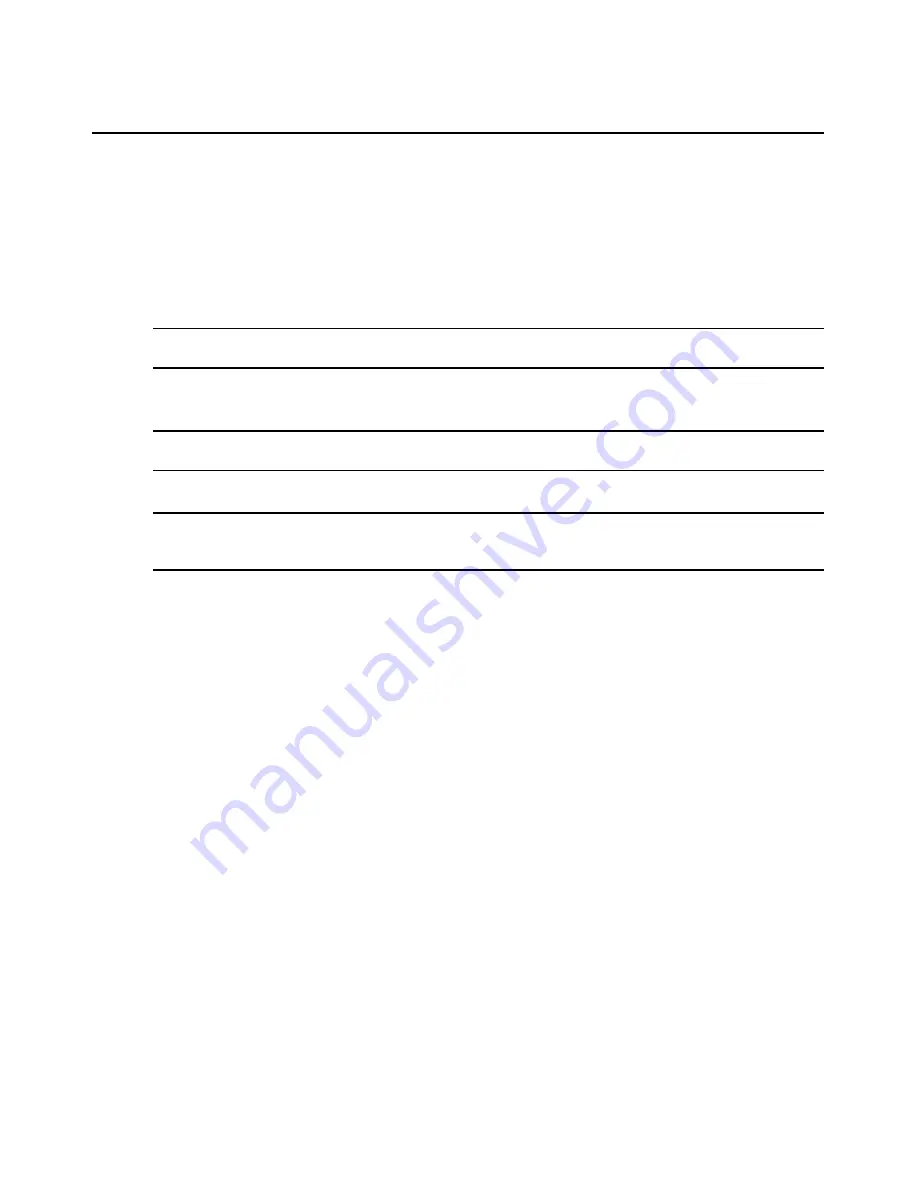
82
AMWorks Software Installer/User Guide
you enter may be up to 30 characters long. All standard Microsoft Windows characters are
allowed. Asterisks (*) will display for each character you type in the field.
6.
In the Confirm Password field, retype the password entered in the Search Password field.
7.
In the Search Base field, type the starting domain for the LDAP search or query. You must
follow standard LDAP authentication formatting rules to specify the Search Base as an LDAP
Distinguished Name. The field will be validated for label=value pairs, separated by commas.
The default format is the following: dc=yourDomainName,dc=com
NOTE:
At a minimum you must replace the "yourDomainName" text with a valid domain name for your
Authentication server.
8.
In the UID Mask field, type the text to be used as a user ID search. This text is schema
dependent. The default is the following: sAMAccountName=%1
NOTE:
The text entered in the UID Mask field will determine the format of the username that must be typed in at
the AMX user station OSCAR interface login prompt.
9.
Click
OK
to apply all your changes and exit the dialog box.
NOTE:
Clicking
OK
checks that all required fields in the Server Parameters tab and the Search and Query
Parameters tab are filled in. If a required field is left blank, the password fields do not match or a parameter string
is incorrectly formatted, a message box will be displayed to report an error.
Summary of Contents for AMWorks
Page 1: ...Installer User Guide AMWorks...
Page 2: ......
Page 4: ......
Page 12: ...4 AMWorks Software Installer User Guide...
Page 16: ...8 AMWorks Software Installer User Guide...
Page 22: ...14 AMWorks Software Installer User Guide...
Page 50: ...42 AMWorks Software Installer User Guide...
Page 62: ...54 AMWorks Software Installer User Guide...
Page 68: ...60 AMWorks Software Installer User Guide...
Page 86: ...78 AMWorks Software Installer User Guide...
Page 112: ......
















































