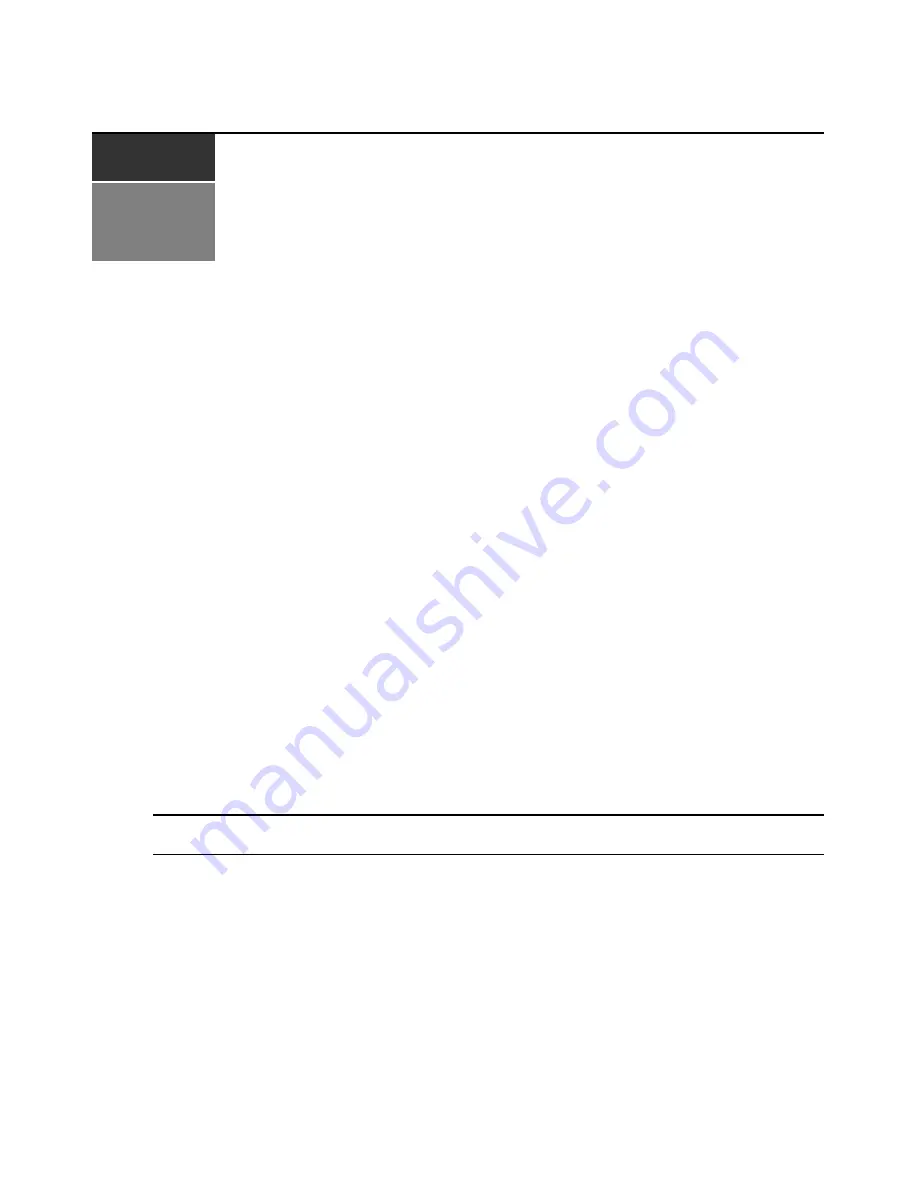
61
C H A P T E R
10
Managing Event Logs
The AMWorks software maintains event logs that record user events, server events and/or system
events. You may:
•
Display the content of a user event, server event and/or system event
•
Change the properties of the logs
•
Save log contents to your PC
•
Clear the logs
You may change the ordering of the columns in an event log and the ordering of events within a
column for the duration of the current display.
Changing the Order in an Event Log Display
To change the order in an event log display:
1.
To change the column order, position the cursor over the header of the column to be moved.
Press and hold the left mouse button. Drag the column header horizontally to the desired
position. Release the mouse button. The displaced column(s) shift accordingly.
2.
To change the order of events within a column, click on the column header that corresponds to
the sort order you prefer. The display will be re-sorted according to that column’s subject, in
the order indicated by the arrow in the column header: up for ascending and down
for descending.
NOTE:
When you change a log display’s order, the reordering remains in effect only for the duration of the
current display. The next time you display that event log, the columns appear in the original order.
Changing Log Properties
To change log properties:
1.
Select
Event Logs
-
Log Properties
from the menu bar.
2.
The top portion of the window specifies log properties.
To change the maximum size of the log file, click the
Maximum log size
checkbox and select a
value from the list box. The range is 1-10,000 Kb.
Summary of Contents for AMWorks
Page 1: ...Installer User Guide AMWorks...
Page 2: ......
Page 4: ......
Page 12: ...4 AMWorks Software Installer User Guide...
Page 16: ...8 AMWorks Software Installer User Guide...
Page 22: ...14 AMWorks Software Installer User Guide...
Page 50: ...42 AMWorks Software Installer User Guide...
Page 62: ...54 AMWorks Software Installer User Guide...
Page 68: ...60 AMWorks Software Installer User Guide...
Page 86: ...78 AMWorks Software Installer User Guide...
Page 112: ......
















































