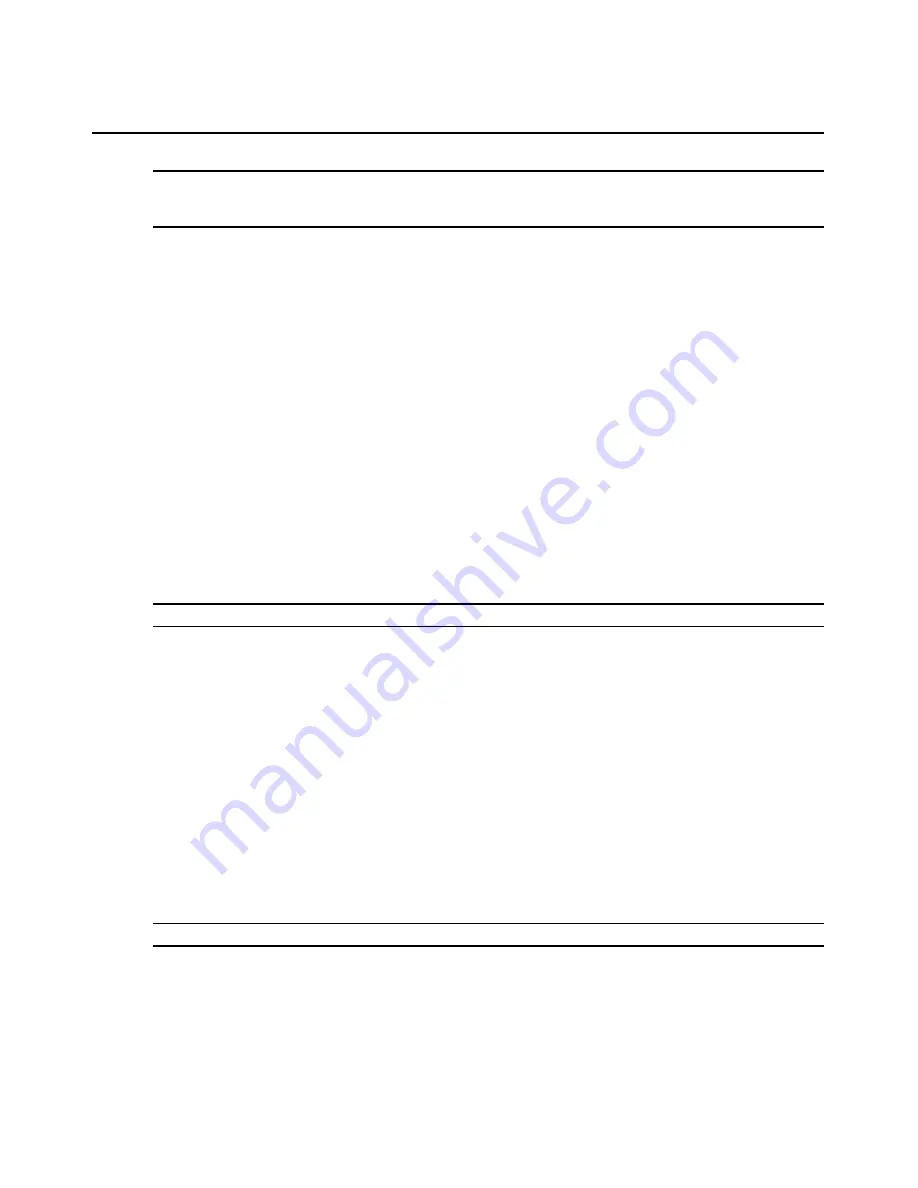
68
AMWorks Software Installer/User Guide
NOTE:
You may also change your AMX switching system administrator password by selecting
Users - Edit/View
Users
from the menu bar and
admin
from the list of users. See
Editing and Viewing the Administrator
on page 35
for more information.
Setting Blank Passwords
The administrator may set a blank password for any normal user (a blank password may not be set
for the administrator). When a blank password is set, the user will not have to enter any characters
in the password field to log in to the AMX switching system at the user station.
To create a blank password for a new user:
1.
Select Users -
New User
from the menu bar.
- or -
Click the
New User
icon in the toolbar.
2.
The New User dialog box appears. In the Username field, type a 1-15 character username. A
username may not contain spaces, quotation marks or exclamation points.
3.
Select
Allow Blank Password
. The Password and Confirm Password fields will be disabled.
4.
Click
OK
to save revised user information.
- or -
Click
Cancel
to exit the dialog box without saving the changes.
NOTE:
For more information about creating new users, see
Adding and Removing Users
on page 31.
To set a blank password for an existing user:
1.
Select
Users
-
Edit/View User
from the menu bar.
- or -
Type
Ctrl+U
.
- or -
Click the
Edit/View User
icon in the toolbar.
2.
Type a username or select a name from the list. Click
OK
.
3.
The user’s configuration information is displayed. Select
Allow Blank Password
. The
Password and Confirm Password fields will be disabled.
4.
Click
OK
to save revised user information.
- or -
Click
Cancel
to exit the dialog box without saving the changes.
NOTE:
For more information about viewing and editing user settings, see
Editing and Viewing Users
on page 34.
Enabling Auto Login
You will be prompted to log in with a password when the AMWorks software is launched or when
the inactivity timer expires. If you want the AMWorks software administrator to be logged in
Summary of Contents for AMWorks
Page 1: ...Installer User Guide AMWorks...
Page 2: ......
Page 4: ......
Page 12: ...4 AMWorks Software Installer User Guide...
Page 16: ...8 AMWorks Software Installer User Guide...
Page 22: ...14 AMWorks Software Installer User Guide...
Page 50: ...42 AMWorks Software Installer User Guide...
Page 62: ...54 AMWorks Software Installer User Guide...
Page 68: ...60 AMWorks Software Installer User Guide...
Page 86: ...78 AMWorks Software Installer User Guide...
Page 112: ......






























