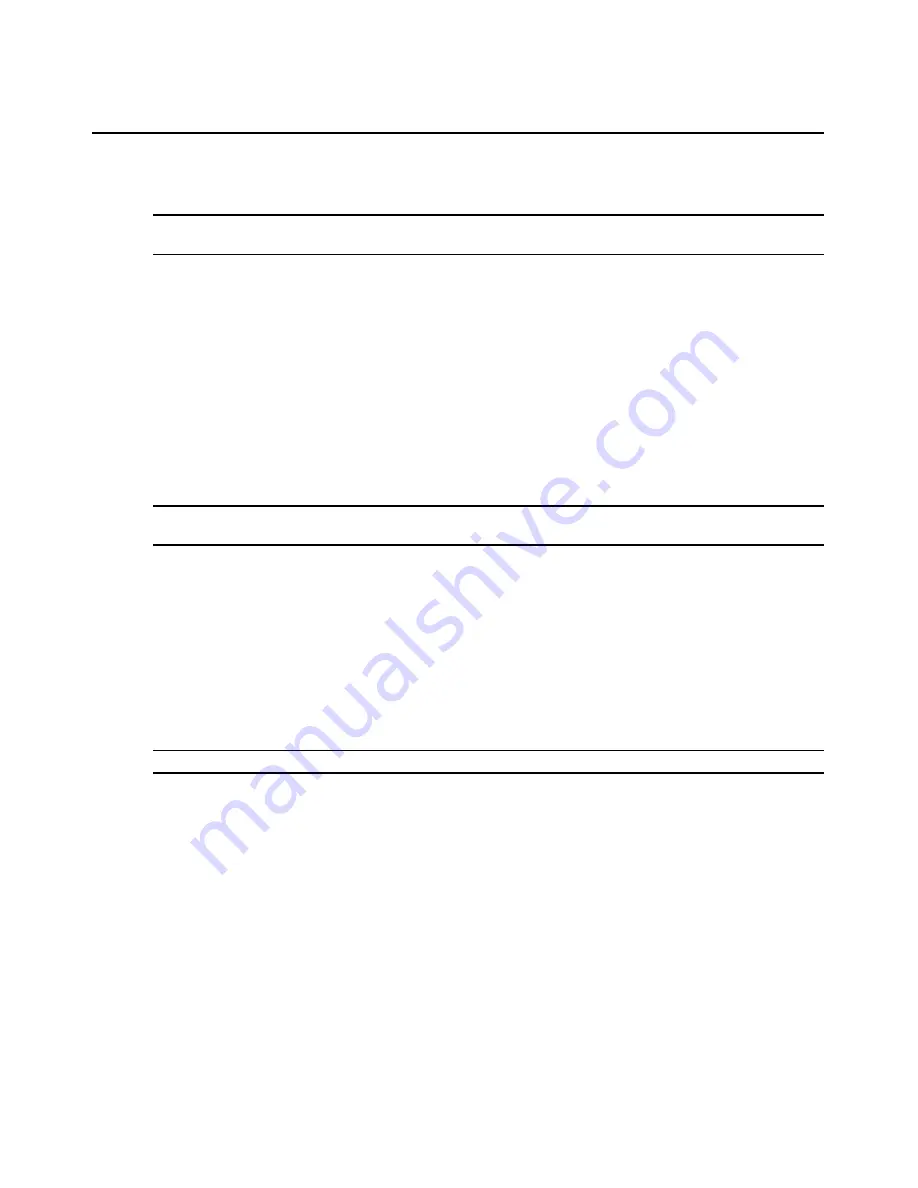
Chapter 8: Managing AMX Switching System Devices
53
Editing and Viewing MDM-Capable Devices
NOTE:
Before configuring an MDM-capable device, ensure that the MDM-AMIQ module is not in
Emulation mode.
To view and edit information for MDM-capable devices:
1.
Select
Servers
-
Edit/View Server
from the menu bar.
- or -
Type
Ctrl+S
.
- or -
Click the
Edit/View Server
icon in the toolbar.
2.
Type an MDM-capable device name or select an MDM-capable device name from the list.
Click
OK
. The Edit/View Server window displays information for the selected MDM-
capable device.
3.
Click the
Multiple Device Mode
checkbox.
NOTE:
You can change a Multiple Device mode to a Single Device mode by unchecking the Multiple Device
Mode checkbox. The Configure button is disabled when the Multiple Device Mode checkbox is unchecked.
4.
Click the
Configure
button. The Configure Device window displays.
5.
Select a device type from the Device Type drop-down list. For more information about device
types and a list of KVM switches that can be cascaded in an AMX seamless switching system,
see
KVM switches in seamless switching system
on page 90.
6.
Select a hotkey sequence from the Device Hotkey drop-down list.
7.
Select the number of ports provided by the selected MDM-capable device from the Number of
Ports drop-down list.
8.
(Optional) Edit the port names.
NOTE:
A port name may consist of 1-15 characters.
9.
Click
OK
to save revised information.
- or -
Click
Cancel
to exit the dialog box without saving the changes.
Summary of Contents for AMWorks
Page 1: ...Installer User Guide AMWorks...
Page 2: ......
Page 4: ......
Page 12: ...4 AMWorks Software Installer User Guide...
Page 16: ...8 AMWorks Software Installer User Guide...
Page 22: ...14 AMWorks Software Installer User Guide...
Page 50: ...42 AMWorks Software Installer User Guide...
Page 62: ...54 AMWorks Software Installer User Guide...
Page 68: ...60 AMWorks Software Installer User Guide...
Page 86: ...78 AMWorks Software Installer User Guide...
Page 112: ......






























