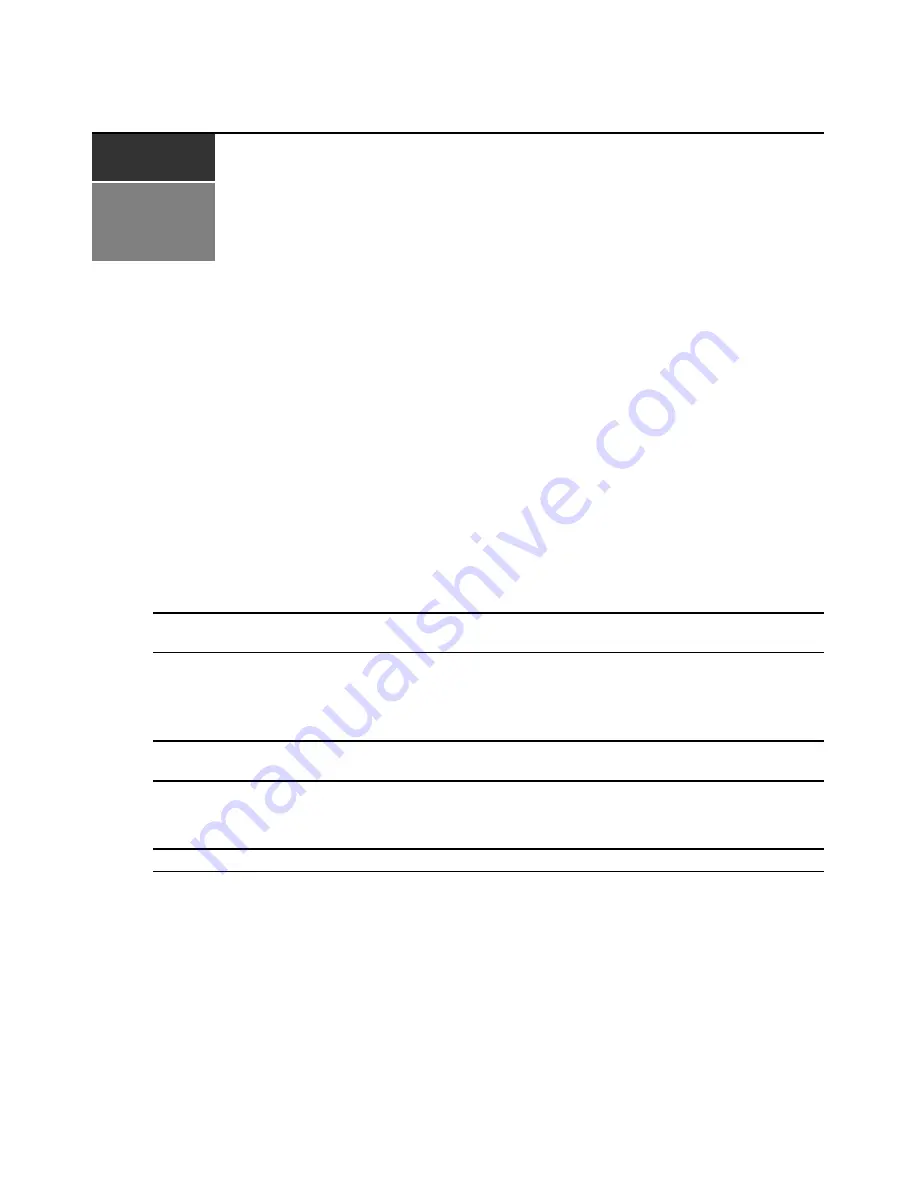
15
C H A P T E R
4
Resource Switching Router
The AMWorks software provides control of the resource switching router (nVision) through a
series of pre-configured connections tables or “resource groups.” Resource groups define a set of
input ports and/or output ports that will be connected (input to output) on the resource router when
a connection or disconnection occurs between an AMX user station and a server. Using the Define
Resource Groups [Define TRG (Target Resource Group), Define CRG (Console Resource Group)
or Define DRG (Default Resource Group)] feature, you can create connections tables and associate
them with system servers and user stations. These connection paths enable any input to be switched
to any output having the same signal type. In addition, one input can be switched to many outputs.
When the AMWorks software receives a switching event for an AMX user station and server
combination, the switching of the proper resource groups is executed. Generally speaking, TRGs
and DRGs define input ports and CRGs define output ports.
NOTE:
Changes made to a router's partitions are not updated in the AMWorks software. After making changes to
partition information, you must delete the router from the AMWorks software and re-add the router.
Perform the following tasks in the order shown to add and configure the nVision router using the
Resource Routers feature:
•
Add one or more switching routers.
NOTE:
The nVision switching router does not respond to UDP broadcast messages; therefore, it must be
manually added.
•
Synchronize the system database, if you have not done this previously.
•
If desired, name router levels and ports.
NOTE:
Naming levels and ports is recommended.
•
Configure the switching router(s) by defining resource groups.
Adding a Switching Router
You can add a router using the Resource Routers feature. If you add a backup to a primary router,
ensure that both routers are identical in hardware and format. However, the primary and backup
must have different IP addresses.
Summary of Contents for AMWorks
Page 1: ...Installer User Guide AMWorks...
Page 2: ......
Page 4: ......
Page 12: ...4 AMWorks Software Installer User Guide...
Page 16: ...8 AMWorks Software Installer User Guide...
Page 22: ...14 AMWorks Software Installer User Guide...
Page 50: ...42 AMWorks Software Installer User Guide...
Page 62: ...54 AMWorks Software Installer User Guide...
Page 68: ...60 AMWorks Software Installer User Guide...
Page 86: ...78 AMWorks Software Installer User Guide...
Page 112: ......
















































