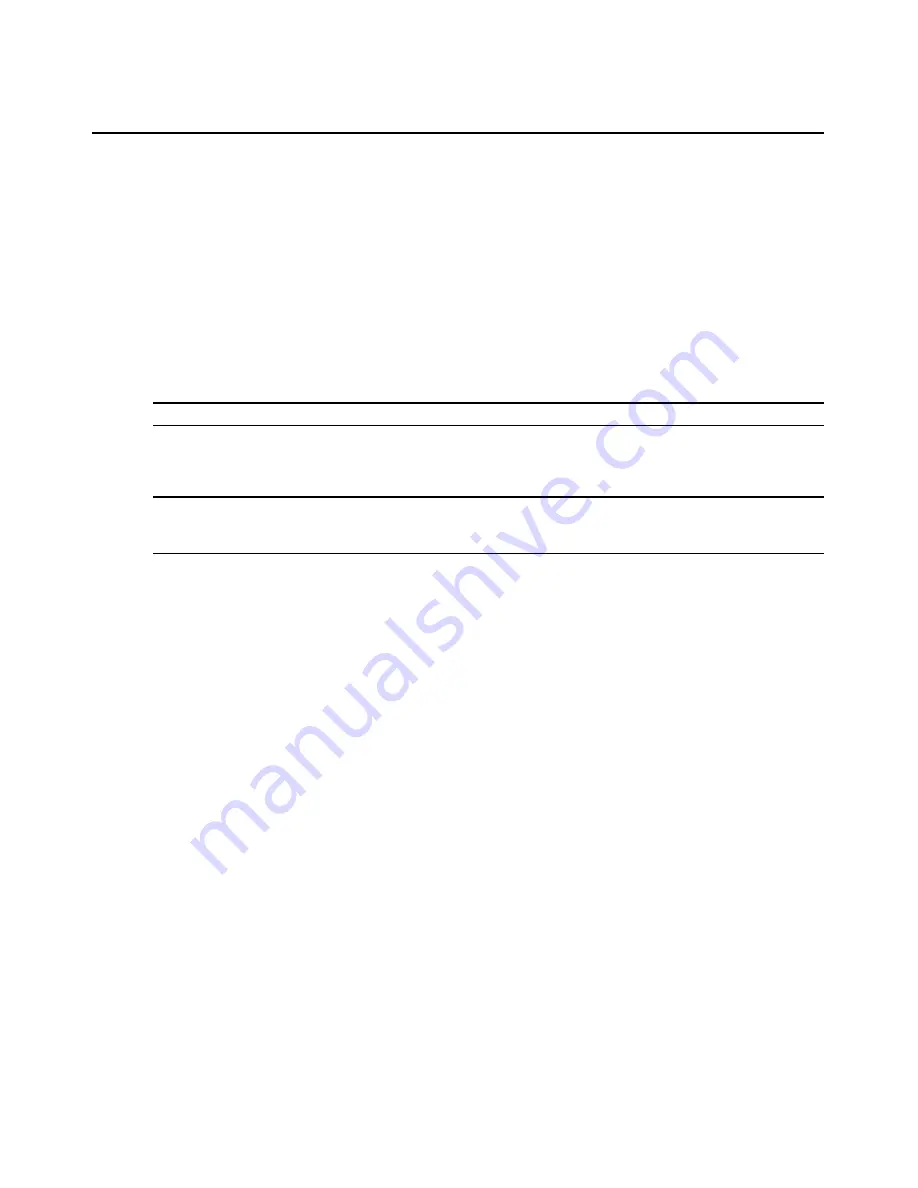
56
AMWorks Software Installer/User Guide
Forcing a Disconnect
To remotely disconnect one or several user station(s):
1.
Select
Devices
-
Force Disconnect
from the menu bar. A list of user stations and their
connections will be displayed.
2.
Select the user station that is to be disconnected. You may select multiple user stations by
holding the
Ctrl
key and clicking the desired user stations.
3.
Click the
Disconnect
button to perform the disconnect(s).
- or -
Click
Exit
to exit without forcing a disconnect.
NOTE:
In a dual AMX switch configuration, the user station is displayed once in the Force Disconnect dialog box.
Configuring a Matrix
NOTE:
It could take up to four seconds for each connection to be made. Please allow the system proper time to
complete the connections that you have configured. The more connections configured, the more time it will take
to make them.
To configure a new matrix:
1.
Select
Devices
-
Configure Matrix
from the menu bar. The Configure Matrix window
will appear.
2.
From the Configure Matrix window, select
Configuration
-
New
. (If a matrix has not been
saved, the dialog box will be blank and there will be no need to click
New
.)
3.
Enter a name for the configuration in the Name field.
4.
Select the connections that the matrix will perform by right-clicking the table cell where the
user station and server intersect and selecting the mode of the video signal (
None
,
Shared
,
Private
or
Maintain
) for the connection.
5.
When all servers have been assigned, complete one of the following steps:
Click
Configuration
-
Save
to save the matrix for future use.
- or -
Click
Connect
to use it immediately.
To edit an existing matrix:
1.
Select
Devices
-
Configure Matrix
from the menu bar. The Configure Matrix window
will appear.
2.
From the Configure Matrix window, select
Configuration
–
Load
.
3.
Click the name of the matrix that you wish to load and click the
Load
button.
4.
When all servers have been assigned, complete one of the following steps:
Summary of Contents for AMWorks
Page 1: ...Installer User Guide AMWorks...
Page 2: ......
Page 4: ......
Page 12: ...4 AMWorks Software Installer User Guide...
Page 16: ...8 AMWorks Software Installer User Guide...
Page 22: ...14 AMWorks Software Installer User Guide...
Page 50: ...42 AMWorks Software Installer User Guide...
Page 62: ...54 AMWorks Software Installer User Guide...
Page 68: ...60 AMWorks Software Installer User Guide...
Page 86: ...78 AMWorks Software Installer User Guide...
Page 112: ......






























