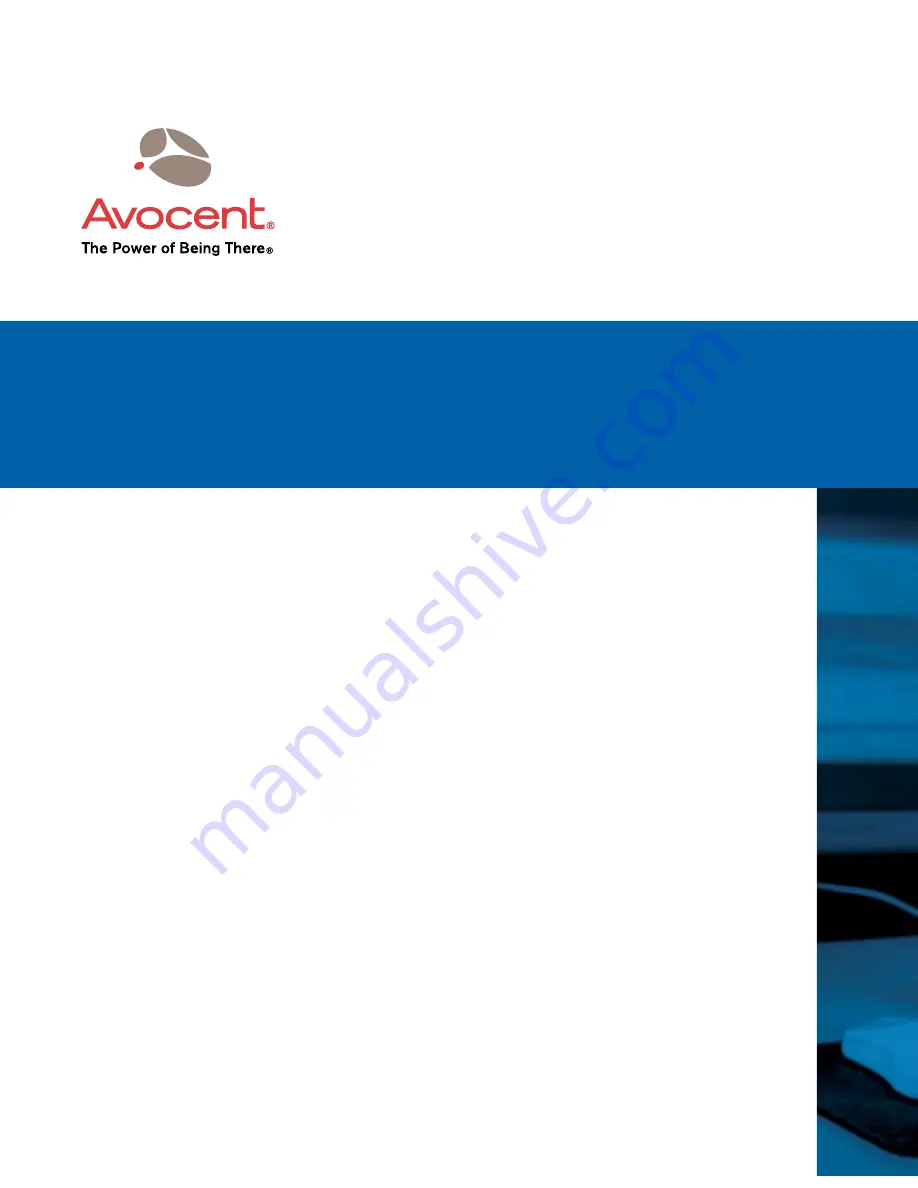
Installer/User Guide
For Technical Support:
Avocent Corporation
4991 Corporate Drive
Huntsville, Alabama 35805-6201
USA
Tel: +1 256 430 4000
Fax: +1 256 430 4031
590-605-501C
Avocent International Ltd.
Avocent House, Shannon Free Zone
Shannon, County Clare, Ireland
Tel: +353 61 715 292
Fax: +353 61 471 871
Avocent Asia Pacific
Singapore Branch Office
100 Tras Street, #15-01
Amara Corporate Tower
Singapore 079027
Tel: +656 227 3773
Fax: +656 223 9155
Avocent Germany
Gottlieb-Daimler-Straße 2-4
D-33803 Steinhagen
Germany
Tel: +49 5204 9134 0
Fax: +49 5204 9134 99
Avocent Canada
20 Mural Street, Unit 5
Richmond Hill, Ontario
L4B 1K3 Canada
Tel: +1 877 992 9239
Fax: +1 877 524 2985
www.avocent.com/support
AMWorks
®
Summary of Contents for AMWorks
Page 1: ...Installer User Guide AMWorks...
Page 2: ......
Page 4: ......
Page 12: ...4 AMWorks Software Installer User Guide...
Page 16: ...8 AMWorks Software Installer User Guide...
Page 22: ...14 AMWorks Software Installer User Guide...
Page 50: ...42 AMWorks Software Installer User Guide...
Page 62: ...54 AMWorks Software Installer User Guide...
Page 68: ...60 AMWorks Software Installer User Guide...
Page 86: ...78 AMWorks Software Installer User Guide...
Page 112: ......

































