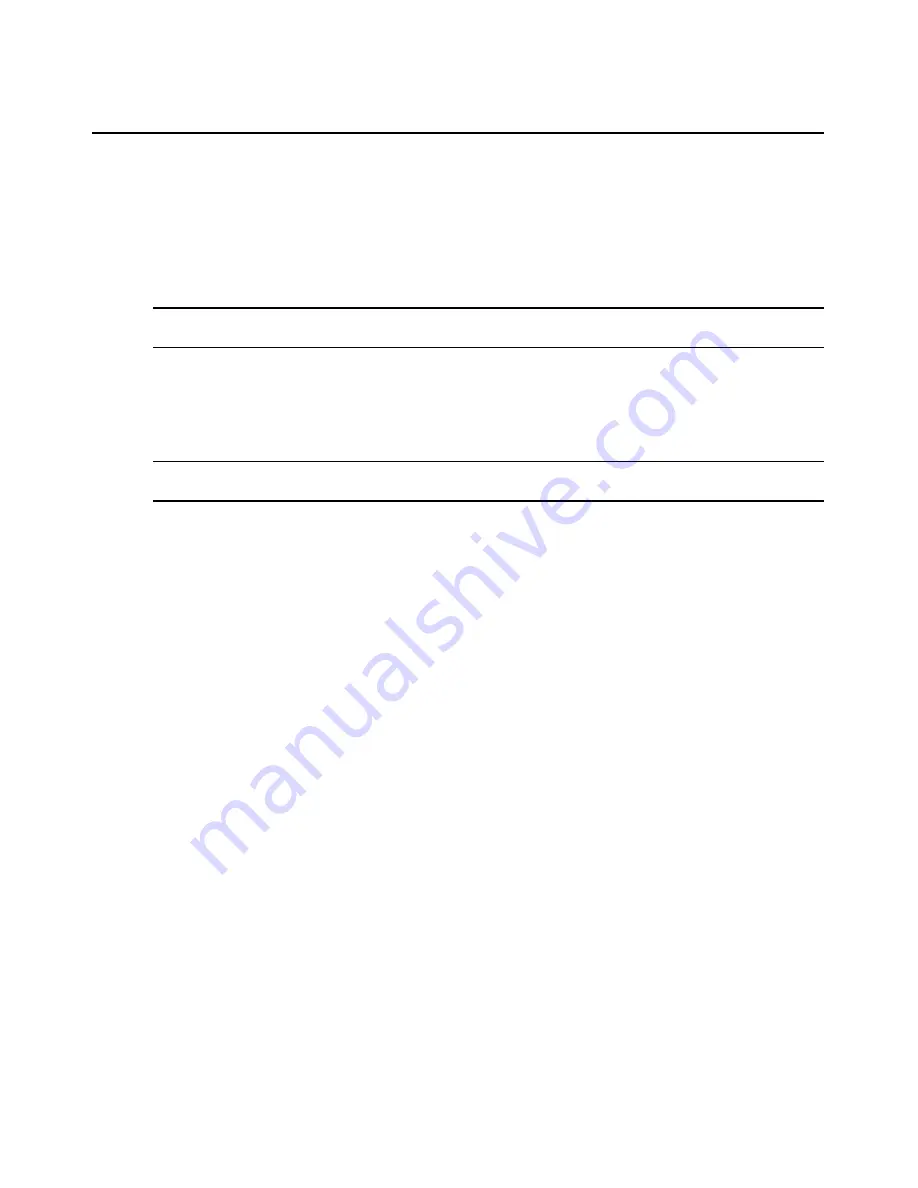
Chapter 5: Managing Multimedia
29
Type
Ctrl+U
.
- or -
Click the
Edit/View User
icon in the toolbar.
2.
Select the administrator from the list of users. Click
OK
. The Edit/View Administrator
window displays.
3.
Click the
Global
button. The Global Multimedia Settings window displays.
NOTE:
All checkboxes and buttons under All Users will be inactive if there are no users in the AMX
switching system.
4.
Under All Users, click the checkboxes to enable or disable the audio in, audio out and serial
features globally for all servers.
5.
Click the
Include Administrator
checkbox to apply these global settings to the administrator.
6.
Click the
Apply to Users
button to apply the changes to all users in the system.
NOTE:
All checkboxes and buttons under All Servers will be inactive if there are no multimedia capable servers
in the AMX switching system.
7.
Under All Servers, click the checkboxes to enable or disable the audio in, audio out and serial
features globally for all servers.
8.
Click the
Apply to Servers
button to apply the changes to all servers in the system.
9.
Click
Exit
to exit the dialog box.
Setting Audio and Serial for the Administrator
The multimedia (audio and serial) feature will be operational under the following conditions:
•
All AMX switching system hardware devices in a single path, including the server, the
AMIQDM module, the AMX switch and the AMX5130 user station, are multimedia capable.
•
The administrator’s multimedia settings are enabled.
To set audio and serial for the administrator:
1.
Select
Users
-
Edit/View User
from the menu bar.
- or -
Type
Ctrl+U
.
- or -
Click the
Edit/View User
icon in the toolbar.
2.
Select the administrator from the list of users. Click
OK
. The Edit/View User window
is displayed.
3.
Click
User Settings
-
Audio/Serial
. The default audio and serial settings display as checked
(enabled) for the administrator.
4.
Click the checkboxes to enable or disable the audio in, audio out and serial features.
Summary of Contents for AMWorks
Page 1: ...Installer User Guide AMWorks...
Page 2: ......
Page 4: ......
Page 12: ...4 AMWorks Software Installer User Guide...
Page 16: ...8 AMWorks Software Installer User Guide...
Page 22: ...14 AMWorks Software Installer User Guide...
Page 50: ...42 AMWorks Software Installer User Guide...
Page 62: ...54 AMWorks Software Installer User Guide...
Page 68: ...60 AMWorks Software Installer User Guide...
Page 86: ...78 AMWorks Software Installer User Guide...
Page 112: ......
















































