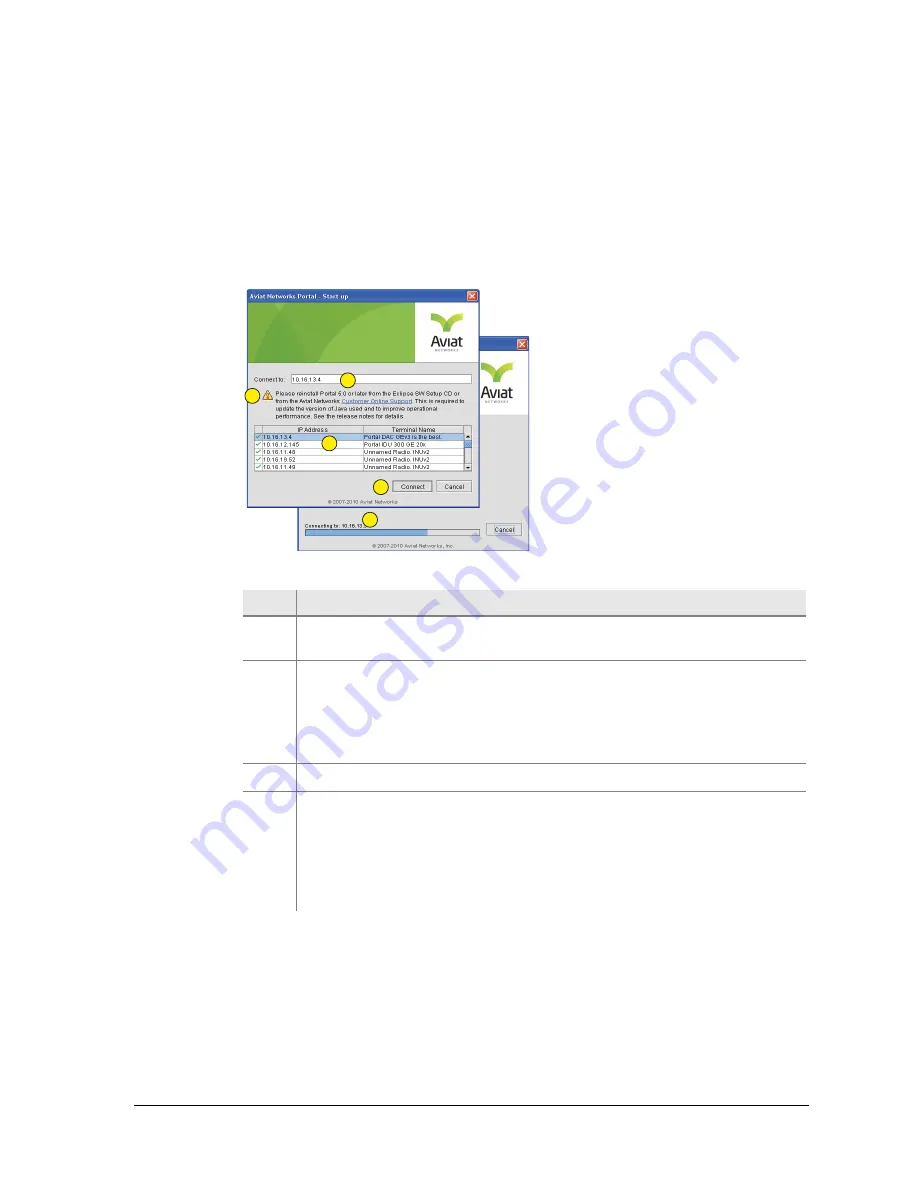
260-668080-001 Rev 002 March 2013
21
Eclipse Edge User Manual
• If the terminal has been configured for access security, a username and password
window will appear at this point. Refer to
Entering a Username and Password
.
6. Log-in is confirmed by the appearance of the Portal System Summary screen. Refer
.
Figure 4-2.
Portal Start-up Screen for an Ethernet Connection
Table 4-2.
Portal Start-up Screen for an Ethernet Connection
Connection Process
When
Connect
is clicked, Portal auto-versioning is immediately activated to ensure
automatic version matching of Portal software to the system software installed on
Eclipse.
Auto version
progress is indicated above the connection status bar, which
may show in rapid succession:
• Checking the version of Portal required...
Item
Description
1
shows the IP address of the terminal to be connected to. Enter the
address by selection from the connect-to list. See item 2.
2
Window lists the IP addresses of the ten most recently connected
terminals, plus the terminals
detected
by Portal IP address
auto-detection.
When an IP address is clicked it appears in the ‘Connect to’ line. Click only
a green-ticked address.
3
Click the Connect tab to login to the selected terminal.
4
Providing a LAN compatible IP address has been entered on your Portal
PC, a progress indicator will show connection status and progress. Refer
to Connection Process.
If no progress is shown, and the connection process terminates, check
that you have selected a green-ticked terminal, and that you have
correctly entered a LAN compatible IP address.
5
1
3
2
4
Summary of Contents for ECLIPSE EDGE
Page 1: ...ECLIPSE EDGE Version 5 USER MANUAL 260 668080 001...
Page 2: ......
Page 3: ...Eclipse Edge Microwave Radio System User Manual Software Version 5 0 March 2013...
Page 14: ...16 Aviat Networks INDEX...
Page 18: ......
Page 26: ...8 Aviat Networks Chapter 1 Health and Safety...
Page 272: ...36 Aviat Networks Chapter 3 Eclipse Edge Installation...
Page 273: ......






























