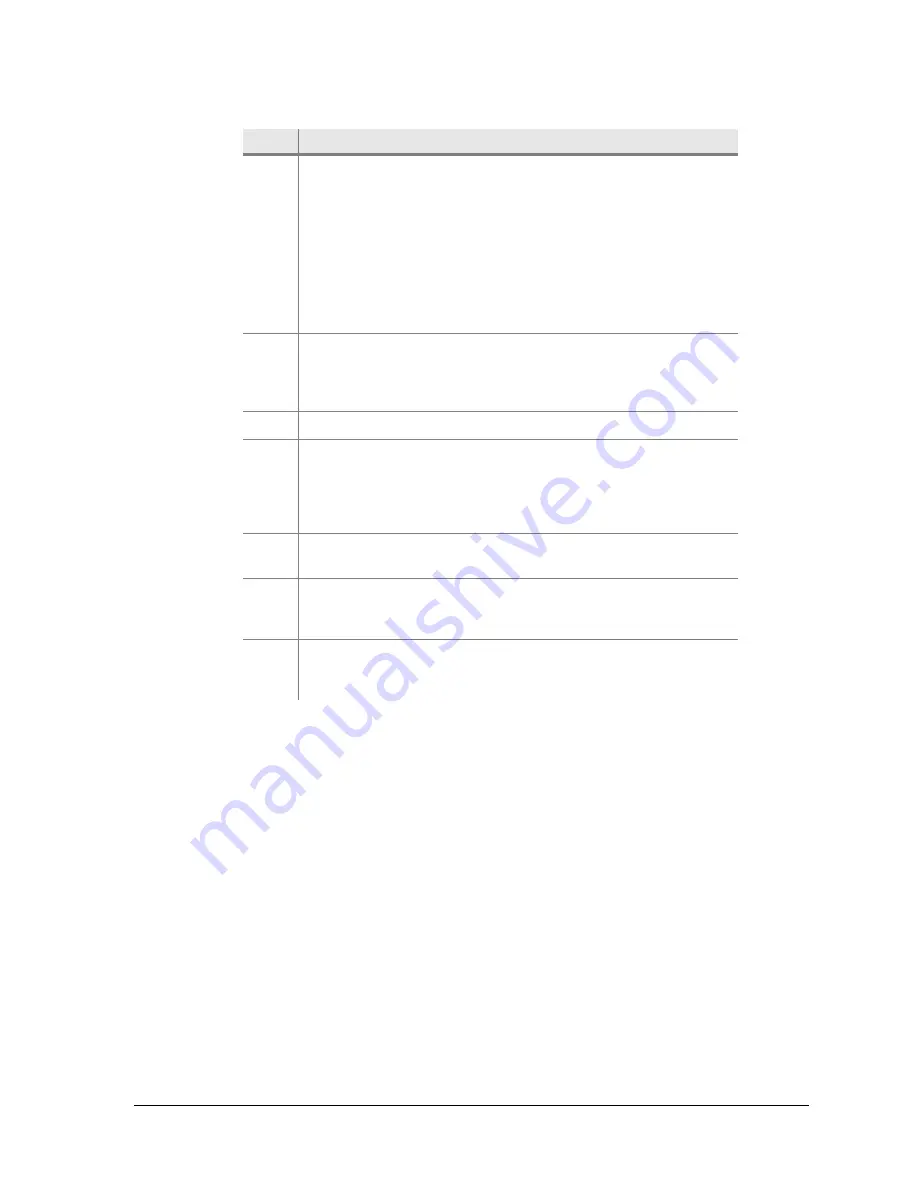
260-668080-001 Rev 002 March 2013
85
Eclipse Edge User Manual
3
The color indicates the event severity.
• White = Informational
• Cyan = Warning
• Yellow = Minor
• Orange = Major
• Red = Critical
• Green = Cleared
4
All Occurrences lists all events of the type selected in the
Events box. To enable, click
Show Occurrences
. Click and
drag on the divider bar to set the sizing for the Events and All
Occurrences windows.
5
Click
Active Only
to view only active events.
6
Auto Scroll
is default enabled. It automatically scrolls the
events list towards the most recent event. The most recent
event is default shown at the bottom of the list. To reverse the
listing, click on the triangle immediately to the right of the
Date/Time header.
7
Export Events
exports events as a .csv file. Click to open a
browser.
8
Help for Event
. Click to view context-sensitive help. The Aviat
helpset for Eclipse Edge must be loaded on your Portal PC for
this to operate.
9
Click to enable the
All Occurrences
and
Description
views
(All Occurrences has been selected). The Description view
mirrors the event description for a selected event.
Item
Description
Summary of Contents for ECLIPSE EDGE
Page 1: ...ECLIPSE EDGE Version 5 USER MANUAL 260 668080 001...
Page 2: ......
Page 3: ...Eclipse Edge Microwave Radio System User Manual Software Version 5 0 March 2013...
Page 14: ...16 Aviat Networks INDEX...
Page 18: ......
Page 26: ...8 Aviat Networks Chapter 1 Health and Safety...
Page 272: ...36 Aviat Networks Chapter 3 Eclipse Edge Installation...
Page 273: ......






























